DISK BOOT FAILURE INSERT SYSTEM DISK AND PRESS ENTER error is a critical error, for some users, it comes as a warning during the windows startup, while for some users the error prevents the windows from booting. In both cases, it becomes very crucial to fix this issue. If you have been using your system over a long time let’s say 3-4 years or more then the error might appear, as you have been using the hard drive that long and sectors get corrupted. Although if you are getting the error much early than it can be dangerous and you might have to install a new hard drive. But installing a new hard drive is the last resort you can still fix the issue, and expand the life of your hard drive. In this troubleshooting guide, we will be going over all the methods that can easily eliminate this error.
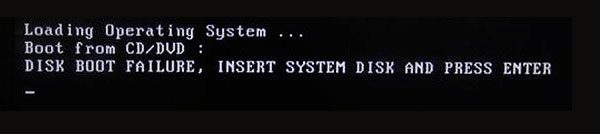
Causes of DISK BOOT FAILURE INSERT SYSTEM DISK AND PRESS ENTER
There isn’t any specific issue that triggers the error. As in the introductory part, we have briefly discussed the bad sector cause, which is among the major causes of this issue. However, users who have faced this DISK BOOT FAILURE INSERT SYSTEM DISK AND PRESS ENTER windows 7 error claim multiple causes and they all are legit. If you have been recently updated windows or installed windows and getting this error then maybe you haven’t installed the windows correctly, it might be missing files or the files have been corrupted. Furthermore, if you have recently updated BIOS or made any change to the BIOS chances are the boot sequence has been disturbed. Below is the list of all such issues.
- Bad Sectors on the hard drive
- Windows Files are corrupted or missing
- Boot Sequence is disturbed
- The boot file is corrupted
- The hard drive is not connected properly
- Wires and cables are not connected properly
Similar Types of DISK BOOT FAILURE INSERT SYSTEM DISK AND PRESS ENTER
- Windows 10
- Disk boot failure SSD
- Boot failure windows 10
- Boot failure press any key to continue
- Disk boot failure windows 10 USB
- Computer disk error on boot
- Causes of boot failure
- Disk boot failure new hard drive
- Boot failure detected
- Boot failure on device
How to Fix DISK BOOT FAILURE INSERT SYSTEM DISK AND PRESS ENTER
Fixing the Error is quite an easy task, without any technical assistance you can fix the issue by yourself. However it is very necessary to fix the issue, if ignored it may lead to issues like BSoD, critical failure error, and such issues might corrupt your entire data and you will lose it.
1. Perform a Hardware Check
The first and foremost DISK BOOT FAILURE INSERT SYSTEM DISK AND PRESS ENTER windows 7 thing you have to do is to perform a hardware check. What it means is that you have to manually check the ports, connections, and cables are connected properly. Later check the hard drive, remove it clean its connection port, and connect to properly make sure it is fitted properly.
- Check all the wires and cables
- Remove the hard drive, clean its port and connection
- Connect the hard drive, make sure it is fitted properly
2. Perform Hard drive Test in BIOS
There are a lot of users who haven’t heard of this feature. Well your BIOS has an inbuilt utility to check for any possible issues in the hard drive. It tests the hard drive and fixes them. Follow the DISK BOOT FAILURE INSERT SYSTEM DISK AND PRESS ENTER windows xp steps now.
- STEP 1. While your system is Shutdown, turn it on and press the BIOS hotkey
- STEP 2. Once you enter to the BIOS menu, go to Advanced/Diagnostic or similar tab
- STEP 3. Look for the option like Run a Test on Hard drive or similar

- STEP 4. Once you find the option, perform the test
- STEP 7. The test might take some time as it is scanning the entire hard drive
- STEP 8. Once the test is finished, check the results
3. Fix Boot Order Sequence
There is a very good chance that because of some system changes the boot order has been changed. Also if you have recently updated the BIOS then also the boot from cd/dvd disk boot failure insert system disk and press enter error might appear.
If the boot order is disturbed then when your system boots it fails to find the boot file which is located on the hard drive. So it is necessary that in the priority option your hard drive must at the top. Now follow the below steps to fix that.
- STEP 1. Turn on the system and press the BIOS hotkey it can be ESC, F1, F2, F8 or F10
- STEP 2. Once you enter into the BIOS menu, go to the BOOT tab using arrow keys
- STEP 3. There you will find an option like Boot priority or boot sequence
- STEP 4. Here we have to make the sequence according to the priority
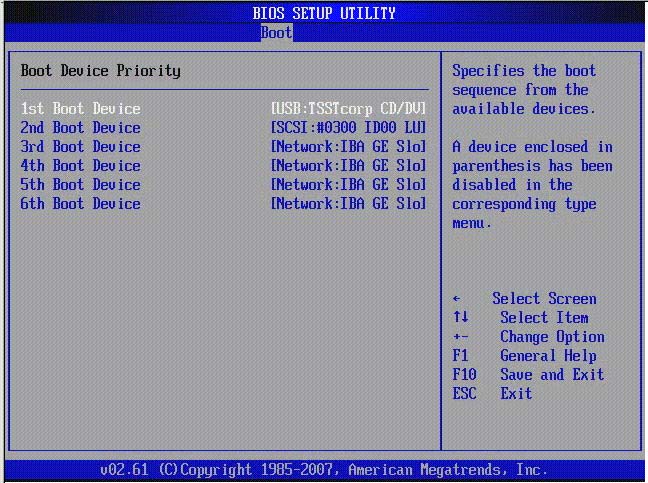
- STEP 5. So put the Hard drive at the top position, followed by other options
- STEP 6. Now save and exit, if your window files are OK and healthy, your system will boot up without errors
4. Using CHKDSK Command
Another way to fix the DISK BOOT FAILURE INSERT SYSTEM DISK AND PRESS ENTER solution issues are by using the chkdsk command, this command is very useful in repairing your hard drive. If there are any corrupted sectors and failures all will be resolved using this command.
- STEP 1. Open up Start Menu, type cmd, now right-click on it and Run as administrator
- STEP 2. Now you might be asked for UAC simple allow or click yes
- STEP 3. Once you enter into the command prompt enter the below command and hit Enter
CHKDSK /F
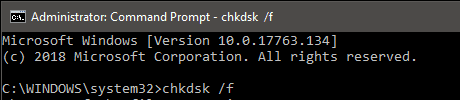
- STEP 4. Now in return, it will tell that the repair process will start on the next boot
- STEP 5. So when you reboot your system you will see that the repair process will start
- STEP 6. It might take hours depending upon the hard drive size and data
5. Using The bootrec Commands
This is another repair command that fixes all the issues related to boot files of your windows system. If you still get the DISK BOOT FAILURE INSERT SYSTEM DISK AND PRESS ENTER перевод error follow the process.
- STEP 1. To make this method work you either need your Windows installation disk or bootable thumb drive
- STEP 2. Once you have the installation media put it into the system
- STEP 3. Now reboot your system and boot into the installation media
- STEP 4. Once you enter into the windows installation screen, you have to find Repair your computer option

- STEP 5. Usually, it is located at the bottom left, and click on it
- STEP 6. Now follow the path Troubleshoot > Advanced Options > Command Prompt
- STEP 7. Once you enter into the command prompt execute the command
bootrec /fixmbr
- STEP 8. Now enter the next command
bootrec /fixboot

- STEP 9. Finally, enter the command to rebuild boot configuration data
bootrec /rebuildbcd

- STEP 10. Once all the commands have been executed successfully boot into the system without errors
6. Reinstall Windows
If you are still getting the DISK BOOT FAILURE INSERT SYSTEM DISK AND PRESS ENTER windows 10 error, then the only way is to format your hard drive completely and install windows. You will lose all your data, so make sure that you back it up somewhere safe.
- STEP 1. If you have a windows installation disc, you can use that disk and install windows
- STEP 2. If you don’t have it, launch browser and visit this link
- STEP 3. A tool will be downloaded, run it and make a bootable thumb drive
- STEP 4. The process may take time as it will download the windows and make it bootable into your thumb drive
- STEP 5. Now plug it into the system and boot into the installation media
- STEP 6. Follow all the on-screen instructions and install windows
Conclusion:
DISK BOOT FAILURE INSERT SYSTEM DISK AND PRESS ENTER windows 7 is a very critical error and might crash your system and hard drive. In this guide, we have demonstrated various methods that can be used to fix the error. We have briefly told you the possible causes of the issue.
We hope by following this guide your issue is fixed, for more guides, tips, and other tech stuff follow us. Thank you!



![[Buy Now] Lenovo TAB 4 8 Plus Review Tablet PC Offer (Buying Guide) Lenovo TAB 4 8 Plus](https://www.techinpost.com/wp-content/uploads/2017/11/fingerprint-tab8plus-324x235.gif)







