iPhone Could Not Activate Cellular Data Network you are not subscribed to a cellular data service Device error is the most common error issue mostly faced by the iPhone & the cellular-based iPad users. This error also occurs if you don’t have the correct internet settings on your device. So, if you are also getting or facing in this type of problem issue then check out and read this below article once thoroughly,
This shows an error code message like,
You are not subscribed to a cellular data service
This error occurs while you are not connected to the WiFi or your Mobile Data connection, and you are trying to use any apps which need a data connection. From this error, you can’t connect to the internet and can’t use the internet. Many users have reported that they get this type of iPhone Could Not Activate Cellular Data Network error issue on their device suddenly.
Causes of iPhone Could Not Activate Cellular Data Network Error Issue:
- iPhone device error problem
- You are not subscribed to a cellular data service
- PDP authentication failure
How to Fix & Solve iPhone Could Not Activate Cellular Data Network Error Issue
So here below are some natural methods and solutions for you for fixing and solving this type of error iPhone Could Not Activate Cellular Data Network you are not subscribed to a cellular data service Device problem issue from your devices quickly.
1. Clear the Profiles Section once –
- Go to the settings
- Click on the General option
- Click on the VPN option
- Click on ‘Profiles‘ there
- Clear everything’s from the Profiles section
- After completing, close all tabs
- Restart your device once
- That’s it, done
By clearing everything from the profiles, section can help you to get back from this iPhone Could Not Activate Cellular Data Network Verizon Device error.
2. Turn ON your Airplane Mode once & Turn it OFF back –
- Go to the settings
- Tap on the Airplane Mode once for turning it ON
- After turning it ON, swipe on the Airplane Mode again to Turn it OFF
- After completing, close all tabs
- That’s it, done
By turning ON your Airplane Mode once and Turn it back OFF may quickly solve this iPhone Could Not Activate Cellular Data Network iPhone 6 PDP authentication failure error issue.
3. Do a Soft Reset of your Device –
- Press & hold both Sleep/Wake button (for at least 5-6 sec.)
(At the same time, until you see Apple Logo) - After that, it will go Power OFF
- Wait for a sec.; then it will Power ON
- That’s it, done
By doing a soft reset of your iPhone device can fix this Could Not Activate Cellular Data Network iPhone straight talk error problem.
4. Reset Network Settings –
- Go to the settings
- Click on the General option
- Click on the Reset option
- Select Reset Network Settings option
- Now, again click on Reset Network Settings to reset it
- After completing, close all tabs
- That’s it, done
By resetting the network settings from your iPhone device can quickly get rid out of this Could Not Activate Cellular Data Network iPhone 5, you are not subscribed to a cellular data service error problem.
5. Restore your iPhone from Backup –
Restore your iPhone Device from an iTunes Backup:
- Open iTunes on your MAC or PC
- Connect your Device to your PC
(With a USB Cable) - Select your iPhone
(when it appears in iTunes) - Select Restore Backup in iTunes option
- Check & pick up the most recent backup from them
- Click on the Restore option
(Wait for some minutes fo restoring it) - Now, keep your Device connected
Wait for it to sync with your PC - That’s it, done
By restoring your iPhone device from an iTunes backup can get back from this Could Not Activate Cellular Data Network you are not subscribed to a cellular data service iPhone 6 problem.
Restore your iPhone Device from an iCloud Backup:
- Turn ON your device
- Go to the settings
- Go to the Apps & Data Screen option
- Click on the Restore from iCloud Backup
- Sign in to iCloud with your Apple ID
- Choose a Backup
(Pick up the most recent backup from there) - Sign in with your Apple ID to restore your Apps & Purchases
(If asked) - Now wait for some minutes for backing up
- After completing, it will restart your device once
- That’s it, done
By restoring your iPhone device from an iCloud backup can solve this Could Not Activate Cellular Data Network iPhone 6 error problem.
8. Contact Apple Support or Go to Apple Store –
Communicate with the Official Apple Support, or you can also directly go to the Official Apple Store for fixing and solving this type of Could Not Activate Cellular Data Network iPhone 7 Page plus problem issue.
9. Correct the APN Settings –
- Go to the settings
- Click on the General option
- Click on Network option there
- Select Cellular Data Network option
- Check the APN Settings & Correct it
(If it is not set or it is wrong) - After finished, close all tabs
- That’s it, done
By correcting the APN settings from your device may get back from this type of Could Not Activate Cellular Data Network PDP authentication failure problem.
10. Contact AT&T Customer Service & Live Chat with them –
Don’t change the SIM Card. Just told them to fix the IMEI on your new device & the SIM Card. So by contacting the AT&T Customer care service and do a live chat with them so that they can help you for getting rid out of this Could Not Activate Cellular Data Network iPhone se error issue.
11. Turn OFF the Cellular Data Network & Turn it ON back –
By turning OFF the cellular data network and turning it ON back can fix and solve this Could Not Activate Cellular Data Network Sprint issue.
12. Update your IOS Version –
Update your iPhone Device by using the iTunes:
- Connect your iPhone device to your PC
- Open the iTunes
- Select your Device there
- Click on the Summary option
- Click on Check for Update option there
- Now, click on Download and Update option
- After completing, close all tabs & windows
- That’s it, done
By updating your iPhone device by using iTunes can resolve this Could Not Activate Cellular Data Network JIO problem from your device.
Update your iPhone Device Wirelessly:
- Go to the Settings
- Go on the General option
- Click on the Software Update option
- Click on Download and Install option
- Now, wait for some hours for updating it
- Now, your Device will update automatically
- After finished, close all tabs
- That’s it, done
By upgrading your iPhone smartphone can get back from this Could Not Activate Cellular Data Network PDP Authentication failed problem.
15. Update your Carrier Settings –
- Go to the settings
- Click on the General Settings option
- Go to the About option & Click to open it
- If any Update is available, then you will see Update your Carrier settings option
- After completing, close that tab
- That’s it, done
By updating your carrier settings will fix & solve this type of Could Not Activate Cellular Data Network Vodafone problem.
16. Remove your SIM Card & Reinsert it once –
By removing your SIM Card and reinsert it again can help you to get rid of this Could Not Activate Cellular Data Network iPhone 7 Plus doubt.
17. Erase All Content and Settings –
- Go to the settings
- Click on the General Settings option
- Click on the Reset option there
- Now, click on Erase All Content and Settings option
- Wait for some sec. To erasing it entirely
- After thoroughly cleaning, close all tabs
- That’s it, done
By clearing all the settings and the contents from your iPhone device can solve this Verizon point of issue.
So, these above are some quick, competent guides, and helpful methods for getting rid out of this type of iPhone Could Not Activate Cellular Data Network you are not Subscribed to a Cellular Data Service Device problem issue from your iPhone and other devices. I hope these error tips will be undoubtedly helpful for you.
If you are facing any error while trying to solve you are not subscribed to a cellular data service Device issue or getting any other problem then you can always Welcome here, So Comment down that issue here below in the comment section so that we can help you in that to fix that problem too.
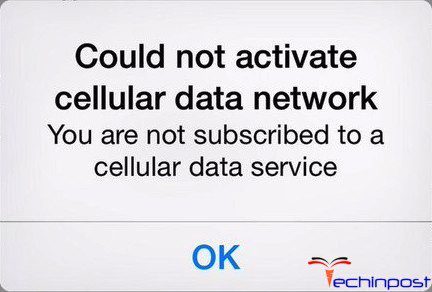
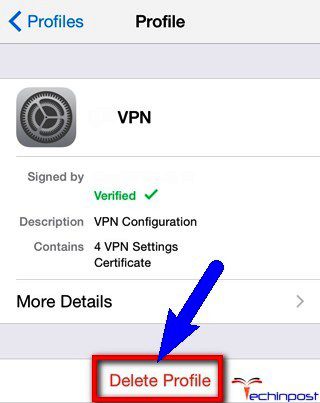
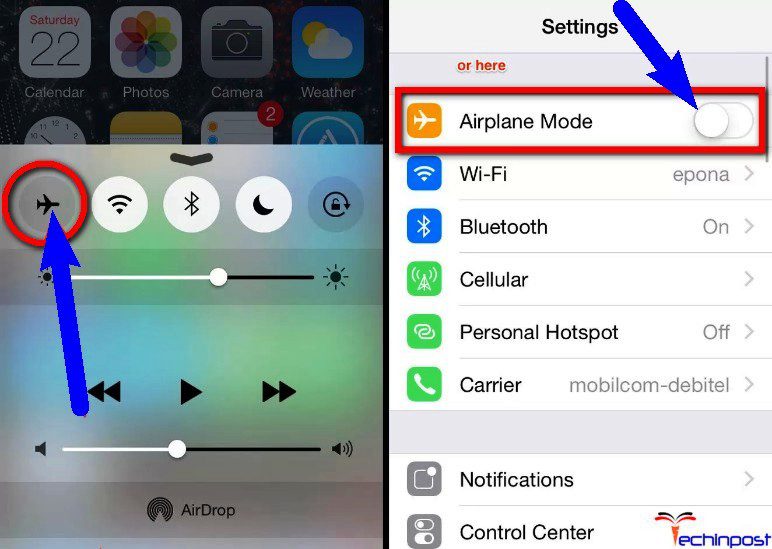
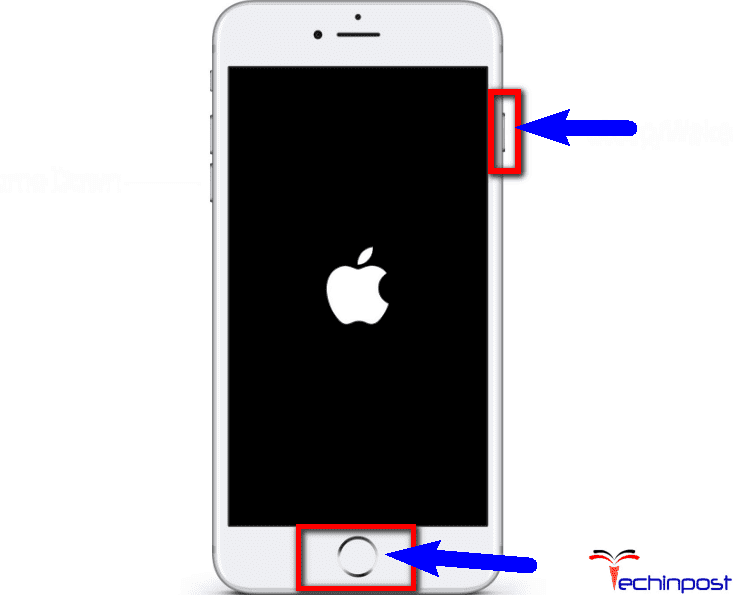

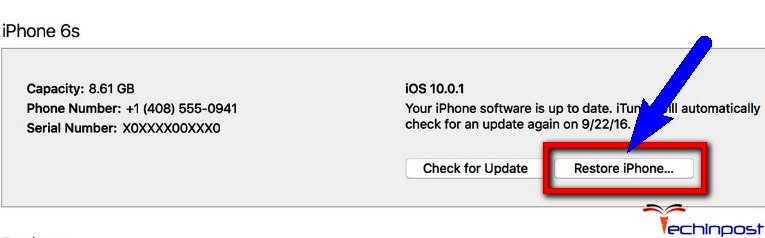

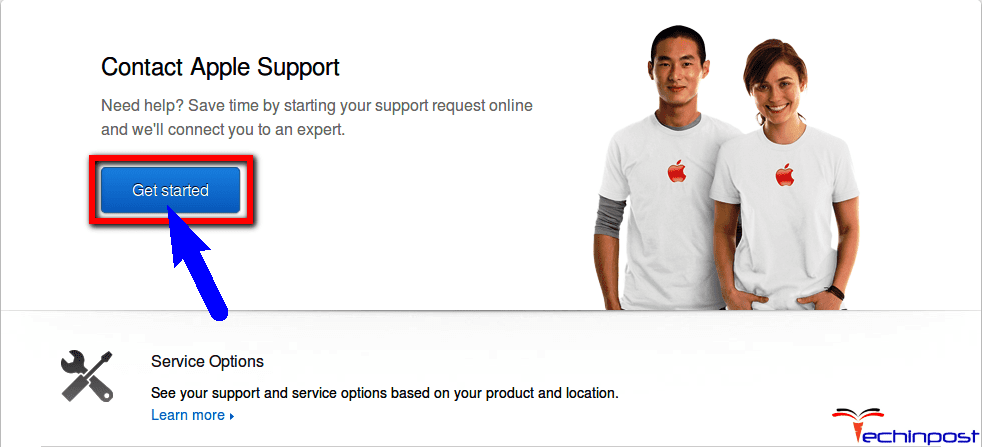


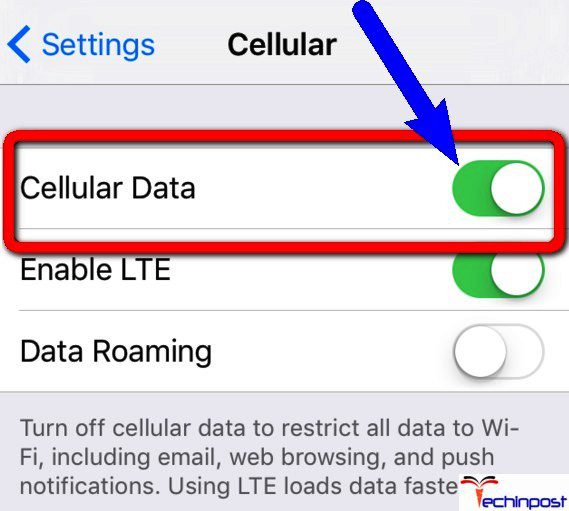
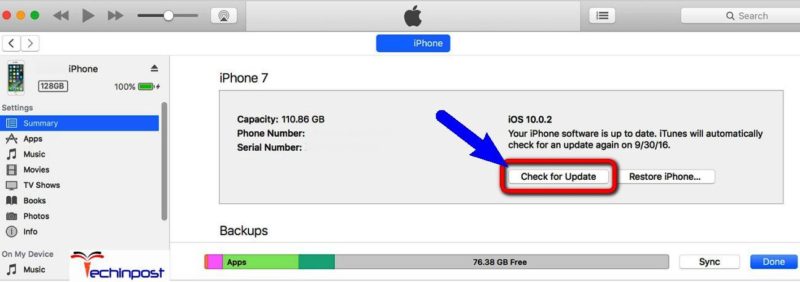
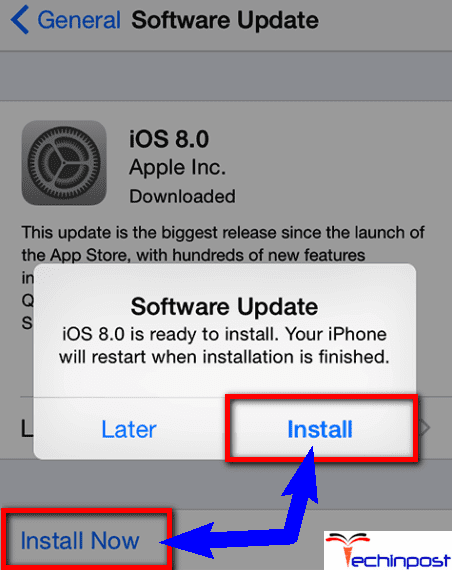
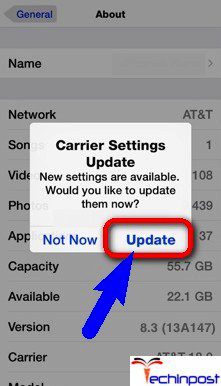

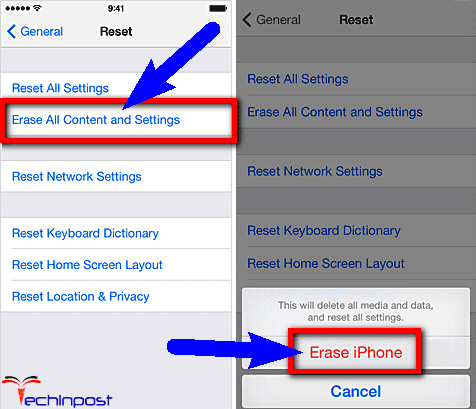




![[Buy Now] ENZ X36S Review Gaming Laptop (Buying Guide) ENZ X36S](https://www.techinpost.com/wp-content/uploads/2017/11/image001-7-324x235.png)






