Error Configuration information could not be read from the domain controller windows is a very common error that has been faced by many users. It is an issue related to the domain controller and active directory. Users have faced this issue in numerous scenarios. Some users have faced this issue while restoring their data from the domain controller, while some have experienced this error when transferring data from the domain controllers. Further, the problem has also occurred, saying that the user doesn’t have enough permission while making changes in the domain controller settings in the active directory. In this troubleshooting guide, we will be fixing the error.
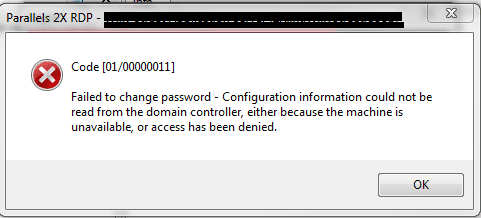
Causes of Configuration Information Could Not Be Read From the Domain Controller Error:
The error can be caused due to several causes. The first thing is that you are not using the admin account performing the operation, which leads to the error Configuration Information Could Not Be Read From The Domain Controller windows error. Secondly, maybe you are using any sort of VPN, or perhaps your password has been expired. Thirdly some users have also reported that if your system time and date are not correct, then also this error occurs.
- Not using the admin account or admin privilege while performing any task.
- Using any sort of VPN
- Your password has been expired.
- Incorrect data and time
- Network issues
- Invalid Credentials
Similar Types of Configuration Information Could Not Be Read From the Domain Controller Error:
- VPN
- Windows
- Windows 10
- Windows Server 2008 r2
- Can change windows password configuration information
- Domain controller not allowing password change
How to Fix Configuration Information Could Not Be Read From the Domain Controller Error
Fixing error Configuration Information Could Not Be Read From the Domain Controller windows Error can be complicated; that is why for your ease we have demonstrated all the methods using step by step guide. The following are the methods that we will go through. In the first method, we will finish the way in three-part, which include turning off NLA, tweaking registry, and editing group policy editor. In the second method, we will be disabling the Password Expiration. Finally, in the third method, we will fix the issue by using the command.
1. Turning OFF NLA, Tweaking Registry & Editing Group Policy Editor –
This method for all those users who are unable to change their passwords on getting this change password Configuration Information Could Not Be Read From The Domain Controller error. We will be performing three major parts which including turning off the Network level authentication, then in the registry, we will reset the security layer, and finally, we will allow access to users.
A. Turning OFF NLA:
- STEP 1. In the Start Menu type Control Panel and hit enter
- STEP 2. In the Control panel window make sure that the Control Panel is showing items by Category
- STEP 3. Now go to System and Security
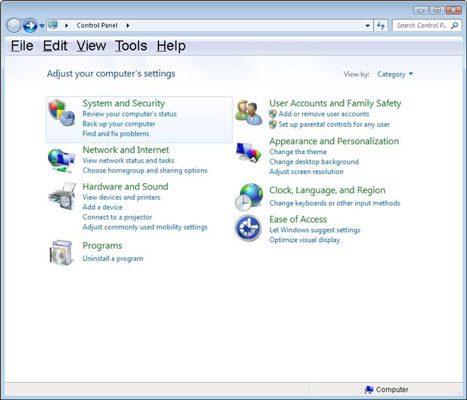
- STEP 4. On the right locate and click on System
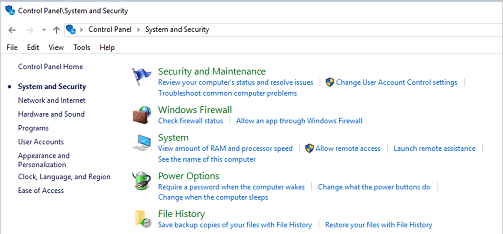
- STEP 5. Here click on Allow remote access > Remote tab
- STEP 6. From the options, Choose Allow connections from computers running any version of Remote Desktop (less secure)
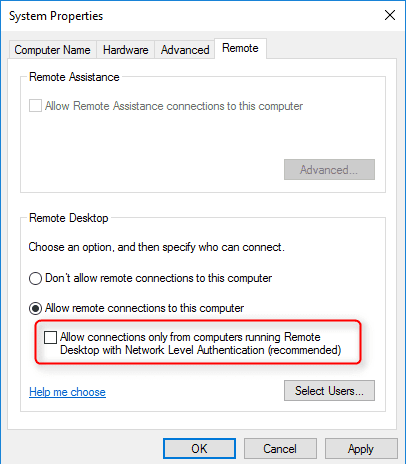
B. Tweaking the Registry:
- STEP 1. In the Start Menu type run and hit enter
- STEP 2. Type Regedit in the Run box followed by an Enter
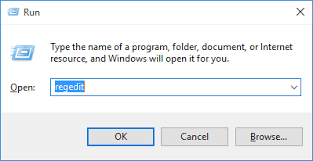
- STEP 3. In the Registry Window, navigate to the following location
HKEY_LOCAL_MACHINE\SYSTEM\ControlSet001\Control\Terminal Server\WinStations\RDP-Tcp
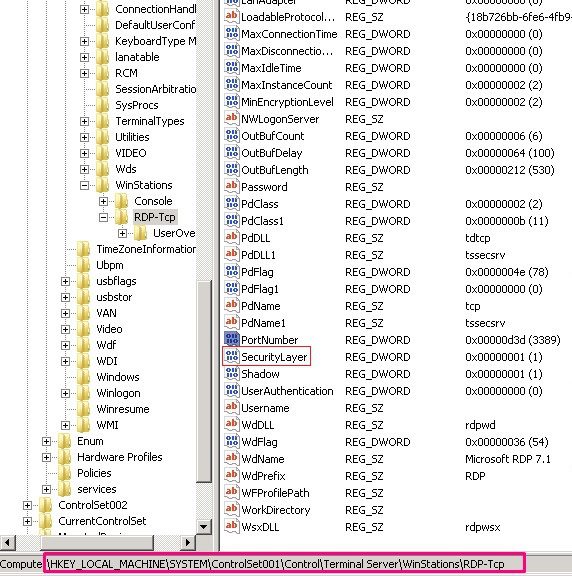
- STEP 4. On the right locate SecurityLayer key, double click on it
- STEP 5. In the Value data field put 0
- STEP 6. Save the changes
C. Tweaking Local Security Policy Editor:
- STEP 1. In the Start Menu type run and hit enter
- STEP 2. Type secpol.msc in the Run box followed by an Enter
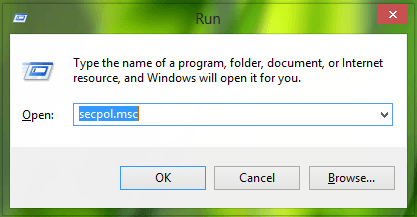
- STEP 3. Now on the left navigate to local policies > security
- STEP 4. Now on the right locate Network Access: Restrict clients allowed to make remote calls to SAM
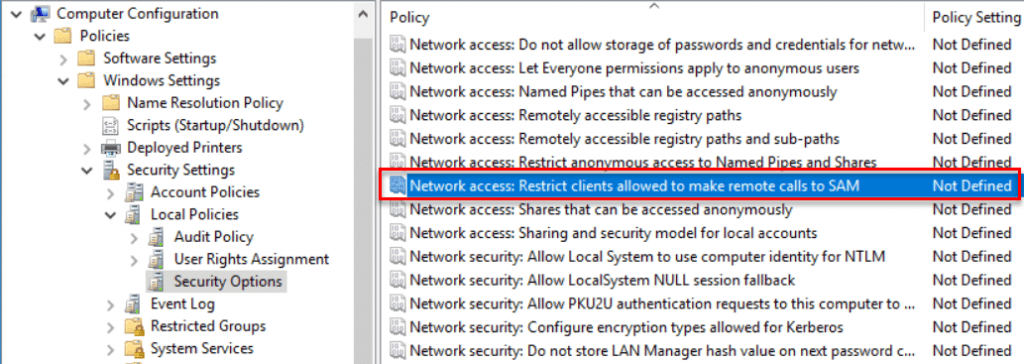
- STEP 5. Right-click and open its Properties, click on Edit Security
- STEP 6. Choose the Administrator and your desired group that you want to give access, below tick on Allow and click OK to save the changes
- STEP 7. Now try to changes password
- STEP 8. If still, you get this error Edit the username as Computername/username
2. Disabling the Password Expiration –
In this method, we will try to fix the windows change password Configuration Information Could Not Be Read From The Domain Controller issue by disabling the password expiration. Follow the steps to see how it is done.
- STEP 1. In the Start Menu type run and hit enter
- STEP 2. Type lusrmgr.msc in the Run box followed by an Enter
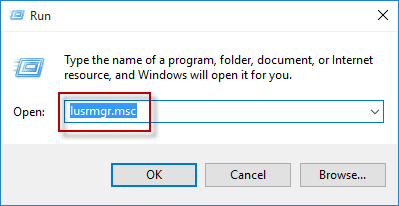
- STEP 3. A Sysadmin window will open, here you have unchecked ‘User cannot change password.‘
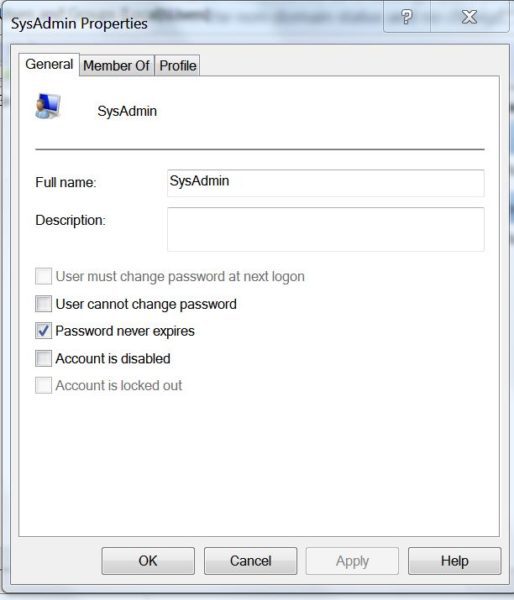
- STEP 4. Click on Apply and then OK to save the changes.
3. Using the Command Prompt –
In this method, we will use the command prompt to eliminate the Configuration Information Could Not Be Read From The Domain Controller windows 7 error.
- STEP 1. In the Start menu, type Cmd then right-click and select Run as administrator
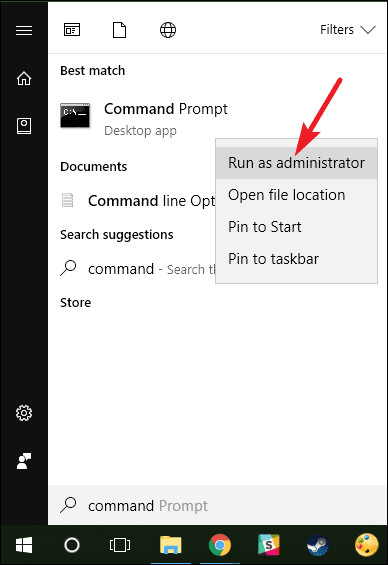
- STEP 2. In the command window and use any of the commands you prefer, followed by an Enter
net accounts /maxpwage:unlimited [Disable the expiration of the password]
net accounts /uniquepw:0 [Allow to reuse the same password]
- STEP 3. Now restart your system, and your error will be gone
Conclusion:
In this troubleshooting guide, we have gone through the methods that will be helpful in resolving error Configuration Information Could Not Be Read From The Domain Controller Windows Error. Further, we have tried to give brief information on the causes of this issue. We hope by following this guide, your problem will be fixed.
For more troubleshooting articles like this error Configuration Information Could Not Be Read From The Domain Controller windows, then follow us. Thank You!











