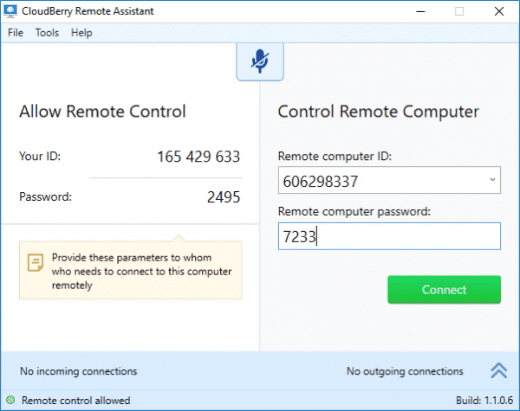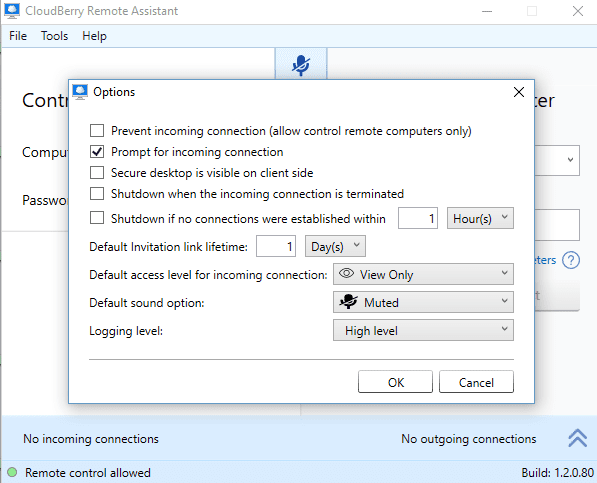The remote connection has become one of the main highlights when coming into this digital age. The advantage of connecting two computers and accessing each other based on the source and the receiver is one of the most significant achievements as this makes us connect and use resources very efficiently. While the internet is an essential part of this secure connection between two computers or devices, you also need an application that makes the connection possible. Here we have the CloudBerry Remote Assistant to do that for us.
(Overview) Introducing CloudBerry Remote Assistant Review
What is CloudBerry Remote Assistant?
CloudBerry Remote Assistant is a software for remote connection on windows from CloudBerry Lab, which offers to connect two computers securely over the internet. To use the features, the application must be downloaded and installed on both computers. The connection is made using SSL encryption.
The App & How does it Work:
On opening the application, you see a window, as shown. On the left are your ID and the password. Every time you want to connect, your ID remains the same, but the password changes to increase the security. On the right side, you can enter the details of the computer you want to connect to by entering that computer’s ID and password and click on the connect button.
On each side, you have an identification if some connection is coming to your computer or you are sending one; this ensures you know if the connection is made. The application also allows other customization which you can make before making a connection. They include muting the audio, viewing options (full control or view only) you can also. All these can be found from the tools option from the menu bar.
Features Offered by CloudBerry Remote Assistant –
Here is the list of the features this application has to offer:
- Allows the source computer to connect and control the other computer or the server connected to (provided the source has permission to connect to that computer).
- CloudBerry Remote Assistant uses SSL encryption to encrypt the connection. Every time a connection is made, a new password is generated, and the connection is also warranted to make it authentic and secure.
- There is another layer of security present through the RSA algorithm, where the source computer can encrypt the connection using public and private keys.
- Different customization available like mute or unmute based on whether you want to voice chat or not, give view-only access or full access, and so on.
- You can also send an invitation link if you want to connect to a computer.
Create an Encrypted Connection:
To enable RSA encryptions, follow the steps below: On the home page/window, you will see a security Configuration button available. Click on that button.
- You will get a window popped up, here it will say what and how they encrypt the incoming connection. (In short, it generates a public key that will allow only the authorized person to connect to this device) Click on the checkbox which says: Encrypt the incoming connection’s traffic.
- Near the remote computer ID, you will see a box, click on it. A window will pop up. Click on the checkbox, Encryption required, and here you have to paste the public key that you just copied. Click on the OK button.
- Now you will see a lock sign in the Remote computer ID, which means the connection will remain encrypted for all the future sessions.
Download & Installation:
The application is available for Windows OS of any version for free. You can go to the CloudBerry Remote Assistant site from the link provided and click on the green button which says: Download FREEWARE. They just click on the .exe file and to start the installation, and you are done.
Here we have compiled a list of what are some of the best features offered.
[joomdev-wpc-pros-cons disable_title=”no” wpc_style=”wppc-view1″ title_tag=”H3″ title=”CloudBerry Remote Assistant Pros & Cons” pros_title=”Pros” cons_title=”Cons” button_text=”Grab it Now” disable_button=”no” button_link=”https://www.cloudberrylab.com/remote-assistant.aspx” button_link_target=”_BLANK” button_rel_attr=”nofollow”][joomdev-wpc-pros]- Software is Free
- Small Size Application
- No Advertisements
- UI is very Easy
- Only supports Windows
- Doesn’t support file sharing
Conclusion:
CloudBerry Remote Assistant offers some of the advanced features when coming to remote connections. Most attractive is providing such a high level of features yet keeping the application not only simple but also small. CloudBerry Remote Assistant is free, and the only thing that is pulling down is the non-ability of the application to connect cross platforms like Windows to Mac and so on. Nevertheless, this new application has a long way to go and will surely be able to put itself on top.