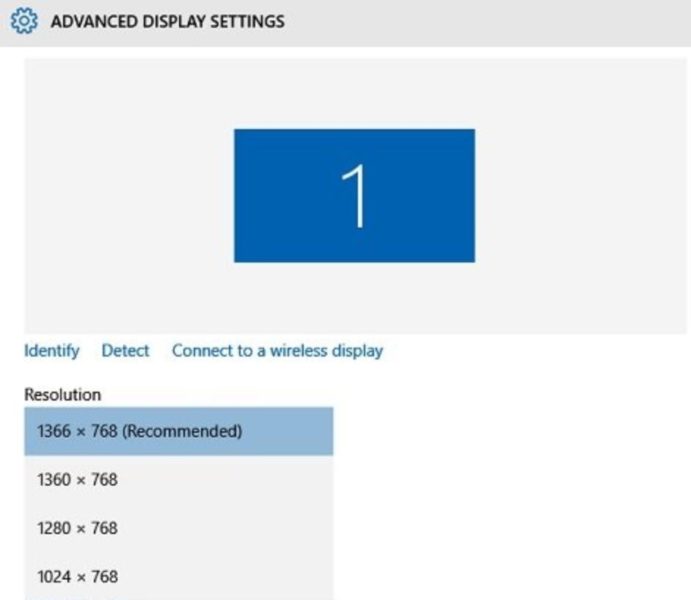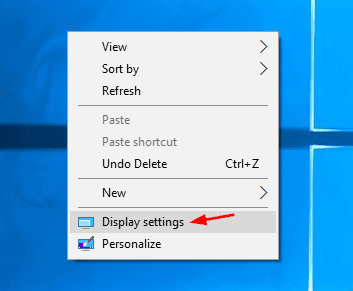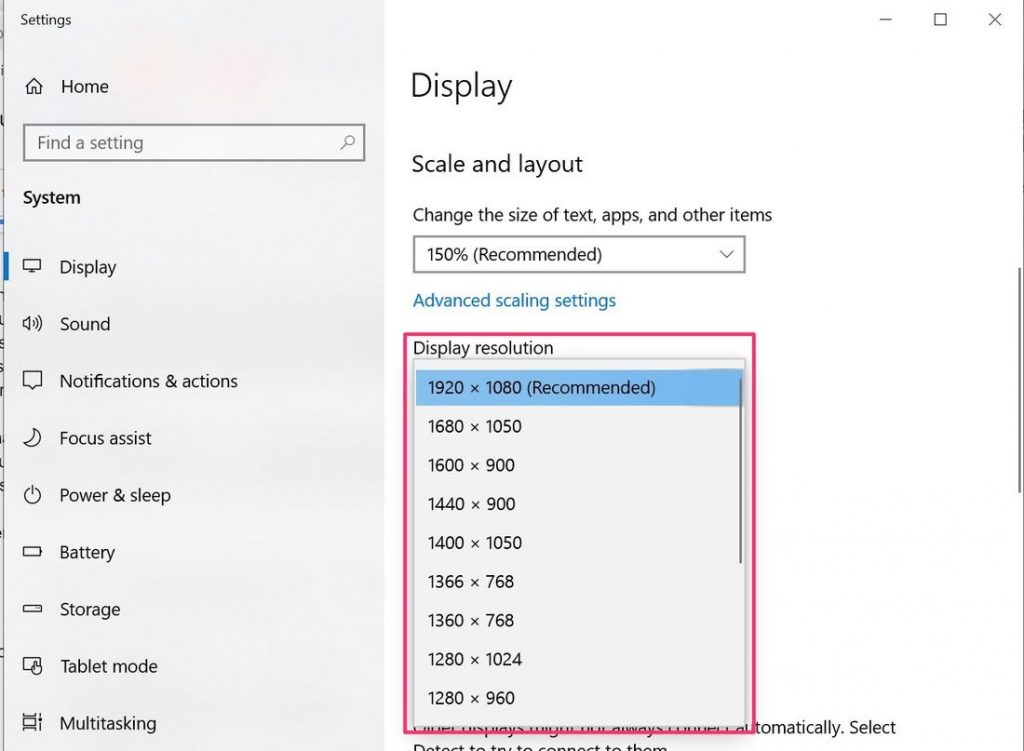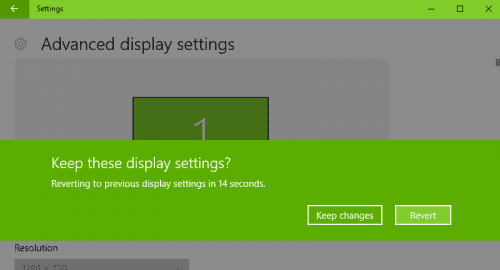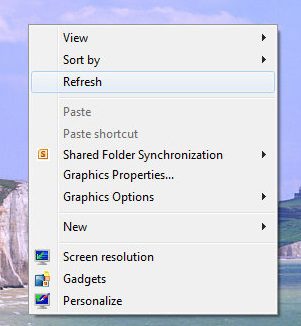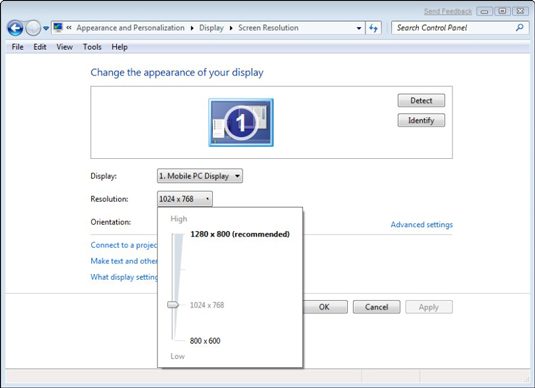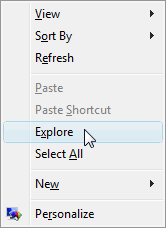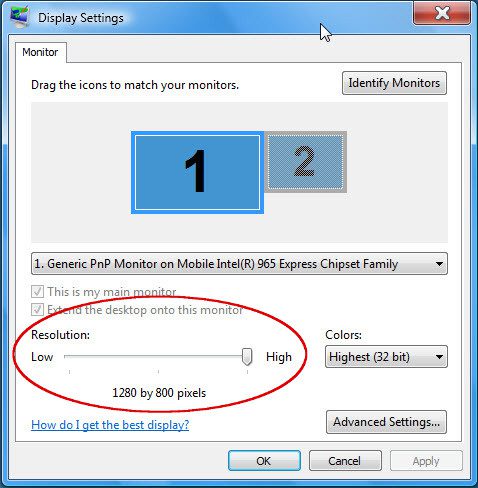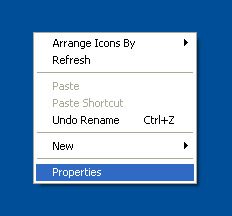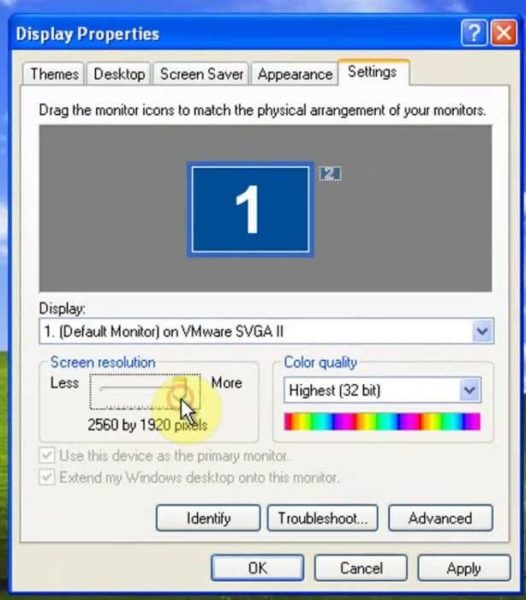Change Screen Resolution Windows: If you’re a gamer, graphics designer, or video editor then you might have to play with screen resolution settings. So this guide is very helpful for you.
Screen resolution is one of those system settings that most of us rarely play with. Making changes in screen resolution is not a setting that we have to often use. So it is obvious that we don’t have enough information regarding the features, ways and all other things related to this specific setting.
Most of us have migrated from Windows 7 to Windows 10, or maybe some of us are still on Windows 7. That is why in this guide on how to change screen resolution, we have gathered easy ways to change these settings in all the major versions of Windows.
Importance Of Screen Resolution Changes
Most of us have never gone through this setting, but you must know about this feature of screen resolution. These days, HD monitors (1080p) are very common, and lots of users are moving towards monitors that have higher resolutions, like 1440p, 2K, and 4K. So you might see some major differences in the overall viewing when you compare your previous old screen resolution to a very high screen resolution.
By default when we buy PCs and laptops, the resolution is set to 100%, which is the default value of your screen resolution. But you can make changes to it. You can make the graphics look sharper, and crisper, and make text and icons small and big. However, that is possible only when you know about these settings.
Similar Types Of How to Change Screen Resolution On Windows Queries
- How to change screen resolution – Windows 7
- How to change screen resolution Windows 10
- How to change screen resolution on Android
- How to change screen resolution in Windows 7 to 1366×768
- How to change screen resolution in Windows 10 to 1366×768
- How to change screen resolution on Mac
- How to increase screen resolution to 1920×1080
- How to change screen resolution when you can’t see it
- How to adjust computer screen size
- Screen resolution sizes
Ways On How to Change Screen Resolution On Your Windows
Below we have demonstrated all the important steps required to make changes to your default resolution. We have covered all the major versions of Windows, which are XP, Vista, 7, 8, and 10. So depending upon your version, you can check the steps for your specific Windows. Let’s proceed.
1. How to Change Screen Resolution Windows 10
So here we will be going through all the important steps that you must follow to get to the resolution settings.
Here is how to change screen resolution Windows 10.
- STEP 1. While you are on the desktop, simply Right-click and from the menu select Display Settings.
- STEP 2. A new window will pop up and by default, you will enter into the display settings.
- STEP 3. If not, on the Right make sure to select the Display tab from the vertical menu.
- STEP 4. Now you can see there are a multitude of options.
- STEP 5. Since our main objective is to change the resolution, you can see a Screen Resolution section.
- STEP 6. From the drop-down menu, you easily choose your desired resolution.
- STEP 7. Once you have selected the resolution, click Apply.
- STEP 8. Within a few milliseconds, you will be again prompted whether you want to keep the resolution or not.
- STEP 9. Once you have decided to keep the resolution simply select Keep changes otherwise Revert.
2. How to Change Screen Resolution Windows 7 and 8
Now let’s proceed with all the important steps required to change screen resolution Windows 7 and 8.
- STEP 1. In comparison to Windows 10, there is a direct option embedded into the Windows 7 and 8.
- STEP 2. While you are on the desktop, right-click and from the menu select Screen Resolution.
- STEP3. Now you can see beside the Resolution text, there is a drop-down menu, choose your desired resolution
- STEP 4. You can easily adjust the resolution from the vertical slider
- STEP 5. Once you have found your desired resolution, then click on the OK button
- STEP 6. You will be asked whether you want to keep the changes or not
- STEP 7. If you are satisfied with your desired resolution click on the Keep Changes button otherwise click on the Revert Button
3. How to Change Screen Resolution Windows Vista
Although Vista is a very old version of Windows and most of us have already gotten over with this OS, if you have still installed Vista, then follow the below steps to make changes in screen resolution.
- STEP 1. Getting to the screen resolution settings in Windows Vista is quite deep, as compared to Windows 7, 8 and 10
- STEP 2. Right-click on the desktop and from the menu click on Personalize
- STEP 3. A new window will open up with lots of settings, you have to locate and click on Display Settings
- STEP 4. Once you are in the display settings, you can see the Resolution text, and below is a horizontal slider
- STEP 5. You can drag the slider, and set your desired resolution, once you choose the resolution simply click on Apply then OK
- STEP 6. Like any other version of Windows, you will be asked whether to keep the changes or not
- STEP 8. So simply choose Yes if you want to keep the resolution otherwise click No
4. How to Change Screen Resolution Windows XP
If you are using window XP, below are the steps to change your screen resolution
- STEP 1. Right-click on the desktop, now from the drop-down menu select Properties
- STEP 2. A new window will pop up named Display Properties
- STEP 3. Below you can see the Screen Resolution and a horizontal slider
- STEP 4. To change the resolution drag the slider, to check the resolution simply click on Ok
- STEP 5. Once you hit OK you can see the changes on the screen, and again a popup will appear
- STEP 6. In this popup, you have to choose whether to keep the resolution or not
- STEP 7. So to keep the resolution simply click OK else click NO
Conclusion
With this being the end of the guide on how to change screen resolution Windows, we have given you all the important steps that are required to change the resolution of your screen. We have demonstrated this for almost all the versions of Windows.
We hope by following this your query has been answered, for more tips and guides follow us. Thank you!
Frequently Asked Questions (FAQ)
1. How do I force 1920×1080 resolution in Windows 10?
Right-click on Desktop> Select Display Settings> Go on Screen Resolution Settings> Choose your desired resolutions from the drop-down menu.
2. How to change PC screen resolution?
You can go to your Display Settings, and choose your desired resolution from the drop-down menu when you tap on Screen Resolution.
3. How do I change my screen resolution to 1024×768 Windows 10?
Right-click on Desktop> Select Display Settings> Go on Screen Resolution Settings> Choose your desired resolutions from the drop-down menu.