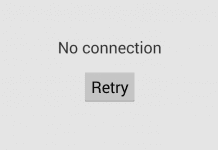Users may find error codes frustrating, especially if the code doesn’t describe the nature of the issue. The “CE-34878-0” error, infamous for showing up frequently on the PlayStation 4 (PS4) console, is one of these mysterious messages. This error can interfere with your gaming by abruptly crashing the application or starting a tiresome cycle of repeatedly attempting to start your favourite games. This in-depth article will examine the CE-34878-0 error in great detail and provide thorough, step-by-step fixes to get you back in the game.
Is the infamous CE-34878-0 Skyrim error code acting as the antagonist in your video game horror story? Be at ease! The hero you’ve been waiting for is finally here, saving your gameplay from this dangerous adversary: our ultimate guide! We are aware of the damage this error CE-34878-0 Skyrim causes, such as enigmatic crashes and unsaved game progress disappearing without a trace.
To help you defeat this digital demon and reclaim your proper place in the gaming world, we have assembled all the insider information, professional advice, and life-saving strategies you need in one convenient location. Enter our trove of solutions, then get ready to become the game’s protagonist! Say goodbye to annoying error CE-34878-0 Skyrim messages and hello to nonstop, thrilling gameplay. Start here for your spectacular comeback!
Understanding CE-34878-0 Error: What It Is & Why It Happens
- Defining the Issue:
- The “CE-34878-0” is an error code that PS4 users often encounter.
- It typically appears when a game or application crashes and closes unexpectedly.
- Possible Causes:
- Corrupted data: Game files or application data may become corrupted.
- Software incompatibility: CE-34878-0 Occurs when games or the PS4 system software are not updated.
- Hardware issues: Problems related to the PS4’s hard drive or other internal components.
Delving into Solutions: Practical Steps to Resolve CE-34878-0 Error
- Restart Your PS4:
- The simplest first step; turn off the console completely, not just rest mode, and then turn it back on.
- Check for PS4 System Software and Game Updates:
- Ensure your system is running the latest version of the PS4 software.
- Go to Settings > System Software Update.
- Check if the affected game has an available update.
- Highlight the game on the home screen, press the ‘Options’ button on your controller, and select ‘Check for Update.’
- Ensure your system is running the latest version of the PS4 software.
- Manage Corrupted Data:
- Deleting Corrupted Data:
- Navigate to Settings > System Storage Management > Saved Data > Media Player.
- Delete any files or data identified as corrupted.
- Rebuilding Database:
- Turn off the PS4 completely.
- Press and hold the power button until you hear two beeps; this initiates Safe Mode.
- In Safe Mode, select ‘Rebuild Database.’
- Deleting Corrupted Data:
Table 1: Pros and Cons of Deleting vs. Rebuilding Database
| Method | Pros | Cons |
|---|---|---|
| Deleting Data | Quick; immediately frees up space. | This may lead to a loss of game progress. |
| Rebuilding Database | Can resolve multiple system glitches. | Time-consuming; may not fix the CE-34878-0 issue. |
- Uninstall and Reinstall Affected Game/Application:
- A fresh install can eliminate files that have been corrupted or not installed correctly.
- Steps:
- On the PS4 home screen, highlight the affected game or application.
- Press the ‘Options’ button on your controller and select ‘Delete.’
- Once deleted, reinstall the game from the library or the PlayStation Store.
- Initialize Your PS4:
- A more drastic measure; it restores your PS4 to its original state.
- **NOTE: This will delete all data on the console.
- Steps:
- Back up your PS4 data to the cloud or an external storage device.
- Go to Settings > Initialization > Initialize PS4.
- A more drastic measure; it restores your PS4 to its original state.
Hardware-Related Solutions
- Check the Hard Drive (HDD):
- If the error CE-34878-0 persists, the console’s HDD might be the issue.
- If comfortable, users can replace the PS4’s hard drive with a new one.
- Consult Professional Assistance:
- If all solutions fail, the CE-34878-0 problem might be more intricate hardware issues.
- Contact PlayStation Support or a professional technician.
Preventative Measures: Safeguarding Against Future CE-34878-0 Errors
Even though you have successfully navigated the troublesome CE-34878-0 Skyrim error, it is crucial to prevent a similarly disruptive problem from occurring again. Knowing how to avoid problems can help you save time, maintain your game progress, and create a stress-free gaming environment.
- Regular System and Game Updates:
- Make a habit of regularly checking for system and game updates.
- Enable automatic updates by going to Settings > System > Automatic Downloads.
- Proper System Shutdown:
- Avoid directly turning off the power source when the PS4 is on.
- Always use the controller or power button on the console to shut down properly.
- Manage Storage Space:
- Regularly monitor your PS4’s storage to avoid overloading the system.
- Archive older games or use an external hard drive to free up space.
- Use Reliable Internet:
- A stable connection reduces the risk of installation errors CE-34878-0 and corrupt downloads.
- Opt for wired connections when possible, or ensure your Wi-Fi is fast and secure.
- Regular Data Backups:
- Regularly back up game data to the cloud or an external hard drive.
- Helps to quickly recover your progress if you need to delete and reinstall a game.
Understanding Error Patterns: When to Seek Professional Help
Even with all these fixes and precautions, it’s still important to know when a CE-34878-0 Skyrim problem requires more advanced troubleshooting. When to get help from a professional is best when:
- Persistent Errors:
- If the CE-34878-0 error continues despite trying all the solutions outlined, the issue might be deeper than the software — possibly a severe hardware problem.
- Console Behavior:
- Unusual noises, overheating, or erratic behaviours when the error CE-34878-0 occurs are signs of potential hardware issues.
- Multiple Errors:
- Experiencing multiple different error codes along with CE-34878-0 might indicate a more systemic issue.
- Warranty and Professional Support:
- If your console is under warranty, contact PlayStation Support immediately when you first notice persistent CE-34878-0 issues.
- Don’t attempt to open your console yourself, as this can void your warranty.
Conclusion:
The CE-34878-0 Skyrim error can be fixed using quick fixes like restarting the console or more involved techniques like initializing the PS4 or consulting a professional. To ensure convenience and data security, the steps in this guide are organized from the least intrusive to the most intrusive. Always backup your data before performing any fixes that could cause it to be lost.
Many common errors, including the CE-34878-0 Skyrim, can be avoided with routine maintenance, which includes making sure your system and games are updated, managing your saved data, and periodically rebuilding the PS4 database. Users can improve the performance of their PS4 and enjoy a more seamless and enjoyable gaming experience by comprehending and implementing these solutions.
Technical issues like CE-34878-0 Skyrim can be difficult to navigate in a digital gaming environment, but knowing how to fix them demystifies the process and gives the player back control. Gamers can minimize disruption and maximize enjoyment by adhering to detailed solutions, taking preventative measures, and knowing when to seek professional help.
Even the most advanced gaming consoles may experience problems because no technology is faultless. The most important thing is how well-prepared gamers are to deal with these issues, avoid similar ones in the future, and, if necessary, seek professional assistance. With the help of this thorough guide, you are now prepared to deal with the CE-34878-0 Skyrim error head-on and ensure a smoother, more pleasurable gaming experience on your beloved PS4.
Frequently Asked Questions (FAQ) –
When attempting to fix the infamous CE-34878-0 Skyrim error on your PS4, there are frequently more questions than there are solutions. But fear not, brave gamer! We’ve gathered and answered the most pressing inquiries from people navigating this hazardous terrain. Our in-depth FAQ is your go-to guide to mastering the CE-34878-0 Skyrim error, covering everything from understanding the causes of this digital dilemma to preventative spells to ward off future gaming gremlins.
1. What exactly is the CE-34878-0 error on the PS4?
The CE-34878-0 Skyrim error is a well-known PS4 error code that frequently indicates that a game or application has crashed. Due to its apparent randomness, this disruptive error can cause unplanned game exits, potential loss of progress, and general frustration.
2. Are certain games more prone to the CE-34878-0 error?
Although users have reported higher incidences with high-demand games that tax console resources, the CE-34878-0 Skyrim error can occur with any game. It’s important to remember that the issue, which frequently stems from PS4 hardware or software bugs, is system-level and not limited to any one game.
3. Will my saved game data be lost due to this error?
No, not always. The CE-34878-0 Skyrim error causes the game to crash, but it doesn’t automatically mean your saved data is lost or corrupted. However, if the crash happens while saving, it might damage the saved file. To avoid data loss, it is advised to regularly backup game data to the cloud or an external storage device.
4. Can updating the system software and game fix the CE-34878-0 error?
Yes, in many cases this error CE-34878-0 Skyrim can be fixed by making sure your PS4’s system software and your games are updated to the latest versions. Updates are regularly released by developers to address bugs and improve performance, which frequently deals with problems that cause games to crash.
5. Is there a risk of losing all my game data if I ‘Initialize PS4’ as a CE-34878-0 solution?
Initializing your PS4 is similar to performing a factory reset because it erases all of the console’s data, including user profiles, settings, and game saves. Because of this, backing up your data is essential before doing this. If you have PlayStation Plus, use the cloud storage feature or backup all of your data to a hard drive.
6. How often should I ‘Rebuild Database’ to prevent this error CE-34878-0?
The PS4 database rebuilding process is comparable to computer defragmentation. It’s a good maintenance procedure that rearranges data on the hard drive to improve the performance of your console. Doing this every six months is a good preventative measure, but it can be done more frequently if you’re encountering issues like the CE-34878-0 Skyrim error.
7. Is the CE-34878-0 error indicative of a failing PS4 console?
No, never. Although hardware problems can cause the error, it’s more frequently associated with software bugs, corrupted data, or system overloads. However, if none of the suggested fixes resolve the error, or if it’s accompanied by physical signs of console distress (like strange noises or overheating), it could indicate a hardware problem requiring professional repair.
8. Should I replace my hard drive to fix the CE-34878-0 error?
The CE-34878-0 Skyrim error can be caused by hard drive problems, but this is typically a last-resort fix if all other solutions have failed. Consider taking this action if you think your console’s hard drive might be malfunctioning, especially if it is an older model or has been physically damaged. Make sure everything is backed up because you lose the data on the old hard drive if the new one is replaced.
In the world of PS4 gaming, the CE-34878-0 Skyrim error is a formidable adversary, but with the help of this thorough FAQ, you are now prepared with the knowledge to overcome this challenge. You can make this annoying challenge a mere footnote in your epic gaming journey by comprehending the error, implementing the suggested fixes, and performing routine console maintenance. Always keep in mind that in the digital world, knowledge is just as potent as the strongest swords!