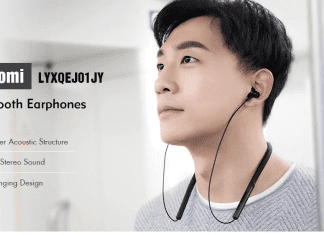In this article, we are going to talk about Cannot Delete The directory or file cannot be created Windows error, which occurs when we try to copy files to removable media like pen drives external hard disk, etc. While doing so at some point, no new files or folders can be created or copied to disk. This Cannot Delete The Directory or File Cannot Be Created Windows problem is due to the limitations of the format used by the drive; the different formats have a different number of files and folders that can be stored in a drive’s root directory (i.e., the drive itself, without sub-folders), regardless of their size.
This shows an error code message like,
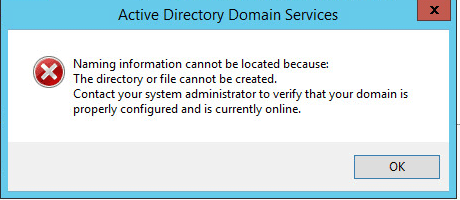
Causes of Cannot Delete The Directory or File Cannot Be Created Error:
- Limitation of the format used by the drive.
- Target does not have enough free space.
- File or folder ownership changed.
- The target disk is corrupted.
- The disk is write-protected.
Similar Types of Cannot Delete The Directory or File Cannot Be Created Error:
- error 0x80070052: the directory or file cannot be created
- windows 10 update error 0x80070052
- error 0x80070052 external hard drive
- windows update error 0x80070052
- error 0x800703ee USB
- error copying file or folder access is denied
How to Resolve Cannot Delete The Directory or File Cannot Be Created Windows Error Issue
We must say that Cannot Delete the directory or file cannot be created windows error is not a particular issue and may Windows users may run into this error while attempting to copy a file or folder to some storage devices. As far as we know, the reason behind this error varies from people to people, as it appears with different messages. Here are some ways with the help of which you can solve this error and continue your work without any other hiccup.
1. Change File Permissions –
- Right-click the file or folder for which you want to set permissions, click Properties, then click the Security tab.
- Click on Edit to open the Authorizations for the Object dialog box.
- Do one of the following:
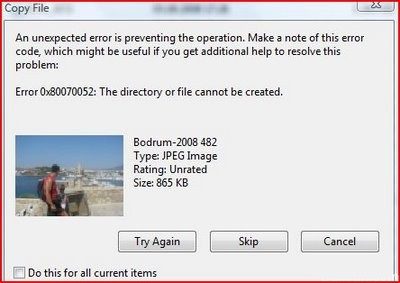
- To set permissions for a group or user that does not appear in the Group or User Name field, click Add.
- Enter the name of the group or user for whom you want to set permissions, and click OK.
- To change or delete permissions for an existing group or user, click on the name of the group or user.
Do one of the following to get rid of Cannot Delete The directory or file cannot be created windows error.
- To allow or deny the authorization, select the Allow or deny checkbox in the Allow or deny box to.
- To remove the group or user from the Group or user name field, click Remove.
2. Clean Boot Windows –
Let’s disable all third-party boot elements and services during boot-up. This method will help us determine if a charger or service causes this. Error 82 The Directory or File Cannot Be Created windows problem. Please follow the steps below:
- Click on Start, type msconfig in the Start search field, then press Enter.
msconfig
*Note: When prompted, click Next in the User Account Control (UAC) window.
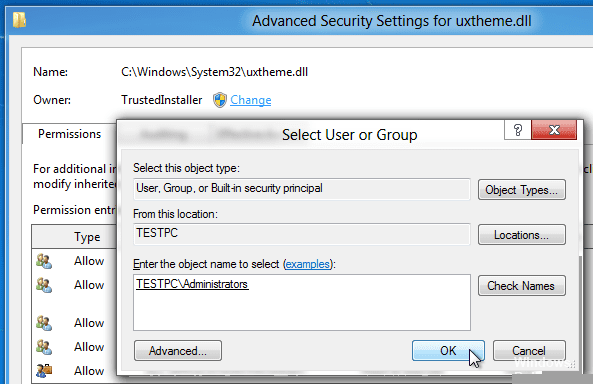
- Click the Services tab, select the Hide all Microsoft services check box, and then click Disable all.
- Click on the Start tab.
- Click on Disable All.
- Click on OK.
- Then restart the computer.
- When the System Configuration Utility window appears, select the Do not display this message or start the system configuration utility when Windows starts checkbox.
- Finally, you have to Click OK to resolve error 0x80070052 The directory or file cannot be created windows error.
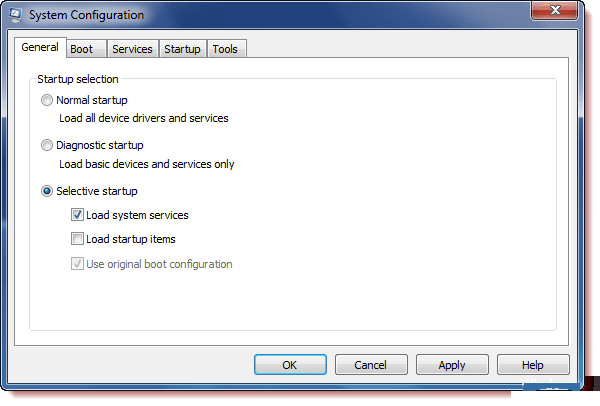
Conclusion:
Formatting is the most direct and easy way to repair inaccessible or damaged partition, but it is not the perfect choice, as it erases data. If the files which are present means a lot to you, then you must retrieve the data before formatting. We must say that Cannot Delete The Directory or File Cannot Be Created windows one such problem, which we have to resolve in this way.
In this article, we have told the method to get rid of Cannot Delete The Directory or File cannot be Created windows error, and if it helped you in resolving this error, then we would love to know about it, and you can do that by commenting down below.