Users who have been certain build of Windows 10 have noticed some warnings related to the user profile. According to the users when they went to the event viewer to look at the warning more closely they found out that b31118b2-1f49-48e5-b6f5-bc21caec56fb User Profile Service has been logged multiple times. Furthermore, the Event ID under which the warning is logging was 1534. Also if you are facing the frequent opening and closing or elevated command prompt window, well it is a symptom such issue. In case you are also facing a similar situation, follow this guide. In this guide, we will give all the possible solutions that will help you in resolving this issue.
Causes Of b31118b2-1f49-48e5-b6f5-bc21caec56fb User Profile Service Warning Issue
Talking if the possible causes of this issue, well there is no clear information regarding this. In fact, the Microsoft officials have took this issue into the consideration and reverted that it will not affect adversely in your computing usage. You will not face any issues. However, you can still stop this from happening, you can check the solutions stated below.
Opening Up Event Viewer To Check the Issue
If you do not know how to access event viewer and check the log and issues. Follow the below steps.
- STEP 1. Go to the Start menu
- STEP 2. Type Event Viewer and hit Enter
- STEP 3. Now go to Event Viewer (local) > Windows Logs > Application
Similar Types Of b31118b2-1f49-48e5-b6f5-bc21caec56fb User Profile Service Warning Issues
- Tiledatasvc
- Event id: 1534 source: “microsoft-windows-user profiles service”
- Tileobjserver
- Event id 1534 – user profile service server 2019
- Tracelogging
- Event id 1552 user profile service
- Tiledatamodelsvc 1809
- Event1534
How to Fix b31118b2-1f49-48e5-b6f5-bc21caec56fb User Profile Service Warning Issue
To Fix the b31118b2-1f49-48e5-b6f5-bc21caec56fb User Profile Service Warning Issue we have gathered the best methods. These methods have been suggested by Microsoft itself so you can try them without any issue.
1. Update Windows to the Latest Version
So the issue as said earlier is limited to certain windows 10 builds, so the easiest and the effective way to get rid of this issue would be to update your windows system.
Multiple users have confirmed that after their system the issue no longer exists. Follow the below steps to update your system.
- STEP 1. Go to the Start Menu, then on the left click on the Settings icon
- STEP 2. Now go to the Update and security, now on the right click on the check for updates button
- STEP 3. Also, do not forget that the system needs to be connected to the internet
- STEP 4. The system will automatically download and install the update
- STEP 5. Once the update is installed the issue will no longer exist
2. Using the Registry Editor
The second way to fix the issue is by using the registry editor. The methods seem a little complicated but do not worry if you follow each step carefully the issue will be resolved.
- STEP 1. Press Windows+R key on your keyboard, a small window will pop up
- STEP 2. Now in the run window type regedit and hit Enter
- STEP 3. Once you reach the registry editor window, head to the below path
HKEY_LOCAL_MACHINE\SOFTWARE\Microsoft\Windows NT\CurrentVersion\ProfileNotification
- STEP 4. Now start scrolling slowly until you find the TDL key
- STEP 5. Once you find it, right click on it and Export it to some safe place for a backup
- STEP 6. Once done, again right click and choose Permissons
- STEP 7. Under Group or user names Select Administrators
- STEP 8. Now move the cursor below and tick on Full Control
- STEP 9. Click on Apply then OK to save the changes
- STEP 10. Now right click on the TDL and delete it
- STEP 11. You now have to go to the below path
HKEY_LOCAL_MACHINE\SOFTWARE\WOW6432Node\Microsoft\Windows NT\CurrentVersion\ProfileNotification
- STEP 12. Now follow STEP 4 – 10 again
- STEP 13. Once done, restart your system and the issue will be fixed completely
So this is all about this b31118b2-1f49-48e5-b6f5-bc21caec56fb error code problem guide from here now.




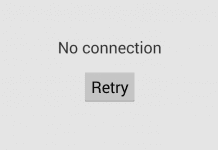
![[Buy Now] BBEN G16 Notebook Review ‘Offer’ (Buying Guide) BBEN G16](https://www.techinpost.com/wp-content/uploads/2017/12/image001-324x235.png)







