Multiple users have been facing an error while playing videos online. Users have reported that every time they play any video on youtube audio renderer error appears, while some of them claim to face this error while using other streaming sites as well. Some of them have also said that the issue also occurring while using the native windows media player. If you are also facing this issue, well have gathered some of the best working methods that will help you in eliminating this in a few moments. But before let’s go through all the possible causes of this issue.

Causes of Audio Renderer Error Problem Issue
From the introductory, we can see that that majorly the error is occurring both online playing video and offline as well. So there might be some issues with your system and browser. Although this might be temporary as well. So the very first reason for this error can be, issues with your audio driver, secondary there might be issues with your web browser as well. Also, users claim that while using Windows Sound driver as well as ASIO driver also causes issues. Furthermore, dell laptops are causing this audio renderer error youtube to issue a lot because of bugged BIOS.
- Issues with your audio drive
- Issues with your web browser
- Using Windows Sound driver as well as ASIO driver
- Dell laptops with bugged BIOS
Similar Types of Audio Renderer Error Problem Issue
- Razer Nari
- HP
- Youtube Windows 8
- Unable to create an audio renderer
- Studio one
- Playback renderer error
- Audio rendering
- Why is youtube telling me to restart my computer
How to Fix Audio Renderer Error Problem Issue
In this section, we will go through all the possible ways by which you can resolve this error. Below are all the methods demonstrated.
1. Unplug Headphones & Restart Your System
- So as soon as you get the error, kindly unplug the earphones or headphone which you are using. This might sound a little irrelevant but it fixes the audio renderer error youtube issue. Once you unplug wait for a minute or two then plug back in.
- STEP 1. Unplug the earphones, when you get the error
- STEP 2. Refresh the webpage
- STEP 3. Once the page is completely loaded, Plug Back in
- If you are still getting the error then you must restart your system, no matter whether you are getting the error offline or online. It can be a temporary glitch between the services, also there are good enough fraction of people out there who claims that restart fixed there issue.
2. Change Browser
If you are experiencing this youtube audio renderer error while online streaming media we suggest that change the browser. Use chrome, firefox, opera, or chrome.
3. Using the Troubleshooter
If the above method didn’t work, use the troubleshooter for possible issues with your system. Follow the audio renderer error please restart your computer steps.
- STEP 1. Press Windows key + R to open up a Run
- STEP 2. In the Search field type ms-settings:troubleshoot and press Enter
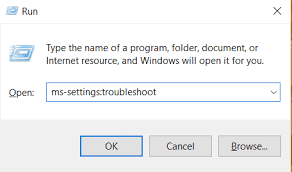
- STEP 3. Once the Troubleshooting is opened scroll down to Get up and running section
- STEP 4. Now click on Playing Audio followed by clicking on Run the troubleshooter

- STEP 5. The process may take some time to complete, wait till then
- STEP 6. If there are any issues the screen will prompt the issue,
- STEP 7. To eliminate that click Yes, Apply the fix
- STEP 8. Once done restart your system and check if the audio renderer error windows 10 still appears
4. Disable then Enable Audio Driver
If there are any temporary issues with the audio driver, this audio renderer error dell method is will surely fix the issue. Follow the steps.
- STEP 1. Press Windows key + R to open up a Run
- STEP 2. In the Search field type devmgmt.MSc and press Enter
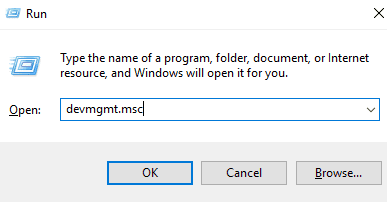
- STEP 3. Once you get to the Device Manager, locate Sound, video and game controllers
- STEP 4. Now expand it to see the drivers
- STEP 5. Right-click on the driver, from the menu, choose to disable device
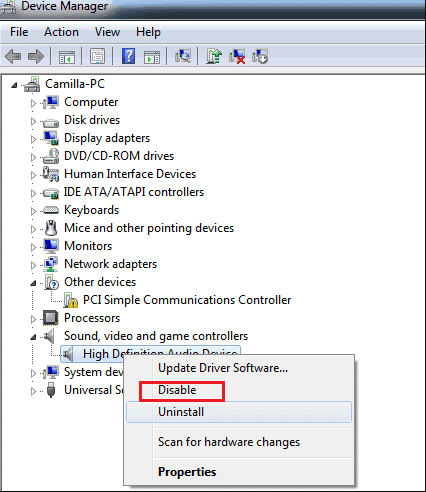
- STEP 6. Perform the same steps for other audio drivers
- STEP 7. Now restart your system and, enable them back followed by a restart to get rid of audio renderer error please restart your computer youtube.
5. Go Back to the Previous Version of Audio Driver
If you have recently updated your audio driver then chances are that the new driver isn’t compatible with the system or it is conflicting with the sound services. To fix this rollback in the previous version by following the audio renderer error restart the computer step below.
- STEP 1. Follow STEPS 1- 3 from Method 3
- STEP 2. Once you get to the audio driver. right-click on it, from the menu chose Properties
- STEP 3. Now simply click on Rollback Driver or Uninstall Device.
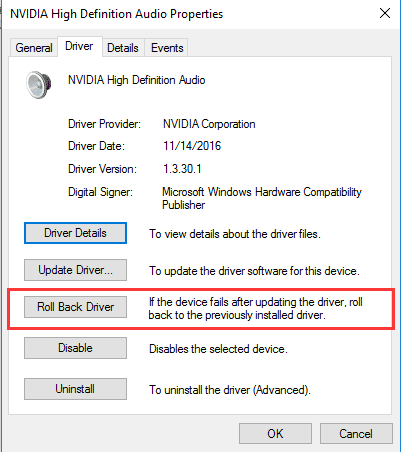
6. Fixing when Using ASIO Driver
Many of the users have been claiming that the systems having windows audio drivers along with ASIO driver installed causes issues. To fix this how to fix audio renderer error follow the steps.
- STEP 1. Open up the Run window then, type mmsys.Cpl followed by entering

- STEP 2. Now go to the Playback tab
- STEP 3. Choose the type of device causing the issue, then click on Properties
- STEP 4. Head on to the Advanced tab
- STEP 5. Here change from the drop-down menu select 16 bit, 44100 Hz, Then click Apply

- STEP 6. Now open up ASIO driver settings
- STEP 7. Go to the Audio tab, now change the sample rate 44100 Hz

- STEP 8. Save the changes and restart your system to get rid of the youtube audio renderer error please restart your computer.
7. Update BIOS (DELL SYSTEMS)
If all of the above methods fail to work and you are using DELL laptops or Desktop than maybe the issue is with your BIOS. To fix this audio renderer error on youtube simply update the BIOS.
- STEP 1. Head on to the manufacturer website
- STEP 2. Download latest version of BIOS

- STEP 3. Install it
- STEP 4. Restart your system to fix this what is audio renderer error issue.
Conclusion:
In this troubleshooting guide, we have seen over seven ways to Fix Audio Renderer Error. We have also briefly discussed the causes of this issue.
We hope your Audio Renderer Error issue is fixed, for more tips and troubleshooting guides follow us. Thank you!

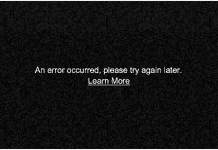
![Great Wall W141D Review [Buy Now at Discounted Offer Price] Great Wall W141D](https://www.techinpost.com/wp-content/uploads/2018/03/image001-4-324x235.jpg)







