Apex Legend is a Battle Royale Game that allows you to roam, fight attack and survive freely. It’s also a first-person shooter game that consists of eight personable players called legends. These legends have unique abilities and skills built for rock-solid teamwork. With its rich designed map and innovative communication system, gunplay, action. And other areas have been polished that was lacking in this genre. But since you are playing it on the PC, you are facing this Apex Legends Keeps Crashing problem. No matter how many times you relaunch the games or restart your PC, the problem doesn’t go away. This essential troubleshooting guide fails to work. Do not worry in this article on we will be giving you some methods that can solve your problem of apex legends keeps crashing.

Causes of Apex Legends Keeps Crashing Error:
There can be multiple reasons behind the crashing of the apex legends application. All of the possible causes behind this Apex Legends Keeps Crashing of the game have been stated below.
- Outdated Graphics Driver
- Temporary Files Conflicting
- Game not installed properly
- Antivirus Enabled
- Outdated Version of Origin
- Mircosoft Visual C++ Libraries Conflicting with game
- Your system doesn’t meet the minimum game requirements
- Game Files are corrupted
- Your System got overheated while playing
- Your Video Card’s sync feature is not disabled
- Connection or Server issue
- You use an AMD Phenom Processor
Similar Types of Apex Legends Keeps Crashing Error:
- Apex Legends keeps crashing pc
- Apex Legends keeps crashing ps4
- My Apex legends keeps crashing
- Apex legends keeps crashing mid-game
How to Fix & Solve Apex Legends Keeps Crashing Game Error Issue
In this section, we will be giving you some of the working methods that will surely solve your Apex Legends Keeps Crashing problem. All of the methods have been guided using step by step approach. Kindly follow each step carefully to avoid further errors and to crash.
1. Updating your Graphics Driver –
In this Apex Legends Keeps Crashing method, we will be updating our graphics driver. Outdated drivers don’t support the latest release of the game and may result in the crashing of the game.
- STEP 1. Go to Start > Run > type devmgmt.msc

- STEP 2. Go to Display Adapters, and Right Click on your Graphics Adapter
- STEP 3. Go to Properties

- STEP 4. Click on Update Driver

- STEP 5 Now select ‘Search Automatically for an updated driver.’

2. Disabling the Origin “In-Game” Setting –
In this Apex Legends Keeps Crashing method, we will be disabling the origin game settings. Sometimes keeping it on interfere with the settings of the game. Let’s proceed towards steps,
- STEP 1. Open Origin and click on Preferences in the menu bar
- STEP 2. Select the ORIGIN IN-GAME tab
- STEP 3. Now Simply Turn it off by clicking
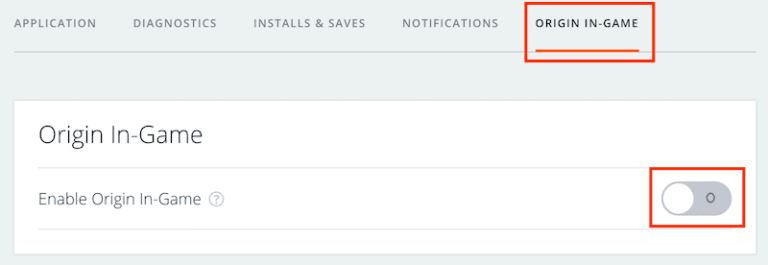
3. Repairing your Origin Game –
Sometimes, due to some in-game errors, the games fail to start. Thankfully there is an inbuilt option to repair the game, which can be used in these cases.
- STEP 1. Open Origin and Select My Game Library
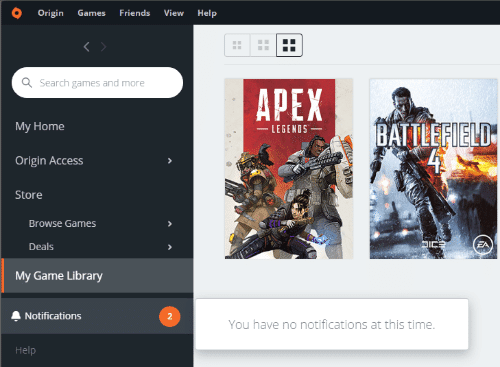
- STEP 2. Now Righ Click on the game
- STEP 3. Select Repair Game

4. Removing Microsoft Visual C++ –
In this method, we will be guiding you to remove the MS visual c++ from your system. Sometimes the outdated or updated visual libraries of the c++ conflict with the services of the game. You have to be on the recommended version of the visual c++.
- STEP 1. Click on Start, and Go to Settings
- STEP 2. Now go to Apps

- STEP 3. Select Microsoft Visual C++ and Uninstall it

- STEP 4. Restart your system
- STEP 5. Go to C:> Program files> Origin
- STEP 6. Now install the games specific version of Visual C++
- STEP 7. Restart your system
- STEP 8. Lunch the game make sure in the Fullscreen
5. Setting up the FPS –
In this method, we will be tweaking the fps setting. This method has been found to be working in the ea forums.
- STEP 1. Open Origin, Go to My Game Library
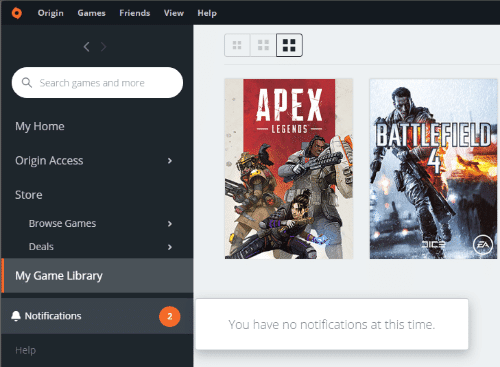
- STEP 2. Right Click on Apex Legends Game
- STEP 3. Click on Game Properties and Select Advanced
- STEP 4. Now Copy +fps_max 100 in the command line arguments
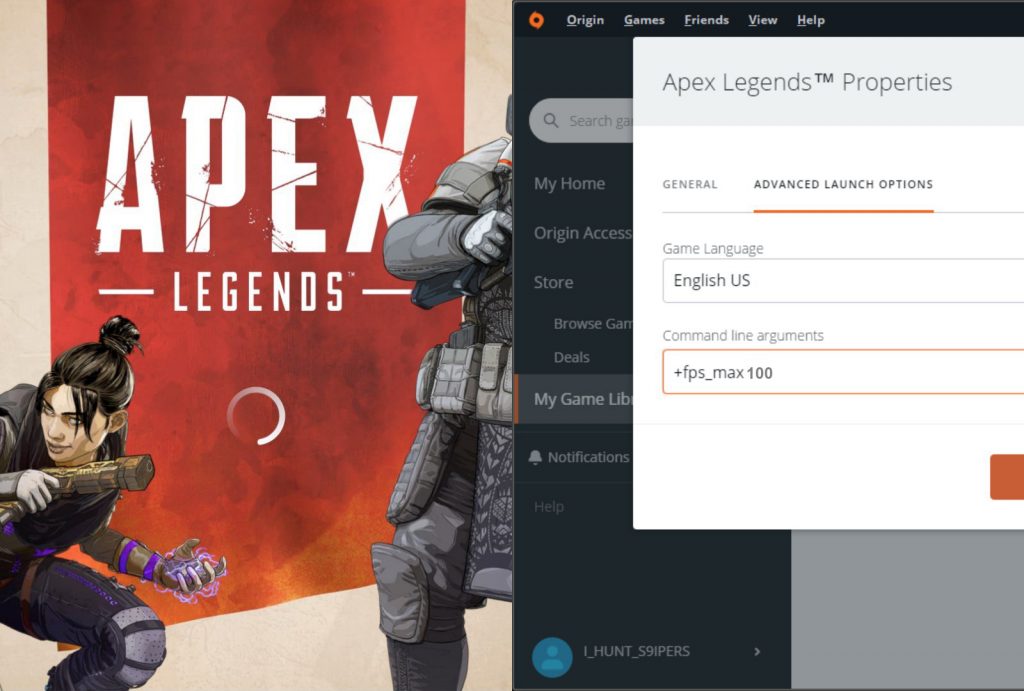
6. Disabling your Antivirus –
Generally, windows have an inbuilt antivirus and antimalware software installed. Now when you install a third-party antivirus program, both the program firstly slows down the system and gives rise to unwanted crashings and errors. So it is preferable to disable all your 3rd party antivirus programs. Windows Defender is enough to protect your system from all kinds of threats.
7. Reinstalling Origin –
All the problems and issues like most of the bugs, errors, and crashes you may face usually do get fixed in updates, so it is pretty essential to have your Origin client kept updated.
- STEP 1. Click on start > control panel > program > program and features
- STEP 2. Select Origin, now right-click Uninstall

- STEP 3. Go to this link to download the latest Origin version
- STEP 4. Download As per your Operating System

- STEP 5. Install the Program
Conclusion:
With this being the end of the article on fixing apex legends keeps crashing. We hope you successfully overcome this issue by following the methods given below. In this article, we have briefly talked about all the possible causes and methods that are important for our knowledge and solving of the problem.
We hope you like this Apex Legends Keeps Crashing article. Do you have any other methods that can solve this problem? Tell us in the comments. For more troubleshooting guides, reviews, tips, and other exciting stuff. Do follows us. Thank You!





![[Buy Now] PiPO W2S Review Tablet PC ‘Offer’ Price (Buying Guide) PiPO W2S](https://www.techinpost.com/wp-content/uploads/2017/12/sku_445868_1-324x235.jpg)

![[Buy Now] Onda V18 Pro Review Tablet PC “Offer” Price (Buying Guide) Onda V18 Pro](https://www.techinpost.com/wp-content/uploads/2018/01/onda_tablet_2092148_835x547-m-324x235.png)




