When you try to open a system over your home network or try to map a drive over a network of a different, every time you click on the network drive, you get an error saying ‘the mapped network drive could not be created because the following error has occurred: Error 1208 An extended error has occurred windows’. This error may occur due to misconfigured user credentials, DNS cache, etc. Basic troubleshooting methods like disabling the firewall, turning off the antivirus will not work. But do not worry today in this error fixing guide on how to fix this error. We will give a couple of troubleshooting methods that will fix this issue in a few moments. Lets first go through all of the major causes of this error.
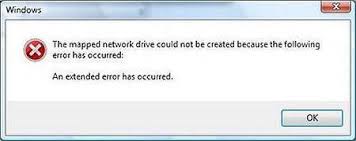
Causes of Error 1208 An Extended Error Has Occurred Windows Error:
Error 1208 An extended error has occurred Windows is a network-related error. This error mostly occurs while sharing files and data over the network. Now, this error can be caused due to several reasons, including misconfigured user credentials, DNS cache, TCP/IP stack. With this error, a user can not access the data and files of the other system on the network.
- Misconfigured user credentials
- DNS and TCP/IP Stack Cache
- Outdated network driver
Similar Types of Error 1208 An Extended Error Has Occurred Windows Error:
- An unexpected network error occurred mapped drive
- Unable to connect to share An Extended Error Has Occurred
- The mapped network drive could not be created a device attached windows 10
- Cannot map drive windows 7
- Windows Server 2016
- Windows Server 2012
- Windows 10 the mapped network drive could not be created because the following error has occurred
- Failed to save local policy database
- An unexpected network error occurred mapped drive
How to Fix & Solve Error 1208 An Extended Error Has Occurred Windows Error Issue
Error 1208 An extended error has occurred Windows is a very common error that most of the users face in windows. Fixing this error can be done in two methods, firstly removing the credentials by going to the credential manager. Secondly, flushing the cache of DNS and TCP/IP. There is another method which is specifically if you are using a storage area network (SAN) and accessing via UNC paths. Let’s go through all of the ways in detail.
1. Basic Troubleshooting Methods –
The first and the foremost thing that you must do is to give your system a restart. After trying that, make sure you are not using any VPN program, as this may create issues while connecting. Furthermore, the last thing which you need to do is to make sure that all your systems are connected to the same network. It is suggested that you first make sure everything which is told is OK. If the Error 1208 An Extended Error Has Occurred Windows 7 error still persists, then move on the below methods.
2. Removing Credentials using Credential Manager –
The second error An Extended Error Has Occurred windows server 2016 method, which works almost all the time, is to remove the credentials in the credential manager. Follow the steps to see how it is done.
- STEP 1. Click on start type run and hit Enter
- STEP 2. In the run, box type control panel and hit Enter
- STEP 3. Now go to User Accounts and Family Safety and click on Credential Manager
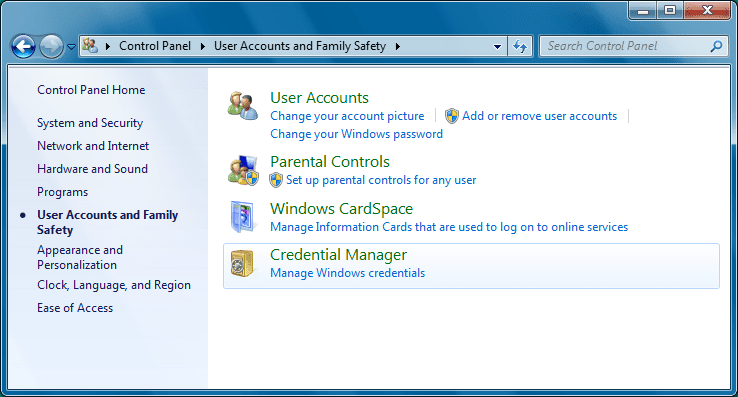
- STEP 4. Go to Windows Vault, locate credential beginning with Internet or Network Address and remove them
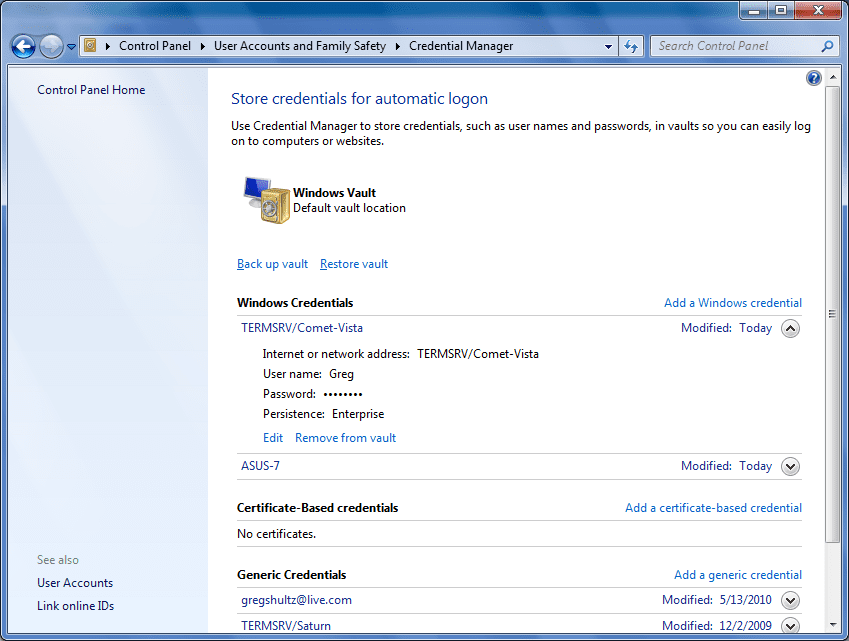
- STEP 5. Finally, Save the changes and try to reconnect, see if the error An Extended Error Has Occurred Failed to save local policy database error still exists
3. Flushing DNS & TCP/IP Cache Using Command –
The third method includes the use of the command, so type each command carefully to mix the ca ARCserve backup network error An Extended Error Has Occurred windows error. Follow now.
- STEP 1. Click on start type run and hit Enter
- STEP 2. In the run box type cmd and hit Enter
- STEP 3. In the command enter the command ipconfig /flushdns and hit Enter
- STEP 4. Now type nbtstat –RR and hit Enter
- STEP 5. The third command would be netsh int ip reset and hit Enter
- STEP 6. Finally, type netsh winsock reset hit Enter and
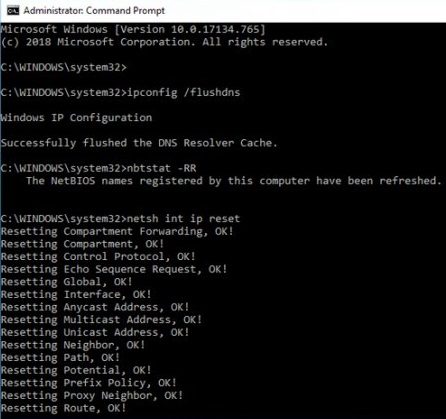
- STEP 7. Now restart your system and check if the failed to create psdrive with destination An Extended Error Has Occurred windows error still occurring.
4. Using Powershell –
This unable to connect to share An Extended Error Has Occurred windows method is especially if you are trying to try to map a network drive to a storage area network (SAN) using UNC paths in Windows. Make sure you are logged in as an administrator. Follow the steps.
- STEP 1. Click on start type run and hit Enter
- STEP 2. In the run box type Powershell and hit Enter
- STEP 3. In the command enter the command
Set-SmbClientConfiguration -RequireSecuritySignature $true
- STEP 4. Hit “Y” when it askes
- STEP 5. Finally, restart your system
Conclusion:
With this being the end of the article on Error 1208 an extended error has occurred Windows Error. We conclude that by following the above methods, you will surely get rid of this error. Moving on, we have also discussed its causes and effects on the system.
We hope this Error 1208 An Extended Error Has Occurred Windows article helped you; if you have some other method to fix this error, tell us in the comments. For more articles like this, follow us. Thank You!











