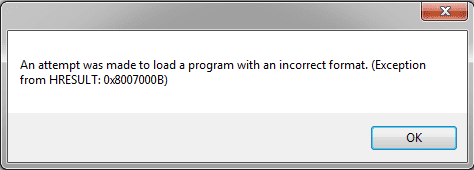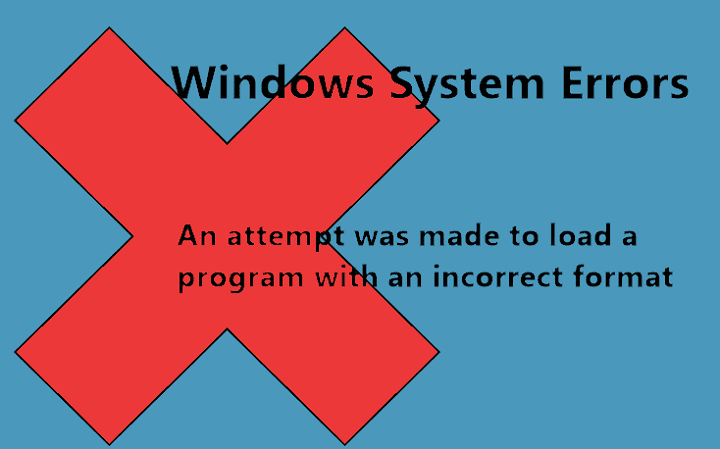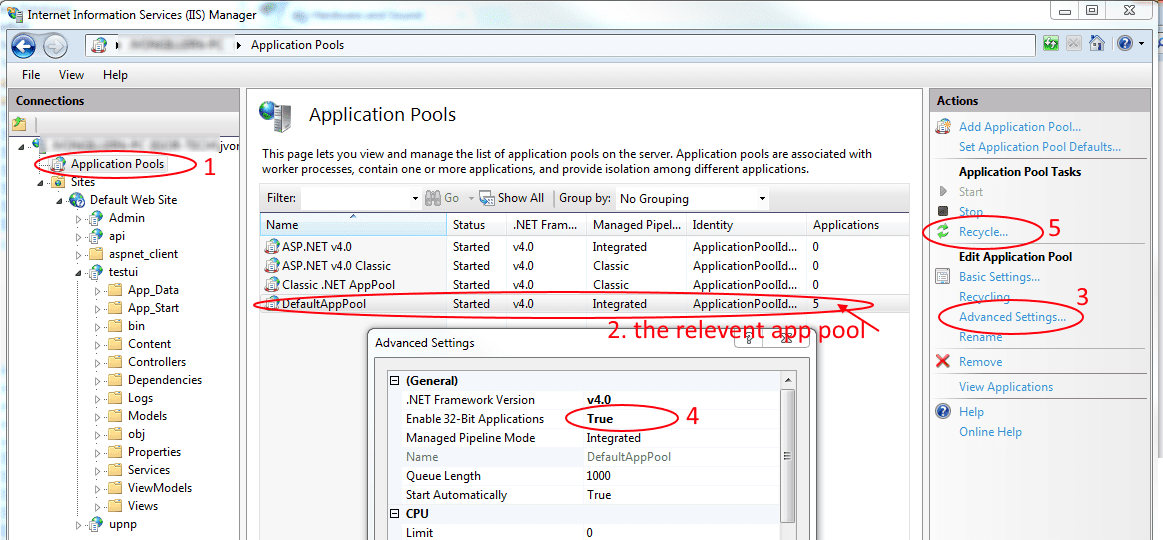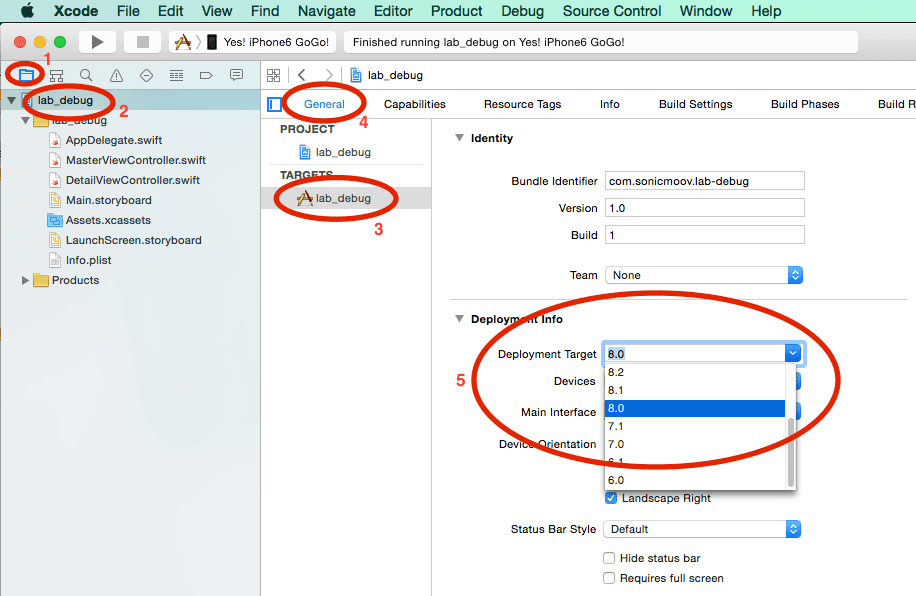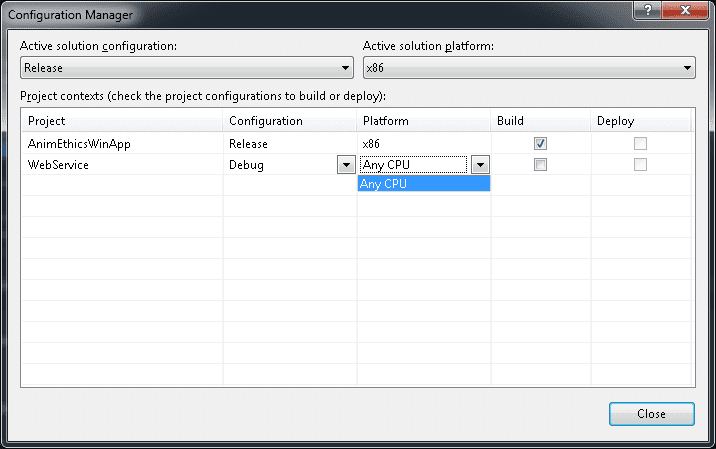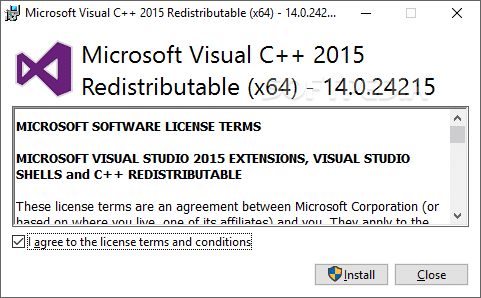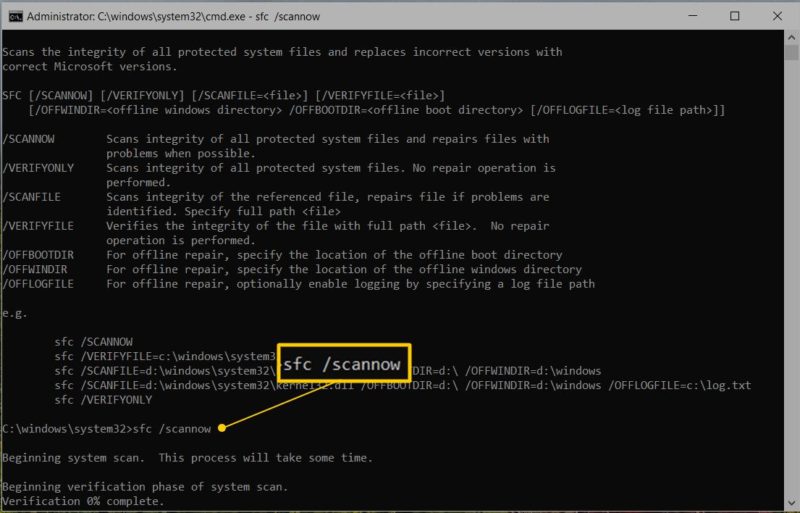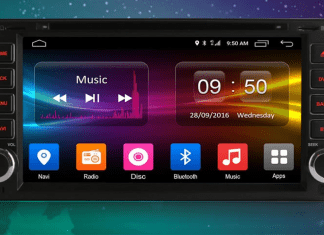People Working on Visual Studios 2008 and 2010 are facing An Attempt Was Made to Load a Program with an Incorrect Format Windows. The Error message is generally attacher with an error code 11 or 0x8007000B. This error may arise when you’re running one or more than one project on Visual Studios. In this article, we will be doing an enhanced and detail analysis of this error and give you the best working solution for the same.
This shows an error code message like,
What is An Attempt Was Made to Load a Program with an Incorrect Format Windows Error?
When a user works on Visual studios 2008 or Visual Studios 2010 He could face several problems. One of these run time errors may occur while you’re running a 32-bit Unmanaged DLL on a 64-bit system. While doing such operation, you might witness this error message with (Exception from HRESULT: 0x8007000B)
Types of An Attempt Was Made to Load a Program with an Incorrect Format Windows Error:
This Error message may occur while performing a different kind of commands or DLL on Visual Studio 2008 or 2010, ASP .net, Pdfium, or the Android manager. There are several types of the error message.
Causes of An Attempt Was Made to Load a Program with an Incorrect Format Windows Error:
Several background services are running on the back end of your computer. Hence you never know what could give vent to this error message. The most common causes that could create this error are listed below.
- Corrupt VS Redistributable Package issue
- Â Unnatural and unusual registry modifications
- Incompatibility between different programs running on the computer
How to Fix & Solve An Attempt Was Made to Load a Program with an Incorrect Format Windows Error Issue
The error generally occurs in the windows 7 machines, but these days even windows 10 users are complaining of having to see this error message. Commonly this error happens when people work with windows server and visual studios.
1. Change Enable 32-Bit Applications –
This error may occur when the platform you’re using, and software you’ve installed are working on different Bits and different architecture. For small-time softwares, this doesn’t create an error, and you can efficiently process a 32-bit program on a 64-bit machine. But when you step up the size and load of an application. Compatibility plays an important role. Follow these steps on your projects.
- Open IIS 7
- Right-click on the application
- Go to the Application pool
- Visit the Advanced setting
- Modify “Enable 32-Bit Applications.”
- Change to “True”
Restart your computer and then restart the visual studios.
2. Change Project Target –
Another way to fix .net core An Attempt Was Made to Load a Program with an Incorrect Format Windows error is to change the project target to the one that is balanced with the architecture you’re working on. Follow these simple steps to do so.
- Open Visual Studio
- Right-click on the Project
- On your left pane click build lab
- Below the Platform Target Select the version that matches your system’s architecture
- Change it to x86 or Library you’re trying to link it to
3. Change Target CPU –
One more approach to mitigate this An Attempt Was Made to Load a Program with an Incorrect Format android emulator error is to change the target CPU to the one that works best for your project and is compatible with the system environment. Please go through these steps.
- Open Visual Studio
- Right-click on the Project
- Open Properties
- Click on Compile
- Go to Advanced Compile option From the bottom
- Visit the Dropdown Target CPU
- Check whether it matches your Platform
- i.e., if you’re building Any CPU, then the target CPU should say Any CPU
- Visit all of your platforms and make them active
- Check the Settings once
- Done!
4. Install the Correct VS Redistributable Package –
As i mentioned earlier in this An Attempt Was Made to Load a Program with an Incorrect Format windows service article, and this problem persists when you don’t have the right VS redistributable package. Now here I’ll guide you on how to visit the official Microsoft webpage for appropriate packaging and download.
- Open your browser
- Go to Microsoft website
- Download the correct VS Redistributable Package
- Install the Package
- Restart your computer
- Done!
5. Scan your Computer with Command Prompt (CMD) –
You can use the official Microsoft scanning tool which works the repair through your windows command prompt. Here’s how you can do it so that you will get rid of this error.
- Search for command prompt on the search box
- Open it in an administrator mode
- type the following command
sfc /scannow
- Press Enter
- Done!
Conclusion:
I hope you liked this article on how to fix An Attempt Was Made to Load a Program with an Incorrect Format Windows error. Comment below how you went through the fault or if you face any challenge in doing so.
Hope you get the information from here for your An Attempt Was Made to Load a Program with an Incorrect Format Windows error issue. Have a nice day!