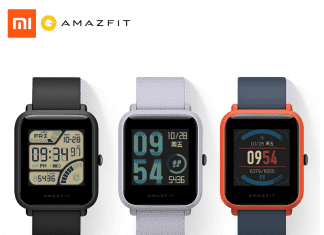An address incompatible with the requested protocol was used error is a network-related error. The error has experienced various users. This error has been in a certain number of scenarios. If you are using the Bluetooth transfer service and transferring any important data from your Bluetooth device to your system, the transfer stops with this error. Furthermore, the error has also been seen while using the MySQL program, Microsoft Firewall service, and .Net related programs. Fixing this issue can be complicated; that’s where this troubleshooting guide comes in handy. We will be demonstrating to you all the working methods to fix the problem. Let’s go through its causes.
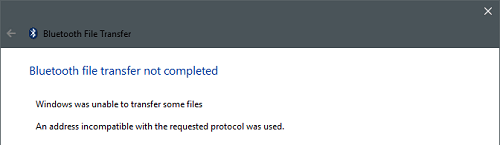
Causes of An Address Incompatible with the Requested Protocol was Used Error
An address incompatible with the requested protocol was used error can be caused due to several causes. The cause can vary depending upon the application or service you are using. Like if you are using any sort of visual studio or .NET related program and services, the error may be because of your misconfigured IP settings. In case you are experiencing this issue in Bluetooth transfer, the chances are that your driver is corrupted or background service is stopping your Bluetooth services. The problem can also occur because of the IP cache.
- Misconfigured IP settings
- Issues with registry
- Multiple background services running
- IP cache
Similar Types of An Address Incompatible With the Requested Protocol Was Used Error
- Connection error 10047 Utorrent
- Utorrent an address incompatible
- MySQL
- Oserror winerror 10047
- Utorrent bandwidth error 10047
- BitTorrent connection error 10047
- Utorrent bandwidth speed test failed 10047
- Utorrent 10047 windows 10
How to Fix An Address Incompatible With the Requested Protocol Was Used Error
In order to fix An Address Incompatible With the Requested Protocol Was Used Error, we have gathered some methods that will help eliminate the issue. The following are the methods we will go through.
1. Basic Troubleshooting
If you are experiencing this issue in MySql or any other database related program, you need to use the ‘address’ instead of ‘localhost.’ Furthermore, if the utorrent An Address Incompatible with the Requested Protocol was Used issue still persists, perform a clean boot. Clean boot stops all the unwanted background that conflict with the program service you are using. However, if you are facing this issue while using Bluetooth, run the troubleshooter to fix the problem.
- Instead of localhost use the address
- Perform a clean boot
- Use troubleshooter if the error appears while using Bluetooth
2. Resetting the IP Cache
In this method, we will try out all the IP cache. IP cache conflicts with the current IP and creates An Address Incompatible with the Requested Protocol was Used utorrent issue. So we suggest going through steps.
- STEP 1. In the Start Menu, type CMD and Run it as Administrator
- STEP 2. In the command window type the following command
netsh winsock reset

- STEP 3. Now Type the following command then hit Enter
ipconfig /release
- STEP 4. Finally, enter the command followed by an Enter
ipconfig /renew
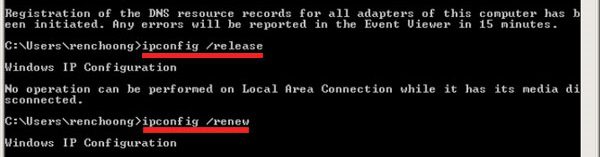
- STEP 5. Your IP stack has been reset, restart your system and check if the error still persists
3. Changing the IP Type
Many users have reported that changing their IP version from 6 to 4 has fixed the An Address Incompatible with the Requested Protocol was Used BlueTooth issue. Follow the step to see how it is done.
- STEP 1. In the Start menu type Control Panel and then hit Enter
- STEP 2. In the Control Panel window, change the view to small
- STEP 3. Go to the Network connections settings
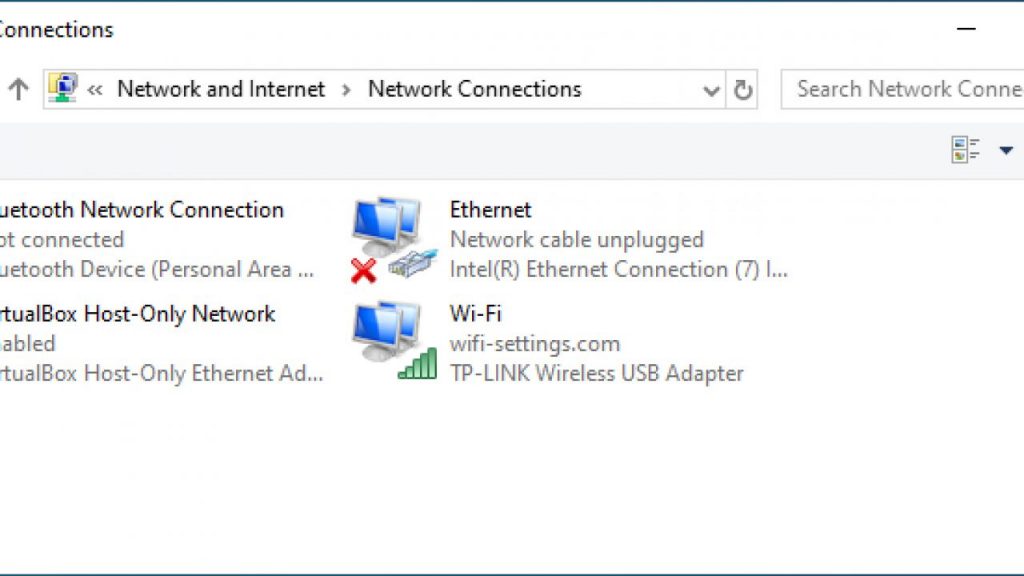
- STEP 4. Right-click on your network connection > Go to Properties
- STEP 5. Here locate and uncheck Internet Protocol Version 6 (IPV6)
- STEP 6. Don’t forget to check Internet Protocol Version 4 (IPV4)
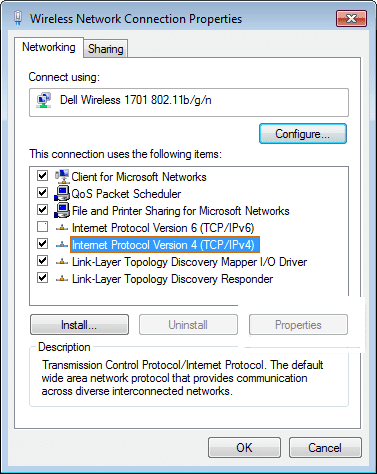
- STEP 7. Save the changes and restart the system, and check if the error exists
4. Tweaking the Registry
If you are experiencing this, An Address Incompatible with the Requested Protocol was Used BlueTooth windows 10 error while using the Bluetooth. Follow the Steps
- STEP 1. In the Start Menu, type Run and hit enter
- STEP 2. In the Run box type regedit followed by an Enter
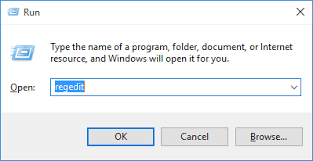
- STEP 3. Navigate to the following path in the registry window
HKEY_LOCAL_MACHINE\SYSTEM\CurrentControlSet\Control\Class\{e0cbf06c-cd8b-4647-bb8a-263b43f0f974}
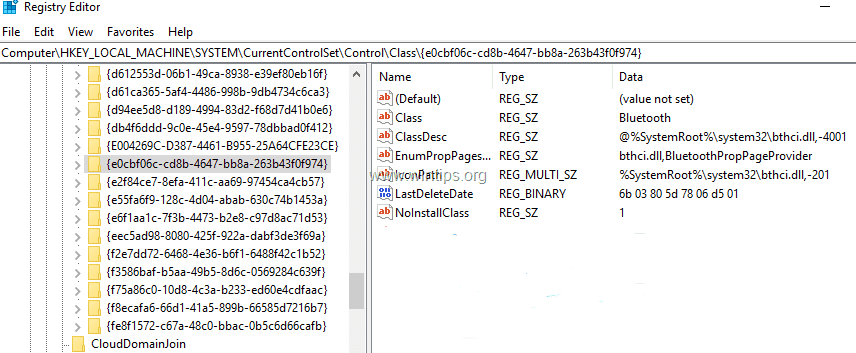
- STEP 4. Right Click on the {e0cbf06c-cd8b-4647-bb8a-263b43f0f974} and delete this entry
- STEP 5. Save all the changes and restart your system
Conclusion:
In this troubleshooting guide, we have gone all the working troubleshooting methods that can fix An Address Incompatible With The Requested Protocol Was Used Error. Furthermore, we have also talked in brief about the causes of this issue. We hope you fix the issue using this guide.
For more troubleshooting guides, Follow us. Thank You!




![[Buy Now] Anycubic PHOTON Complete 3D Printer Review ‘Offer’ Price Anycubic PHOTON](https://www.techinpost.com/wp-content/uploads/2018/02/2018-02-19_151248-324x235.png)