The Explorer.exe Class Not Registered Windows PC error pops up whenever we are using applications with unregistered DLL Files. DLL Files are the dynamic link libraries that are mandatory for running an application program on your operating system. They are Microsoft’s implementation of the shared library concept. These DLL files also contain instructions that other programs can call upon to do certain things. The unregistered DLL files hamper the request by the other programs to access them. This causes the error Class not registered Windows.
This shows an error code message like,
Explorer.exe Class Not Registered Windows
Sometimes, the error also occurs due to incorrectly registered C++ classes in particular programs. This Windows Class Not Registered error usually occurs in Internet Explorer, File Explorer, and Edge browsers.
Also, when you are unable to receive a response to your click on the Start button with the left mouse click, or the search bar in the Windows Operating System doesn’t work correctly, these are also the symptoms of the error Class Not Registered Windows.
The windows class not registered error can hamper any of your application programs and can even ruin up your well-maintained Windows, so please beware of this problem and download only the legit software. It may be a windows Class Not Registered error in the standard C++ Libraries or in the DLL files, or maybe it’s due to the wrong installation of the Common Language Runtime Libraries (CLRs) in your system.
Causes of Error Class Not Registered Windows Problem:
- iCloud running in the background: iCloud, while running in the background, sometimes causes this Windows Class Not Registered error and is one of the significant contributors too.
- Unregistered DLL files: Downloading the DLL files from an unregistered vendor or a single mirror can be a cause of this kind of Windows Class Not Registered error. To ensure that you download or purchase a legit software only.
- Incorrectly registered C++ Libraries: The C++ libraries you downloaded for your application programs have not been logged successfully or have been downloaded wrong. Please ensure that you have checked the configuration of your Operating System and only then downloaded those files.
- Start Button/Screen is not responding: The left click of your mouse on the start button gives you no response, i.e., it doesn’t open the start menu, nor does it react to the search bar’s query.
- Common Language Runtime Libraries(CLR’s): The default CLR’s installed on your system must be changed as per the Windows version you have installed on your system, i.e., whether it’s 32-bit or 64-bit. If you have installed a 32-bit program on your 64-bit Windows Operating System, then you must change it to the default Windows version, or you will be having a Windows Class Not Registered error on your Windows soon.
- Careful installation of programs: Ensure that you install the application programs according to your system’s configuration.
- Faulty Hard Drive: In some rare cases, this Windows Class Not Registered error may also be caused due to a damaged hard disk.
How to Fix & Solve Error Class Not Registered Windows Problem
Solutions for fixing this Explorer.exe Class Not Registered Windows 10 PC error:
1. Stop the iCloud Services –
Open Task Manager and kill the application of iCloud running in the background. This will probably fix this error Class Not Registered Windows 10 jpg error. But, if not just follow the second method
2. Register the DLL Files –
Download and install the registered DLL files accompanying the installation guide only. Do not download the application programs from any private mirror or download link; please buy a legit copy of the software.
3. C++ Libraries –
Ensure that you download only the compatible C++ Libraries for your operating system and the required ones only from a legit and trustable website. This will ensure that such an error Class Not Registered attendance management program error does not prevail as the company usually rolls out updates to clear bugs.
4. Common Language Runtime Libraries (CLR’s) –
Install the CLR’s compatible with your system, i.e., whether your system is 32-bit or 64-bit, install the CLR’s accordingly. You can check it by right-clicking on This PC and select the option Properties. It will tell you the bitrate of your Windows Operating System.
5. SFC Scan –
SFC Scan refers to the System File Checker, which checks your Operating System for the corrupt or missing configuration files of the Application Programs installed on your computer. To run the SFC scan, open Command Prompt as Administrator, type the following command and hit enter.
sfc/scannow
6. Update the Application Programs –
Regularly keep a check of the updated version launched by the developers of the Application Programs. You can set a reminder of regularly updating your system in the Settings. Try restarting after the update has finished.
7. Re-register Explorer Frame.DLL –
Run the command prompt as administrator, and after typing the following command, hit enter.
regsvr32 ExplorerFrame.dll
8. Use Component Services –
In the run dialog box that appears after pressing the Windows Key+R from your keyboard, type dcomconfig and hit enter. Now, when the Component Services window opens, click on DCOM Config. After getting a few windows Class Not Registered error when opening pictures warning messages, close the DCOM Config, and restart your computer.
9. Check your Hard Drive –
Ensure that your hard disk is working correctly, because in some rare cases, due to a minute error in the hard drive also, this explorer.exe Class Not Registered internet explorer error might be caused. So, checking and fixing it might fix the error as well.
10. Set Edge/Internet Explorer as your Default Browser –
Press Windows Key + S on your keyboard and enter default programs as the keyword in the search box. Then, in the error Class Not Registered Windows 10 mp4 list on the left, find Microsoft Edge and click it to make it the default browser. Click OK to Save Changes.
11. Check if Internet Explorer ETW Service is Running –
In the search box, type services and select it from the list of results. In the newly opened window, find Internet Explorer ETW Service and start it by choosing the option after a right-click.
12. Set Windows Photo Viewer as the Default Image Viewer –
Navigate to System Settings under the Settings menu in the Windows Operating System. Select Default Apps from the left pane and set Windows Photo Viewer as the default Image Viewer.
13. Update your System Settings & Apps –
Update your System Apps and Program Applications regularly. Also, update your Operating System from time to time.
Conclusion:
So, these were most of the possible solutions for this error, which can quickly fix the error of Explorer.exe Class Not Registered Windows 10 PC Error problem. I hope this Error Class Not Registered Windows XP error was helpful for you.
If you are facing or getting this type of Explorer.exe Class Not Registered Windows 10 PC Error issue, then do comment down that here in the below comment here in the below so that we can see that and help you to get back from this problem.

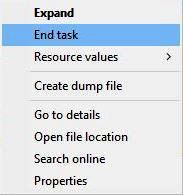
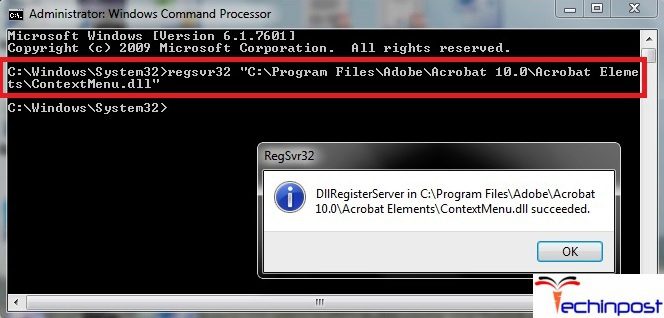
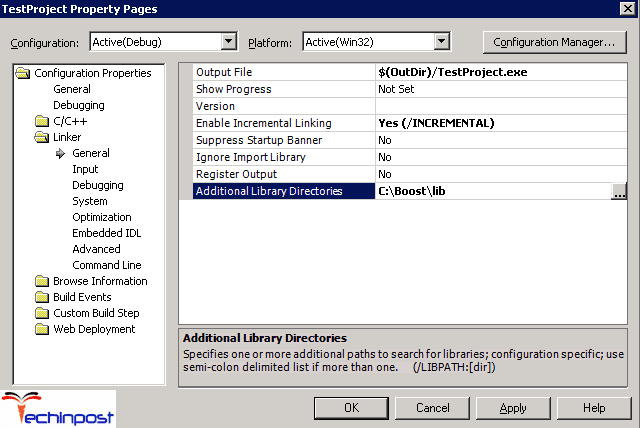
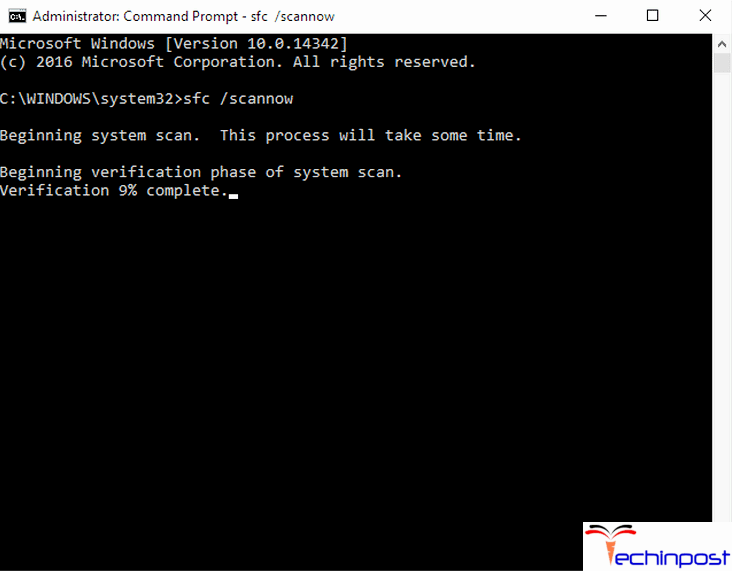
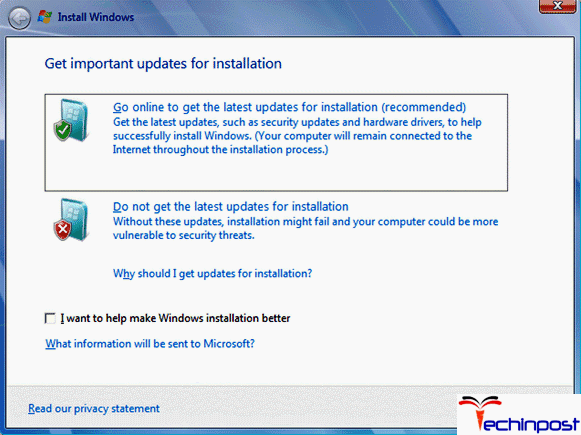
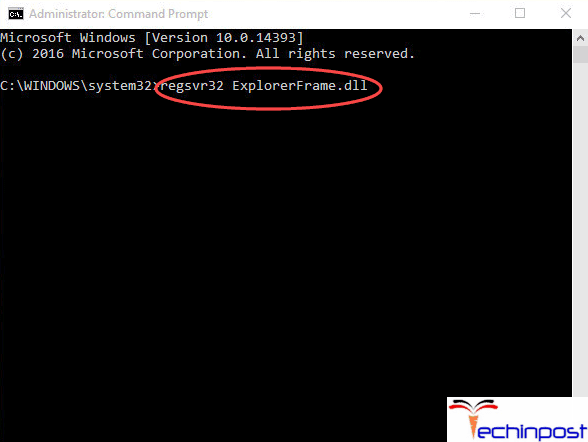
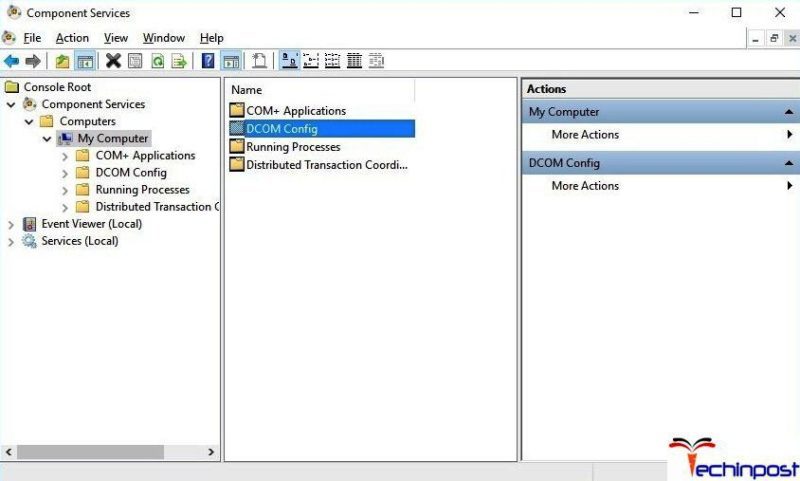
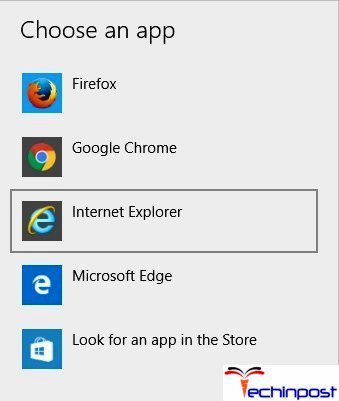
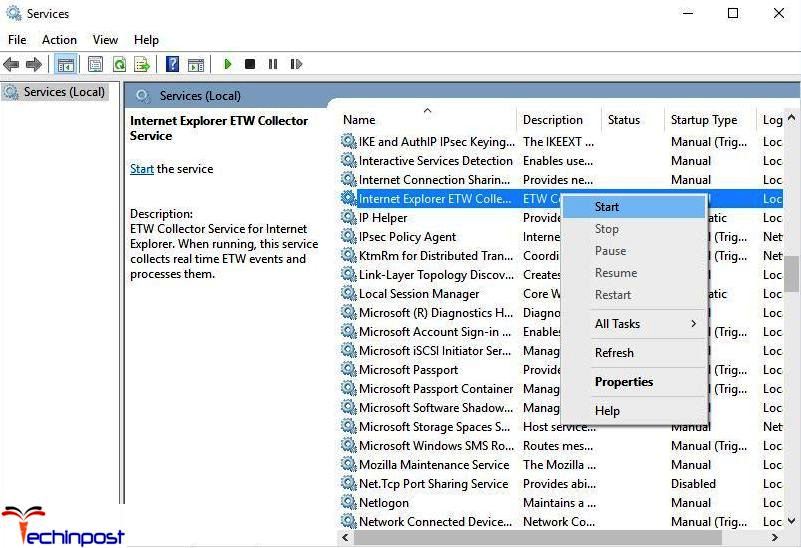
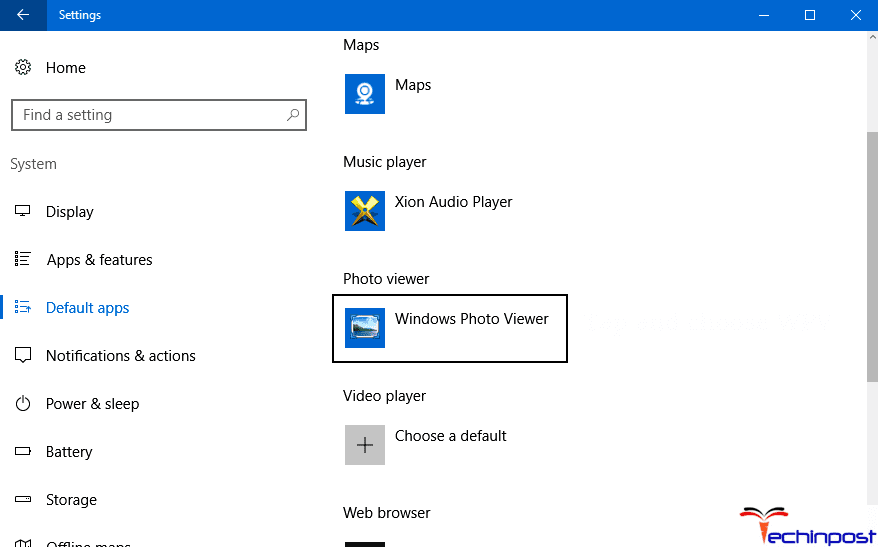
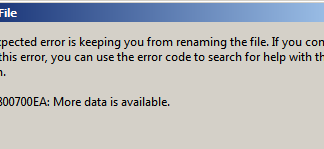
I am receiving this class not registered error and additionally my sony headphones no longer work with the laptop, I have been having some audio issues, and the snippet tool (ctrl, windows, s) no longer works. All of these errors began occurring on the same day, but I do not recall having done anything different that day to cause this to happen?