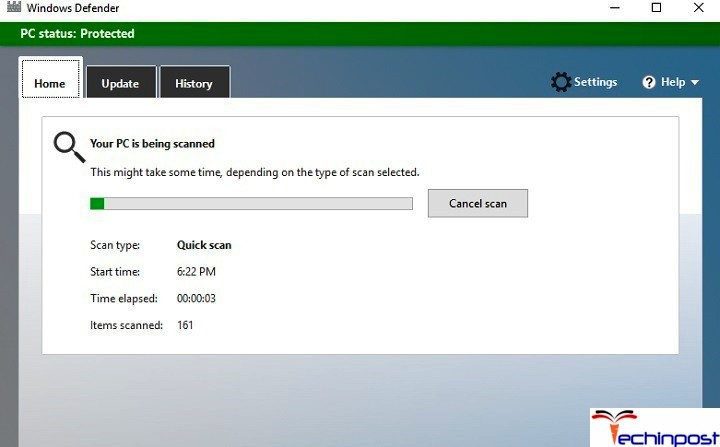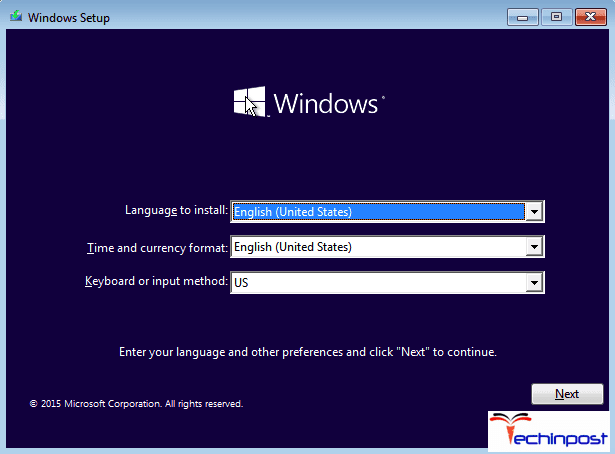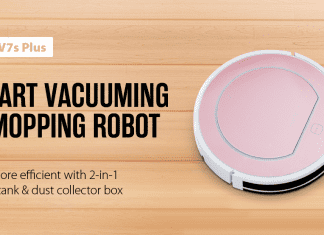The Blue Screen DRIVER_CORRUPTED_EXPOOL Windows PC BSOD Error is a blue screen error that is mostly seen in the Windows 10 OS version. You must have experienced it while working on your laptop, where on the laptop suddenly, a blue screen appears, and the system crashes automatically. So just check out this Blue screen DRIVER CORRUPTED EXPOOL Windows guiding article.
Blue Screen Driver_Corrupted_Expool Windows
The most obvious reason for this Blue screen DRIVER CORRUPTED EXPOOL error can be a driver with a corrupted system pool. Most of the time, the users have experienced the blue screen error while installing new hardware or software on their PC. Thus we suggest that fixing the driver would solve the Error Driver_Corrupted_Expool Windows issue. As all of us have many applications, we want to install, but due to this error, you might be unable to install some software.
Causes of Blue Screen DRIVER_CORRUPTED_EXPOOL Windows Error:
An error has various links, and many things affect your PC, so it’s complicated to say that this resulted in the failure of Blue screen Driver Corrupted Expool Windows or is the prime reason for it. So, we have listed the most common causes of this issue, and the reason for yours could be the 1st as well as the last one of it. Pay attention and try them all. The following are the main causes of the blue screen Driver_Corrupted_Expool error.
- Incorrect configuration, corrupted, or old device drivers. (common)
- A recent software change may have damaged the Windows
- Virus or malware attack has damaged the Windows system files or the Windows OS-related files.
- Conflict within the drivers after installing new
- Damaged or deleted system files after the installation of software or drivers that are related to the Windows Operating System.
- A damaged hard disk caused the blue screen error 0xC5.
- Blue Screen DRIVER_CORRUPTED_EXPOOL STOP error caused due to the memory (RAM) corruption.
- Error DRIVER CORRUPTED EXPOOL blue screen can also be caused by different hardware, driver, firmware, or some software issues.
How to Fix & Solve Blue Screen DRIVER_CORRUPTED_EXPOOL Windows Error Issue
Here we will discuss various ways of fixing the Blue Screen DRIVER_CORRUPTED_EXPOOL Windows BSOD PC problem. We hope that it will work for you.
1. Conducting a Full Malware Scan –
This is the simplest and primary way to find issues. Because at times, there are chances that your PC has been affected by some malware infection, and this could be the reason behind the Blue Screen DRIVER_CORRUPTED_EXPOOL ntoskrnl.exe Windows 7 error. This malware can damage, delete, or even corrupt Operating System-related files. There is also a possibility that the blue screen Driver Corrupted Expool Windows 8 error 0xC5 is related to some component of the malware program itself. So it is recommended to get a good Anti-Virus and run a full scan of your PC.
- It’s effortless, just open your Windows defender or any application.
- Then process the anti-malware scan, and if found anything, then delete it.
2. Using System Restore to Roll Back Recent Changes –
The Windows System Restore option allows you to roll back the recent changes that may be the reason behind the blue screen DRIVER_CORRUPTED_EXPOOL Reddit error. System Restore will return the PC’s system files and the programs back to the moment when your PC was working fine. This is an effective way of solving the Error Driver Corrupted Expool Windows 8 solution issue as it will prevent wasting hours behind troubleshooting. A good thing about using System Restore is that it will not affect the documents, pictures, and other data on your PC.
System Restore in Windows XP, Vista, 7, 8, & 10 can be done as follows:
- Click on the Start
- Within the search box, type System Restore and press ENTER.
- Click on the System Restore from the results shown and enter the administrator passwords if prompted.
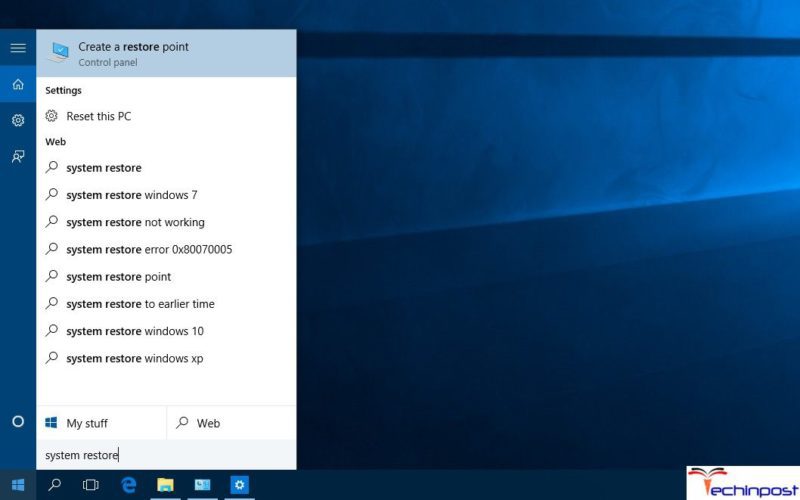
- Now follow the steps that appear in the Wizard for choosing a restore point.
- Finally, restore your PC.
3. Check if there is Hard Disk Corruption –
Microsoft provides us with a convenient utility named chkdsk for scanning and repairing hard drive corruption. In case the previous steps could not resolve the 0xC5 STOP error, then running chkdsk can rectify the Error DRIVER_CORRUPTED_EXPOOL Windows server 2012 issue.
To run chkdsk, follow the steps below:
- Click on the Start
- Type command in the search box, but DO NOT press ENTER yet!
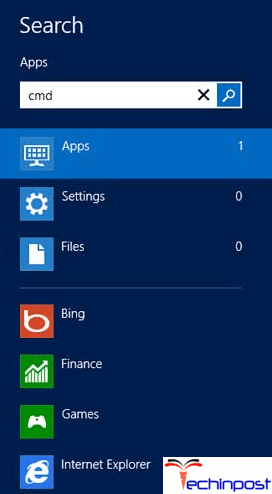
- Hold CTRL-Shift on the keyboard and press the ENTER.
- You will now get a prompt dialog box asking for permission.
- Click Yes in this dialog box or directly right-click to access Admin mode.
- The command prompt will open as Administrator
- Type chkdsk /f and press ENTER.
- chkdsk command will start scanning the hard disk for corruption that must be causing the 0xC5 STOP errors.
- Follow the commands on the screen to solve the Error Driver Corrupted Expool Windows PC issue.
4. Run the Windows System File Checker –
The System File Checker is a useful tool included in the Windows System that scans and restores the corrupted files, including those causing the Error DRIVER_CORRUPTED_EXPOOL Windows 10 PC error.
To run System File Checker (Windows XP, Vista, 7, 8, and 10):
- Click on the Start
- Type command in the search box, but DO NOT press the ENTER yet!
- Hold CTRL-Shift on the keyboard and press the ENTER.
- You will now get a prompt dialog box asking for permission.
- Click Yes in this dialog box.
- The command prompt will open as Administrator
- Type sfc /scannow and press ENTER.
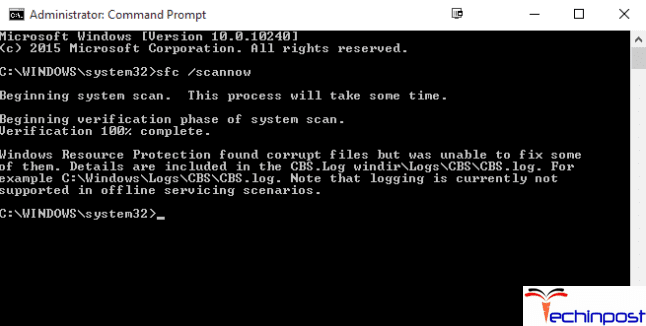
- The System File Checker will now begin scanning for the Error 0xC5 and also other problems regarding the system file
- Follow the commands on the screen to solve the Blue screen Driver Corrupted Expool Windows 8.1 solution issue.
5. Clean Installation of the Windows –
This is the final step that you would have to take if none of the above steps have helped you to solve the Blue Screen DRIVER_CORRUPTED_EXPOOL Windows 10 issue. Once you reinstall the Windows Operating System, your computer will be like a fresh system with all the files deleted, so make sure to back up important documents.
Conclusion:
So, these were some of the most useful and working methods to fix the Blue Screen Driver_Corrupted_Expool Windows BSOD PC error. Just follow the steps, and you will quickly remove this bugcheck Driver Corrupted Expool Windows 8 error. But, if it still prevails, we are always here to help.
If you are getting or facing any type of any Blue Screen Driver_Corrupted_Expool Windows PC BSOD Error problem, then comment down that issue here in the below comment section or directly email us.