We all love watching videos, playing games, etc. on our devices, and what if, while doing so, you get an error called Thread Stuck in Device Driver Windows 10, 8.1, 8, 7 PC Error issue Annoying, won’t it be? Yes, I know it will be. So, basically, this error is a blue screen error. And for those who don’t know this, blue screen errors are generally caused by hardware problems which cause a crash and force windows to stop. The failure Thread_Stuck_in_Device_Driver Windows is mostly caused due to a faulty video card driver or a damaged video card. When this blue screen problem appears, let your PC restart by itself. It may take a lot of time, but after that, Windows can be successfully used again. In case if you are unable to enter the Normal Mode, try to use the Safe Mode instead so that you can at least fix this THREAD STUCK IN DEVICE DRIVER Windows error for logging into normal mode again.
This shows an error code message like,
THREAD STUCK IN DEVICE DRIVER Windows
Causes of Thread Stuck in Device Driver Windows Error Issue:
- Windows PC Error
- Laptop Error
- Windows 10 Error Issue
So, if the problem pertains and you want to fix this, then use these simple solutions to resolve the issues. All of these solutions will work for Windows XP, Vista, 7, 8 & 10. So, no need to worry if you’re operating an older version of Windows the navigation might be different, but if you use your brains, you can quickly follow the below-given methods for overcoming this annoying Thread Stuck in Device Driver Windows error just stay focused. So, let’s begin.
How to Fix & Solve THREAD STUCK IN DEVICE DRIVER Windows Error Issue
So here we are showing you some very cool solutions and tips for getting rid out of this type of Thread Stuck in Device Driver Windows 10, 8.1, 8, 7 PC error problem from your Windows PC permanently.
1. Update your Video Card Drivers –
Older, Outdated, or corrupted video card drivers are one of the leading causes of the error Thread Stuck in Device Driver Windows 10. The simple solution for solving this is to make sure that you have the latest drivers installed for your video card and update them accordingly if you are using an older and outdated driver. If there is a problem in the video card driver, then in the Device Manager, you will probably see a yellow triangular warning mark at the beginning of the device name, as you can see in the image below.
You can also go to your PC’s manufacturer’s site or the device manufacturer’s site and download the latest driver for your video card. If you are using a branded computer, then it is recommended that you should go to the device manufacturer’s site first as it will be easier to find the driver there. Here you can quickly search for the best-matched driver for your device also download them for installation.
If you are having difficulty in downloading the drivers manually, try to use software to do this. You may use Driver Easy to help you update your drivers. It will scan your system to detect all the problematic drivers present in your system and then will provide you with a list of drivers that can solve the Windows 10 Thread Stuck in Device Driver problems. Driver Easy comes in a free version and also a Professional version package. If you use the Professional version, to update all the drivers, then you will just need to click the mouse two times.
You may also use the reliable and widely used driver updating utility tool, which is called the Driver Talent. It is said to be the safest and the fastest way to update all the THREAD STUCK IN DEVICE DRIVER Windows 10 problematic drivers. This will search all your wrong and outdated video card drivers in seconds and then will automatically repair or update them respectively in minutes.
Follow these three steps to download quickly and update all the corrupted or outdated graphics card driver in your system with the Driver Talent for fixing the Thread Stuck in Device Driver Acer error in the Windows 10.
First, launch the Driver Talent and click on Scan to start a free scan of your device. All the missing, broken, corrupt, or outdated drivers will show up.
Click on repair to fix all the erroneous graphics card drivers & Thread Stuck in Device Driver Windows 10 Acer in your system. You will also have an option to update in order to keep all your drivers updated. Once the update and repairing are over, perform a reboot of your system to (or intending to), making the changes come into effect.
*Note: Remember to back up all your drivers before updating the graphics card driver. This is to ensure that in case the driver crashes, you have a backup ready so that you do not encounter any loss of data.
Apart from the driver download and update, Driver Talent comes with far more premium features like drivers uninstall, drivers restore, system restore, pre-downloading of drivers for another PC, PC Repair for no video, no sound, no Wi-Fi, etc. which can also be related to corrupt drivers.
2. Keep your Computer & the Video Card adequately Cool –
Overheating of your device can also be one of the reasons for the Thread Stuck in Device Driver HP error in the Windows 10. The graphics card will generate a lot of heat while running some large software programs, and this will force your computer to reboot. You should clean your computer in order to make the fan work faster. Besides, clear the paper documents from the exhaust port of the system.
3. Repair the Corrupted System Files –
Thread Stuck in Device Driver Asus error in the Windows 10 can also occur because of the corrupted system files. You can use the inbuilt System File Checker utility for repairing the corrupted files on your system. The steps are:
- Right-click on the Start button and then select Command Prompt (Admin)
- Inside the command prompt window, type SFC /Scannow and then hit Enter
*Note: There is a space in between “sfc” and “/.”
- The System File Checker utility will scan for the corrupt files and repair Thread_Stuck_in_Device_Driver Windows 10.
4. Replace the Video Card –
If your video card is damaged, then also the Thread Stuck in Device Driver Windows 10 Lenovo problem can occur. If none of the above solutions work for you, then your video card must be broken. You will need to replace it in order to solve the issue.
So, these were the core and straightforward methods to overcome this annoying error of Thread Stuck in Device Driver Windows 10, 8.1, 8, 7 PC error issue. We hope that you liked this Thread_Stuck_in_Device_Driver windows fix, and in case you’re facing any more problems, feel free to comment below.
If you are facing or getting any type of Thread Stuck in Device Driver Windows 10, 8.1, 8, 7 error problem while trying to solve it, then comment down the error issue here in the below comment section.

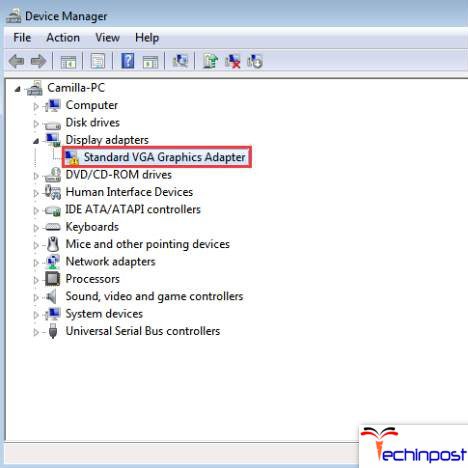
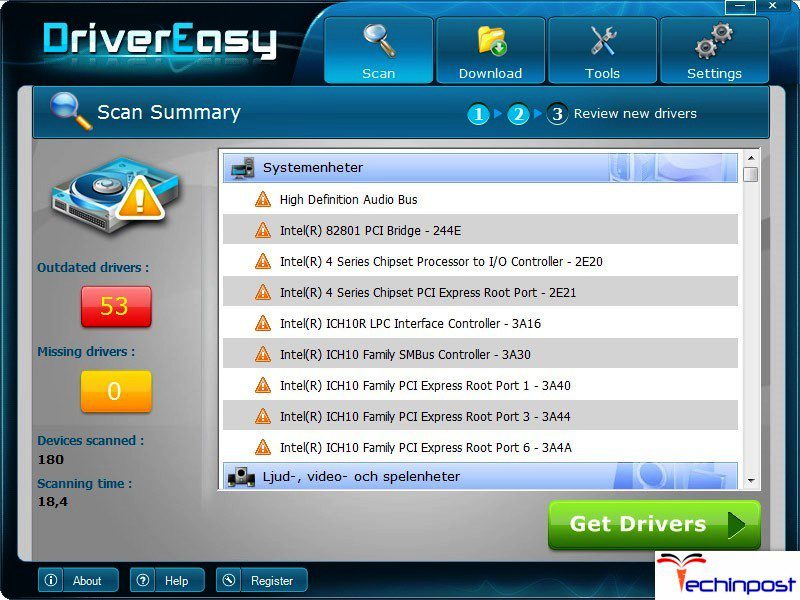
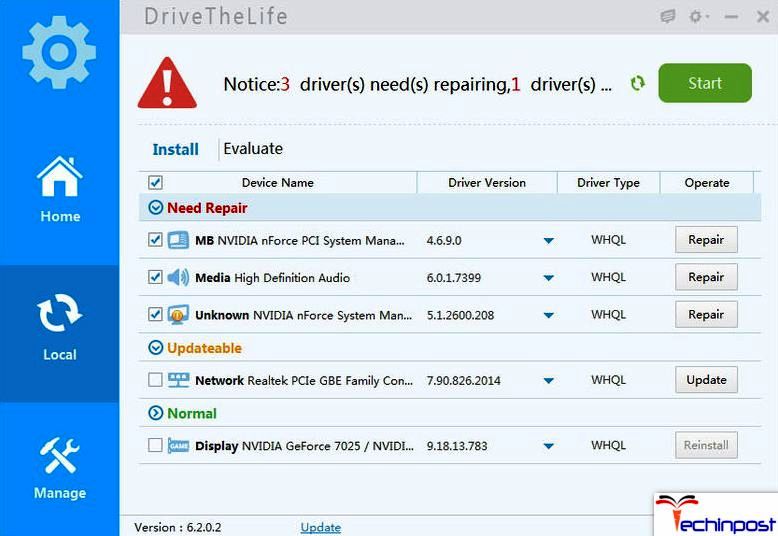








![[2022] Best 5 Ways to Unlock iPhone Without Passcode or Face ID Best 5 Ways to Unlock iPhone Without Passcode or Face ID](https://www.techinpost.com/wp-content/uploads/Best-5-Ways-to-Unlock-iPhone-Without-Passcode-or-Face-ID-696x385.jpg)
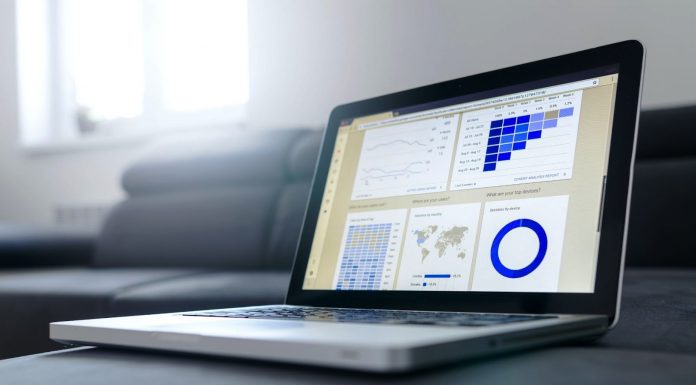


![[Buy Now] Chuwi Hi 8 Air Review Tablet PC (Buying Guide) Chuwi Hi 8 Air](https://www.techinpost.com/wp-content/uploads/2018/02/Chuwi-Hi-8-Air-tablet-DUal-os-955x520-1-324x235.jpg)

