When sometimes you log on to your Windows 7 or Windows Vista PC by using your temporary profile, you may receive The User Profile Service Service Failed The Logon Windows PC User Profile cannot be loaded error message:
Sometimes Windows may not read the user profile correctly if the antivirus is scanning your PC while you were trying to log on. Firstly, try to restart your PC and log on to the user account again for resolving the problem. If it does not solve this issue, then use these methods to resolve this problem.
*Note: You should log on to the administrator account for fixing the user profile or try copying the data to a new account. Now before you try solving the problem, log on to the Windows by using an account that has got administrative permissions or restarts in the safe mode to log on using the inbuilt administrator account.
Causes of The User Profile Service Service Failed The Logon Windows Error:
- Windows PC Error
This error can also occur if the Do not logon users with temporary profiles in Group Policy setting is configured.
This error can also occur if the user profile folder has been deleted manually. A profile folder that has been manually deleted will not remove the SID from the profile list inside the registry.
How to Fix & Solve The User Profile Service Service Failed The Logon Windows Error Issue
So here we are showing you some very new and straightforward methods, and tips for solving and fixing this type of The User Profile Service Service Failed The Logon Windows PC User Profile cannot be loaded Error issue.
*Start your PC in Safe Mode:
Reboot your PC and then repeatedly tap on F8 until you can see the Advanced Boot Menu. Select the Safe Mode option and press enter.
1. Fixing the User Account Profile –
Follow these steps for fixing The User Profile Service Service Failed The Logon Windows 7 error:
*Important: This section contains steps that will tell you how to do modification in the registry. Note that serious problems can occur if the change is done incorrectly. Therefore, we advise you to follow these steps very carefully. For extra protection, create a backup of the registry before you start modifying it so that you can restore the registry once The User Profile Service Service Failed The Logon Windows 10 problem occurs.
- Click on Start and type regedit inside the Search box, and press ENTER.
- In, the Registry Editor, search and navigate to the following registry subkey:
HKEY_LOCAL_MACHINE\SOFTWARE\Microsoft\Windows NT\CurrentVersion\ProfileList - Inside the navigation pane, you should locate the folders that begin with S-1-5, followed by a large number.
- Click on each S-1-5 folder and locate the ProfileImagePath entry inside the details pane and double-click on it to see whether this is the account that has The User Profile Service Service Failed The Logon Windows 10 problem.
- If you have two folders that start with S-1-5 and the other one is having .bak at its last, then you have to rename it. Follow these steps for getting rid of the User Profile Service Service Failed The Logon Windows 7 domain:
A) Right-click on the folder without the .bak extension, and click on Rename. Type .ba,’ and then press ENTER.
B) Right-click on the folder that has the .bak extension, and clicks on Rename. Remove the .bak extension at the end and press ENTER.
C) Right-click on the folder that has the .ba extension, and clicks Rename. Change .ba to the .bak extension in the folder name and press ENTER.
- If you have only one folder that starts with S-1-5 and ends with .bak extension, Right-click on the folder and clicks Rename, remove the .bak extension, and press ENTER.
- Click on the folder without the .bak extension in the individual pane and double-click on the RefCount. Type 0 in Value data, and click OK.
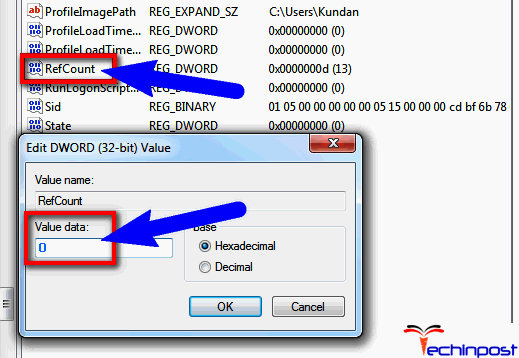
- Click on the folder without the .bak extension, in the detailed pane, and double-click on the State Type 0 in Value data and click OK.
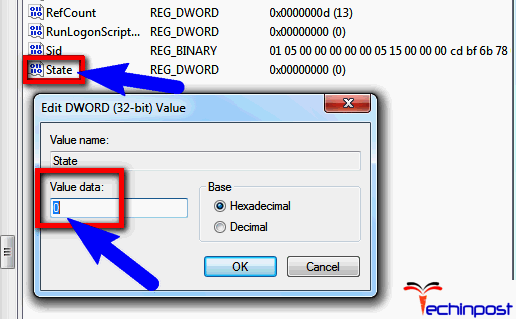
- Now Close the Registry Editor and Restart your PC.
- Finally, log on again with the account.
2. Deleting the Error SID & then Create a New Profile –
Follow these steps for removing The User Profile Service Service Failed The Logon Windows sign-in user profile cannot be loaded error SID and then creating a new profile:
- Remove your profile by using the PC Properties dialog box.
A) Click on Start and then right-click on PC and then click Properties.
B) Click on Change settings.
C) Inside the System Properties box, click on the Advanced
D) Inside the User Profiles, click on Settings.
E) Now select the profile that you would like to delete and click on Delete and click OK.
- Click on Start and type regedit inside the Search box, and press ENTER.
- In, the Registry Editor, search and navigate to the following registry subkey:
HKEY_LOCAL_MACHINE\SOFTWARE\Microsoft\Windows NT\CurrentVersion\ProfileList - Right-click on the SID that you would like to remove, and click Delete.
- Now log on to your PC and then create a new profile.
***WARNING:
We would strongly recommend not to make this the standard way of removing user profiles from your PCs. The supported approach is with the help of Advanced System Settings inside the system properties, User Profile settings. For the programs, this is going to be available by the use of DeleteProfile API.
If SID is present, then Windows will try loading the profile the use of ProfileImagePath, which points to the nonexistent path, and so Windows 7 new user.
Conclusion:
So these are the guides for fixing and solving this type of The User Profile Service Service Failed The Logon Windows 7 User Profile Cannot be loaded PC Error Issue. I hope these methods and tips will be undoubtedly helpful for you to get away from this error.
If you are facing or getting any type of issue or problem while trying to solve The User Profile Service Service Failed The Logon Windows 7 User Profile Cannot be loaded PC problem then comment down that error here in the below comment section.

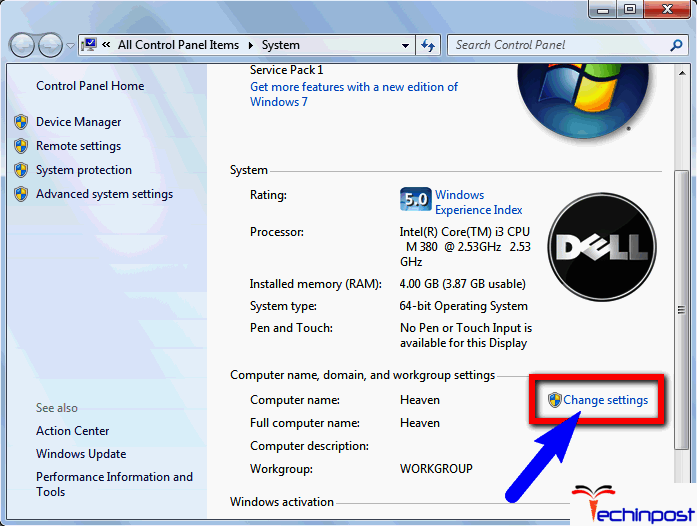
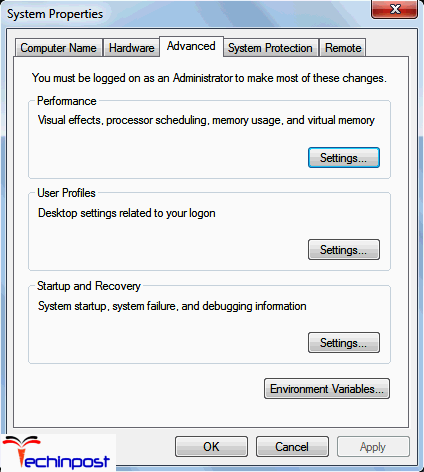
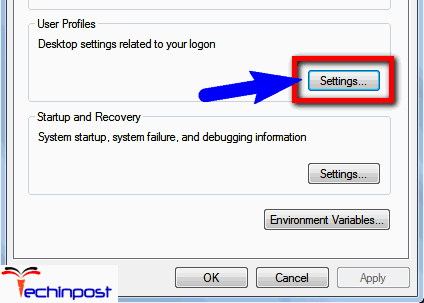




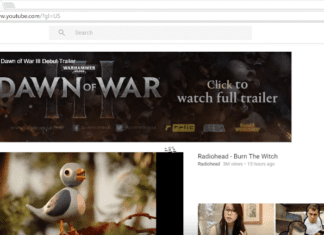

![[Buy Now] Hawkeye Firefly Micro Action Camera Review ‘Offer’ Price Hawkeye Firefly Micro](https://www.techinpost.com/wp-content/uploads/2018/02/image001-324x235.jpg)




