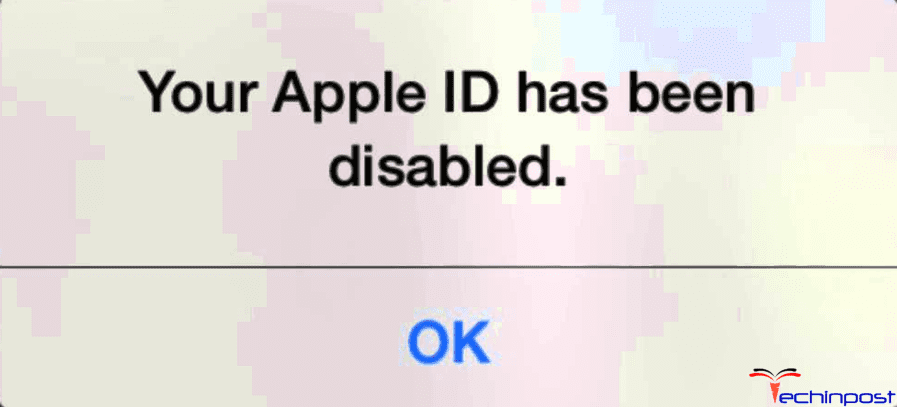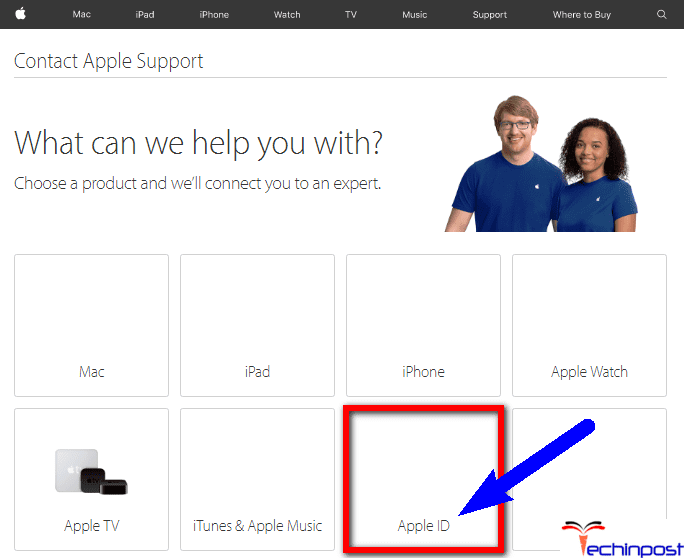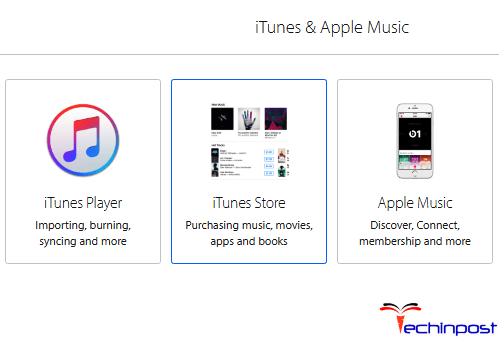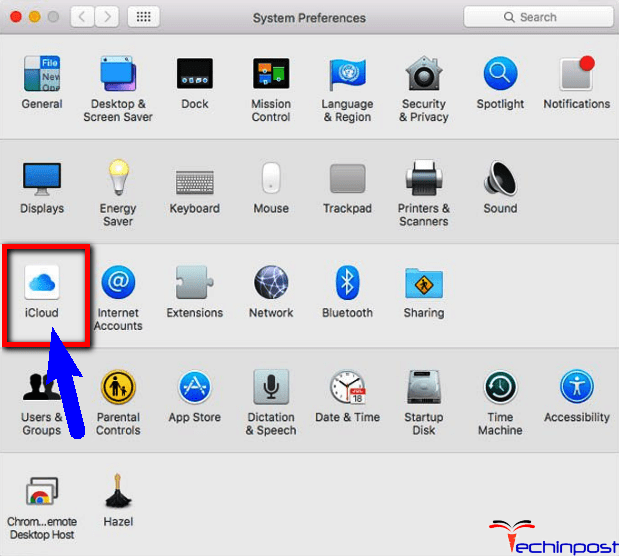If you are frustrated with What to do if Your Apple ID has been Disabled App Store error problem issue, check out this article below. We all know that security is a top priority for Apple’s Company & the user’s account has been hacked, it gets suspended, and from these features, Apple is America’s most valuable Company. This issue also appears because a phishing or scam attempt occurred by your Apple ID. You can’t sign into your iCloud/Mac Store/iTunes and more Apple products or download anything on the Mac Store or the iTunes store from this error.
This shows an error code message like,
Your Apple ID has been Disabled App Store
In most cases, whether you own an iPad, MAC, or an iPhone, you will get this error message saying that “Your Apple ID has been Disabled” issue. So for that, today we will help you with our convenient methods article. Sometimes Apple also disables your Apple ID to protect against fraud. You may get this error unexpectedly when you update your apps or at any other time.
Causes of Your Apple ID has been Disabled App Store Error Issue:
- Apple ID problem
- Apple devises issue
So below are the guides for How to get rid of this. Your Apple ID has been Disabled for the App Store issue permanently and comprehensively.
How to Fix Your Apple ID has been Disabled App Store Error Problem
**NOTE: It is a known fact that the Apple's may disable your Apple ID automatically for the security reasons.
1. Reset your Password –
- Go to this appleid.apple.com Website
- Click on Forgot Apple ID or Password? Button there
- Now, reset your password from there
- After completing, close all tabs
- That’s it, done
Resetting your password from the official Apple website can help you with this apple id disabled issue.
2. Contact the Apple Support Service –
- Go to this getsupport.apple.com Website
- Click on the Apple ID
- Click on the Disabled Apple ID option
- Now, set up a call or do an online chat with them
- After completing, close the browser
- That’s it
Contacting the support service can fix the app store issue.
3. Repair the Account by using the Web Browser –
- Go to this iforgot.apple.com/appleid Website
It will redirect you to the iForgot Page by Apple - Fill in all the details there
- Click on the Continue button there
- Now, reset your Apple ID
(Now, enter the new password there to reset it
Click on the Reset Password button there to reset the password) - After completing, close all windows
- That’s it
Trying this above method will guide you to Your Apple ID is Disabled problem.
4. Contact iTunes Support –
- Go to this getsupport.apple.com Website
- Choose See all products and services
- Press the iTunes icon
- Click on the iTunes Store option
- Click the Account Management
- Click on the Apple ID account security
- Type this message there
Your Apple ID has been Disabled - Click on Continue
- Choose the Country where you are living
- When you see a message like,
How would you like to get help? - Select the support option for your problem
- Click on Talk to Apple Support Now
- Enter the required details there
- Click on the Continue button
- When you see a message,
Talk to Apple Support Now - Click on it
- Give their Details & the
- Apple Support will call you in 2 min. Or less
- After finishing, close all tabs
- That’s it, done
By contacting iTunes, support can get rid of this and unlock the Apple ID account error.
5. Update your Password in macOS Sierra –
- Go to the Apple Menu
- Click on the System Preference & open it
- Click on the iCloud option
- Click on the Sign out button
- Now, enter your New Password there &,
- Click on Sign in option there
- After signing, close all tabs
- That’s it
Sierra can help you with this problem by updating your password in the macOS.
Conclusion:
So here these above are some helpful guides and methods for What to do if Your Apple ID has been Disabled due to an App Store error problem. Hope these tips & tricks will surely help you with this issue.
If you get any problem while trying these above steps for fixing what to do if Your Apple ID has been Disabled App Store issue, then Comment down your issue below in the Comment section so that we can solve it too by our other tricks.