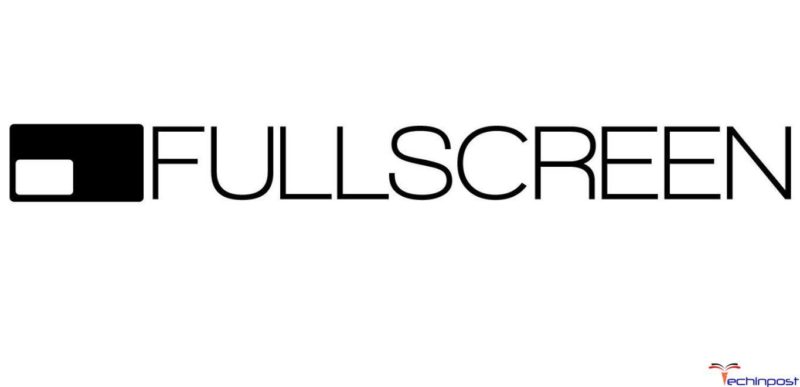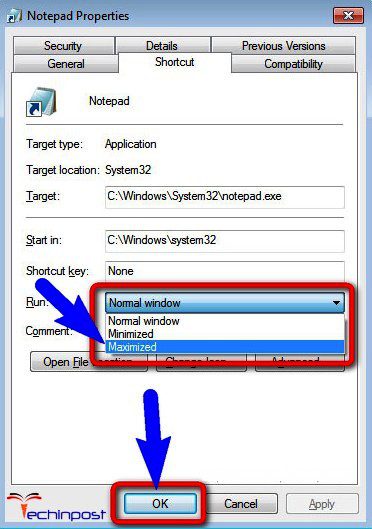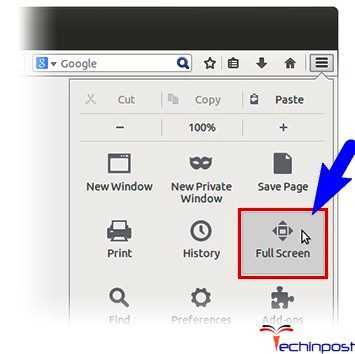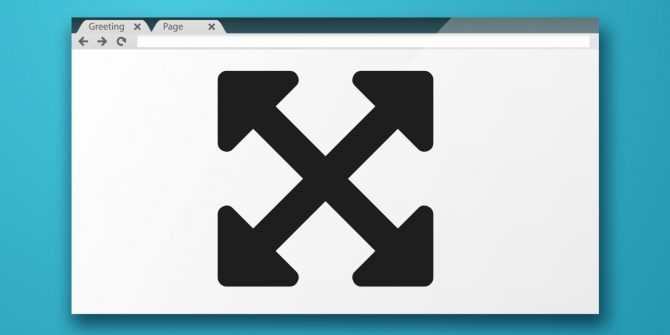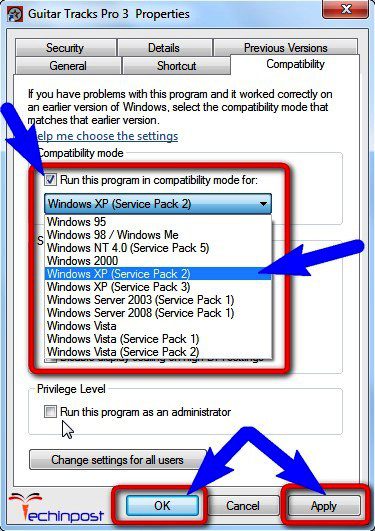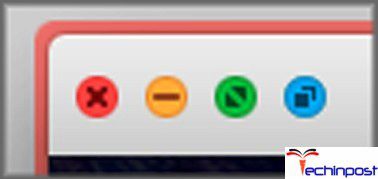If you didn’t find any keyboard Shortcut or don’t know to make your Windows PC go full screen then today you can check out our this below How to Go Full Screen Windows 10, 8, 7 PC articles once. This guide looks at various options that you have to Run PC games new or old in a Window instead of fo Fullscreen. So check them out,
(Guide) How to Go Full Screen Windows Easily
So, here is some step by step guide and tips How to Go Full Screen Windows 10, 8, 7 PC.
1. Make Programs Open as Full on the Screen –
- Right-click on any Windows Shortcut
- Click on the Properties option there
- Click on the Shortcut tab
- Locate the RUN: section
- Click on the down arrow on the right side
- In the drop-down menu,
- Choose Maximized option there
- Click on Apply & then OK to save this configuration
- The program should now open in Full Window
- After completing, close all the unwanted tabs
- That’s it, done
So these are methods to fix How to Go Full display Windows 10 problem.
2. Make your Internet Browser Window Full Screen –
Press the F11 key to make your Internet Browser Window Full Screen. To restore the Window back to standard Press F11 again!
From these above steps, you can Make your Internet Browser whole display and solve How to Go Full Screen Windows 8 problem.
3. Keyboard Shortcut to Switch between Full-Screen & Normal Display Modes –
Press Alt+Enter Key there to go Full Screen. To restore back just Press Alt+Enter Key again.
So, Above Keyboard Shortcut methods will help you to switch between Full Screen & normal Display Modes.
4. Make Full Screen in Gaming Application in Laptop –
- Right-click on the Exe of your Game
- Now, click on Properties option there
- Click on Compatibility tab there
- Now, check “Run this Program in Compatibility for.”
- Click on ‘Windows XP (Service Pack 2)‘ option
- You can also click on below “Run this Program as an Administrator.”
- Now, click on Apply & then OK to save this configuration
- After completing, close the unwanted tabs from there
- That’s it, done
These are some helpful methods for in Gaming Application in Laptop and solve this How to Go Full Screen Windows 7 issue.
5. Set Windows to Take Up the Whole Screen –
From Coherence Mode:
- In the Menu bar, Click on the Parallels icon
- Choose ‘Exit Coherence‘ there
- Click on the View Menu option
- Select ‘Enter Full Screen.’
From Windows Mode:
- Choose View
- Select ‘Enter Full Screen‘ option there
So, from this, you can Set Windows to Take Up the Whole Screen Shortcut.
Conclusion:
So, here are some natural methods and tips and tricks for How to Go Full Screen Windows 10, 8 7, PC. Hope these above guide will help you with this quickly.
If you are facing any error problem while trying these How to Go Full Screen Windows 10, 8 7 PC above methods and tips or tricks or any error issue then comment down the problem below here.