How to unsync Google Photos? You might have thought of this question due to many reasons. It may be because you were considering other cloud-based storage services, or maybe because you wanted to save space. Whatever your reason is, we are here to answer: how to unsync Google Photos?
Google Photos is one of the most used apps since it offers cloud-based storage up to 15GB to its users. It stores the photos in high-quality resolution and can be easily accessed on the devices the user intends to access it from, or logs in from.
Google Photos allows their users to back up their photos on their account, and these photos keep backing up on the account when an internet connection is present. It keeps the photos synced on the account, across all the devices that it is logged in on.
While everyone generally wants to keep their accounts in sync, there might be reasons why you might want to know how to unsync Google Photos.
Why are some people looking at how to unsync Google Photos?
More and more people are looking to switch off the option that enables automatic backup of photos to their Google Photos account. This is because earlier, Google Photos provided unlimited storage to its users. Now, users get a storage of 15GB for free. So each photo contributes to the free storage that people get.
[ANSWERED] How to Unsync Google Photos?
1. Through Settings on the Google Photos App (both Android and iPhone):
If you want to know how to unsync Google Photos on your mobile, either Android or iPhone, these are the steps you have to follow.
- Tap on your profile icon (upper right corner of your screen).
- Click on Google Photos settings.
- Now click on Backup.
- When you click on Backup, on the new page, you’ll see a toggle beside the Backup option.
- Turn the toggle off to stop back up or unsync.
This will stop your photos from being backed up on Google Photos. After turning the toggle off, you can still use Google Photos as an image viewing app or editing app.
2. Through Drive App (only on Computer):
This is the method you can use if you want to know how to unsync Google Photos on your PC.
- Open Drive for Desktop on your account.
- Log in to your Google account,
- Click on the gear icon and select Preferences.
- Click on the Disconnect Account option to stop the sync.
3. Uninstall Google Photos
Pretty self-explanatory heading. If you want to stop the backup or unsync, you may simply uninstall Google Photos from your device. Once you uninstall Google Photos from your device, it can’t have access to your phone gallery. So, Google Photos will not be able to back up the photos.
We hope we have answered “How to unsync Google Photos?” for you.
Conclusion
Even though people are looking for ways to stop backing up or unsync their accounts due to less storage space for free, Google Photos is still largely used by people all over the world. iPhone users, who have iCloud for storage also opt for Google Photos at the times, as Google Photos provides 15GB worth of free storage, compared to the 5GB provided by iCloud.
Here, we have provided you with three ways how to unsync Google Photos. You can stop backup by going to the Settings app on your phone, through Google Drive on your PC, or by simply uninstalling Google Photos.
Frequently Asked Questions (FAQ)
1. How do I Unsync all photos from Google Photos?
You can easily unsync Google Photos by following some methods. You can stop backup by going to the Settings app on your phone, through Google Drive on your PC, or by simply uninstalling Google Photos.
2. How do I unlink my Google Photos?
You can easily unlink your Google Photos by disabling Backup and Sync on Google Photos. All you have to do is Go to Google Photos settings> Backup> Turn the toggle off for Backup.
3. How to remove all photos from Google Photos without deleting from phone?
You can deny Google Photos access to your storage. You will find this option in Settings on your phone. Once you do that, you can easily delete photos from Google Photos without deleting them from your phone gallery.
4. Does deleting from Google Photos delete from gallery?
If your Backup and Sync is enabled and all the photos are backed up, then yes, if you delete photos from Google Photos it will delete those photos from your phone gallery. However, you can deny Google Photos access to your gallery and then delete photos from Google Photos without deleting them from your gallery.
5. How to unsync Google Photos iPhone?
You can unsync Google Photos from iPhone: Go to Google Photos app> Open Google Photos Settings> Backup> Turn the toggle off for Backup. This method can be used on both Android and iPhone mobiles.
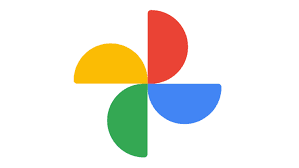
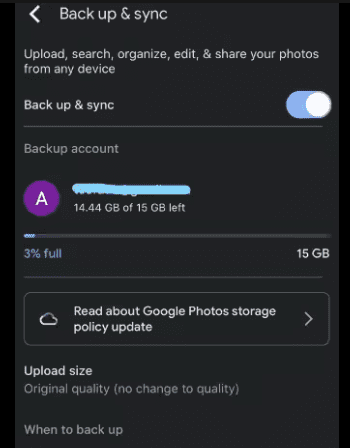
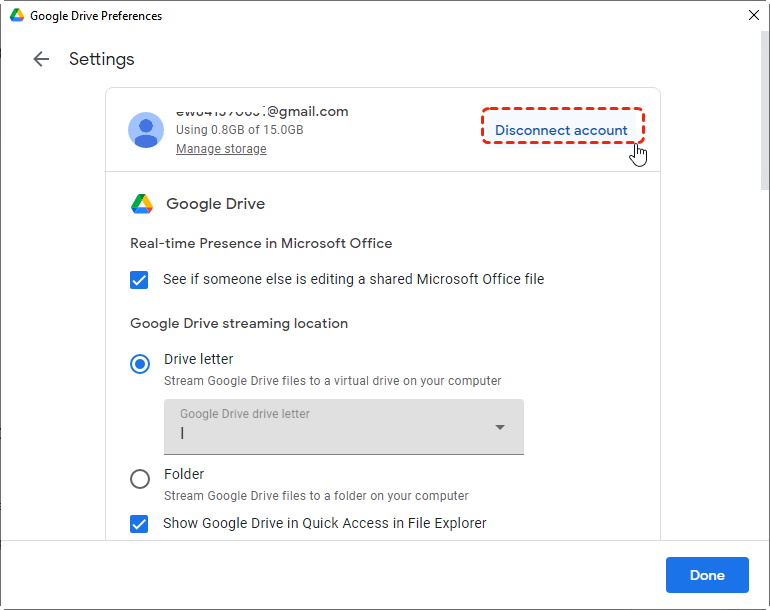
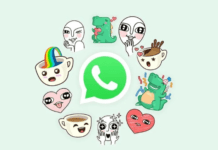

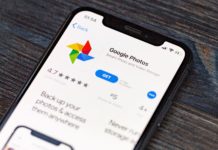


![[Buy Now] CENAVA F14 Review Notebook Offer Price (Buying Guide) CENAVA F14](https://www.techinpost.com/wp-content/uploads/2017/12/image001-324x235.jpg)
![[Buy Now] Chuwi Hi9 Review Tablet PC “Offer” Price (Buying Guide) Chuwi Hi9](https://www.techinpost.com/wp-content/uploads/2018/01/image003-5-324x235.png)




