Nowadays, Bluetooth has become an integral tool that lets us connect with other devices, whether it be a phone, speakers, or your laptop. However, a number of users have pointed out connectivity issues and, let’s face the fact, and wireless connections can be a bit more complicated to deal with than wired ones.
Below we have compiled a list of easy-to-do fixes that guarantee seamless Bluetooth connection. Hopefully, one of them (or a combination) can help you settle the issue once and for all!
Ensure that Your Device Support Bluetooth Connectivity
First thing first: check that your computer supports a Bluetooth connection. There are many users worrying themselves about Bluetooth issues when, in fact, their device is not capable of establishing such a connection.
You can do so by clicking on Network Settings > Search > Device Manager > Bluetooth entry. If the relevant name is mentioned on the list, then it is confirmed that your device supports Bluetooth.
Otherwise, you can purchase additional gadgets from online stores and pay them online to have the appropriate accessories delivered to your doorsteps. These can help you with creating a Bluetooth connection on your computer.
Disable & Re-Enable Bluetooth Connection
If there is an underlying issue with the Bluetooth connection, then you can get rid of it by disabling it for a while and turning it back on after a few minutes.
Perform this task by clicking on Action Center > Window + A > Quick Settings > Bluetooth. The tile would be blue when the service is turned on. Tap on it to turn it off and click again after a couple of minutes. Wait for the tile to turn blue and recheck whether the issue has been resolved or not.
“Off and On” is a trick famous for fixing as many issues as it can, most probably, remove glitches in the software. If you want to find out more about how to fix your internet using this hack, visit thegigcity.com for all the relevant information.
Restart Your Device to Take Care of any Bugs in the System
Besides kick-starting Bluetooth, you can also fix glitches in the software of your computer by restarting it. When the operating system reloads, there are fair chances that any bugs messing with the connectivity would be automatically eliminated.
As we mentioned before, keep the device turned off for a couple of minutes before restarting it to improve the chances of the error being fixed right away.
Move the Device Close to Bluetooth Source
The range can also be a huge factor in why your computer won’t pick up a Bluetooth connection. You can simply bring the device closer and see if it improves the signals or overall performance.
Also, make sure that there is no obstruction in-between. For example, walls or furniture can mess with the signal strength and make it difficult to maintain a connection between the two.
Get Help using Bluetooth Troubleshooter
Some systems with Windows 11 have a built-in Bluetooth troubleshooter that can help identify the reason behind connectivity issues and even fix it.
You can access the troubleshooter by clicking on Start > Windows + A > Quick Access Menu > Settings > Troubleshoot > Other Troubleshooter > Bluetooth > Run. Wait for the diagnostics to complete. Then follow the instructions on the screen for the best results.
Re-Install or Update Bluetooth Driver
Outdated drivers can lead to Bluetooth connection issues. In this case, it is best to get rid of the old driver and install the new one instead. Moreover, you can check if any update is available, and that may fix the performance of old drivers as well.
You can do so by clicking on Windows + S > Search > Device Manager > Bluetooth > Bluetooth Device > Update Driver.
In the next step, you would have to specify whether you want to let Windows search for the new drivers or you wish to choose one manually. Going with the second option is more fool-proof as sometimes Windows search may not indicate an update when there is actually one available.
Did you find this reading interesting? We hope so! If you want to discover more about Bluetooth connectivity with cars and how you can enjoy this service when booking a Limo next time, you can begin by looking into limoadvisor.com. Best of Luck!



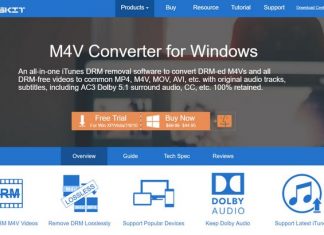
![[Buy Now] CENAVA F14 Review Notebook Offer Price (Buying Guide) CENAVA F14](https://www.techinpost.com/wp-content/uploads/2017/12/image001-324x235.jpg)






