Windows 11 Wallpaper Download: This post aims to give you access to those beautiful Windows 11 wallpaper collections of top quality (4K). Let’s have a look.
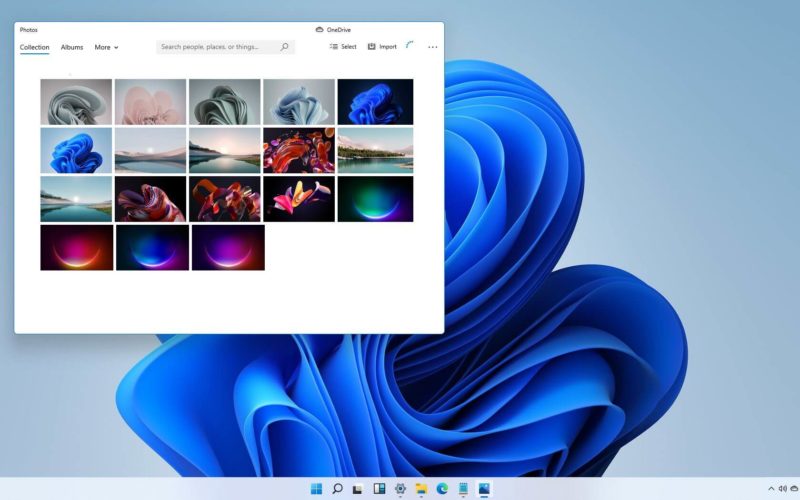
On June 24th, 2021, Microsoft officially announced Windows 11, although the rumours and leaks about Windows 11 had started way before. Now that it has been officially released, one major aspect that this next-gen OS brings is the design change. With rounded corners, new icons, changes in the opening and closing window animation, glass-inspired UI, and so much more, Windows 11 looks promising as far as the UI is concerned.
One major thing that you get with the new version of Windows is the wallpapers. You get a collection of some stunning wallpapers with Windows 11. All the major wallpapers come with light and dark variants. Since the wallpapers come with the best quality, you can cut, crop, or trim these wallpapers to your liking without losing the quality. These wallpapers can easily be used on different display sizes, even on your smartphone.
Let’s move forward and learn more about Windows 11 Wallpaper Download.
Windows 11 Wallpaper Download
All of the Windows 11 wallpapers are pretty minimalistic, which compliments the elegant UI of Windows 11. The wallpapers are pretty vibrant as well. With Windows 11, you get a collection of wallpapers. All these wallpapers belong to a particular element in Windows 11.
- You get 16 wallpapers from the stock Windows 11 themes.
- The next 6 wallpapers come from the lock screen.
- The remaining 8 wallpapers come as keyboard wallpapers.
One major thing that often concerns the users, is the quality of the wallpapers. Now, the wallpapers that we are providing are extracted straight from the Windows 11 OS. So this is the best, highest possible quality you will get. For a more clear understanding, the resolution is 4K which features a 3840 X 2400 pixel resolution. You can easily use these wallpapers on a very big screen without losing any details.
Easy Steps to Set up Wallpaper on Windows 11
Now, let’s go through the process of how can you set up a stunning Windows 11 wallpaper:
- Go to the Start menu on your desktop.
- Select Settings.
- Now go on Personalization.
- Select Themes.
- Here you will see some Default themes that you can choose from.
- If you want, you can get more themes from Microsoft Store as well.
Windows 11 Wallpaper Download: Default Light and Dark Theme Wallpapers
So, as soon as you install Windows 11, the default themes will be set to light. Now, this theme features two feature wallpapers of Windows 11. The wallpaper contains a flower that looks like it is made of fabric. The color of the flower is blue, furthermore, it comes in both light and dark variants depending on the theme.
Glow Theme Wallpapers
The next theme that is shipped with Windows 11 is the Glow theme. The wallpapers from these are colorful and beautiful. In the wallpaper, you get a bubble-like structure around which the variants of colors are.
Flow Theme Wallpapers
When you first look at the flow theme wallpapers you will find that these resemble the stock windows theme wallpapers. But the color variant is something that makes them different, and the flower also slightly changes. Flow theme wallpaper features a pastel-styled color scheme. Check out the image below.
Capture Motion Wallpapers
As the name itself tells you about the wallpapers, these are wallpapers are wallpapers that feature elements in the air. The background is black, and these wallpapers are very vibrant and give your desktop background a unique look.
Sunrise Wallpapers
For those who are more into the sunrise landscape kind of look, these wallpapers will be the ones you would want to put up as your desktop wallpaper. There are four wallpapers, all featuring a sunrise view as in the picture below.
Conclusion
Windows 11 wallpaper download has created all the buzz right now. What wallpapers are available, how they look as a background on your Windows 11 is something you would want to know. Since you open your PC or laptop on a daily basis, your background should be something you like, right?
So, here we have shown you the kinds of wallpapers Microsoft offers to Windows 11 users, and you can customize the appearance as well!
Frequently Asked Questions (FAQ)
1. Where is Windows 11 wallpaper stored?
Windows 11 wallpapers are stored in C:\Windows\Web\. If you want to change your desktop background, you can Right Click on desktop> Personalize> Background.
2. What is the Windows 11 wallpaper called?
The Windows 11 wallpaper is called Bloom. The wallpaper contains a flower that looks like it is made of fabric. The color of the flower is blue, furthermore, it comes in both light and dark variants depending on the theme.
3. What is the resolution of the wallpaper in Windows 11?
The Windows 11 wallpapers are available in the resolution 3840×2400 pixels.
4. Can we change wallpaper in Windows 11?
Yes, you can change wallpapers in Windows 11. Go on Start menu> Settings> Personalization> Themes. Or, you can Right Click on desktop> Personalize> Background. You can choose the wallpaper provided by Microsoft, or you can set up a photo as your wallpaper if you want.


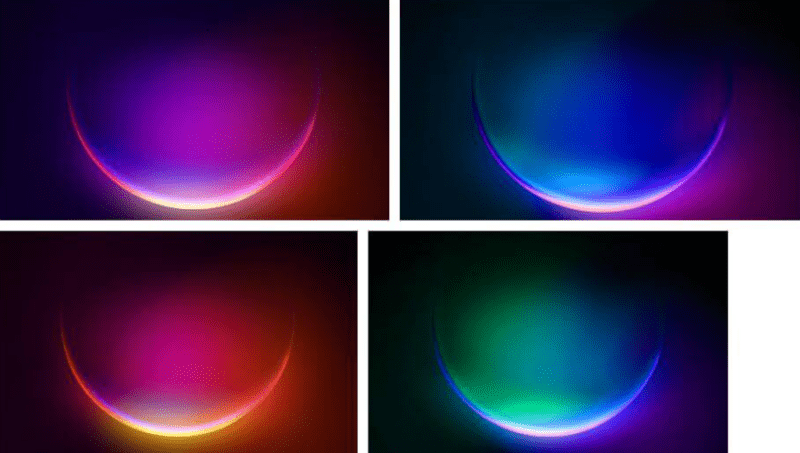

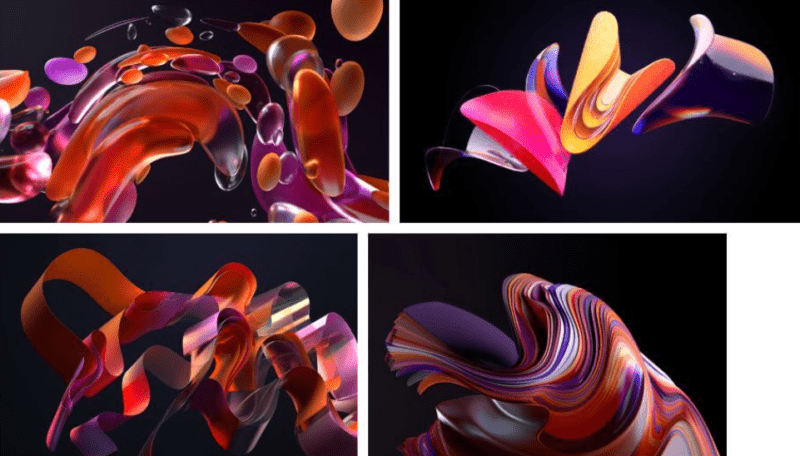





![[Buy Now] ENZ X36E Review Gaming Laptop (Buying Guide) ENZ X36E](https://www.techinpost.com/wp-content/uploads/2017/11/image001-11-324x235.png)






