By now you must have already searched or googled tons of screen recording software but unfortunately, all of them lack something right!. Well, finding a perfect software that has a combination of features, quality, user-friendliness, and pricing is a bit on the harder side. In case if you do use any of these screen recording software there is always an issue of software watermark. Nobody wants to see a big software watermark right!. It looks unprofessional and degrades all the hard work you put into the video. Well, do not worry, in this guide on how to record your screen on windows & mac without a watermark. I will be going over one of the best software that will satisfy all your requirements without leaving any watermark on your content.

When it comes to media consumption, videos are something that comes right on the top. Be it entertainment, learning, teaching, demonstrating, or presenting. Videos are the best way to express yourself in a much better way in the following areas.
- Online Class
- Business Presentation
- Capture Gameplay
- Live Streams Recording
- Entertainment
8 Important Things to Consider When Choosing a Screen Recording Software
Even if you are new to creating/editing/capturing videos there are some important things that a screen recorder software must-have.
- Audio Recording: It should easily record audio both from the system and microphones.
- Screenshot Capture: Can easily take a screenshot of any part of the video.
- Customize Recording Area: It must have the flexibility to customize the screen recording area.
- Record Video from Webcam: Can record effortlessly webcam screen.
- Annotation: A must-have feature to point out details using texts, drawings, and arrows.
- Trim the Recording: Another must-have feature to remove unwanted portions of the video.
- Set Video/Audio Quality: This can easily allow us to choose the best quality.
- Export to Multiple Formats: Gives the flexibility to the user to choose a suitable media format.
- User Friendly: The program must be user-friendly nobody wants to spend days just understanding the working of the software.
Luckily all of the above-mentioned features and perks can easily be availed of by using the free software FonePaw Screen Recorder. Furthermore, you get some additional features that are exclusive to this screen recording software only.
- Hotkeys: Can easily set up a hotkey to trigger a particular function of the program.
- One-Click Preview: Instantly check all your history of video recording and screen capture. You can share them as well.
- GIF Maker: Recorded something funny? well, you can easily make a gif file of it.
- Scheduled Settings: Gives you the flexibility to schedule the recording time.
- Availability: Available for both Windows and Mac.
How to Record Your Screen on Windows & Mac Without Watermark Using FonePaw Screen Recorder
Now that you know all about the most required features of screen recording software. Below is an easy to use guide on using the program to record screen without watermark.
- STEP 1. While you are on your Desktop, open the FonePaw Screen Recorder
- STEP 2. You will see four options to choose from. Click on Video Recorder

- STEP 3. Again, you will be presented with 4 customization options

-
- The first option is about capturing the entire screen or a particular portion and video quality
- The second option is about whether you want to record through the webcam
- The third option is about whether you want to enable the system sound
- Finally, the fourth option is whether to enable the microphone or not
- STEP 4. Once you have chosen the desired settings, simply hit the Orange colored REC button to start the recording
- STEP 5. While the screen recorder is on, you can see a small window to manage it
- STEP 6. You can see some very useful features in it
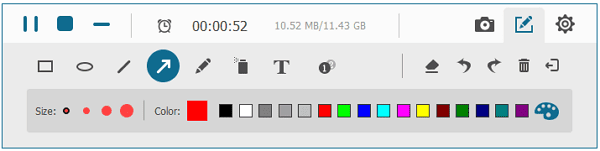
-
- There is a pause button to prevent recording ceratin moment
- You can track how much time has passed also how much the file size of the recording will be
- A camera button to take a screenshot of any particular moment
- There is an edit button to make real-time changes like doodle, paint, write text, create shapes
- STEP 7. To stop the recording you can press the red button
- STEP 8. Once the video is done processing you can make more changes to the video like
- Trim, Crop, Edit
- STEP 9. You have the flexibility to export the video into your desired format
- WMV, MP4, MOV, F4V, AVI, TS, GIF
Schedule Video Recording
One of the most fascinating features of the FonePaw Screen Recorder is Task Schedule. With this feature, you can set a particular time to start recording in the future. And at that time the screen recording will automatically start.
FonePaw Free Version
If you are impressed by the features of this amazing all in one tool, then you can try their free trial version. Using the trial version you can experience the features of the program. Furthermore, it provides you 3 minutes of screen recording which also includes a soundcheck before recording so that you can be sure about the sound quality and audio source you have selected.
Conclusion:
Choosing a screen recording software can be a bit tricky. There are certain important things that a user must consider especially if you are new to these things. Today’s guide talks about all such things. Furthermore, the article explains the working of the FonePaw Screen Recorder and how it is better than other programs out there.
I hope that you have got some knowledge. Follow us for more great articles and guides. Thank you!




![[Buy Now] Chuwi Hi9 Review Tablet PC “Offer” Price (Buying Guide) Chuwi Hi9](https://www.techinpost.com/wp-content/uploads/2018/01/image003-5-324x235.png)
![[Buy Now] ALLDOCUBE Freer X9 Review Tablet PC “Offer” Price (Buying Guide) Freer X9](https://www.techinpost.com/wp-content/uploads/2018/01/83e7d39bgy1fjux8u2zlbj20m80et4hn-324x235.jpg)






