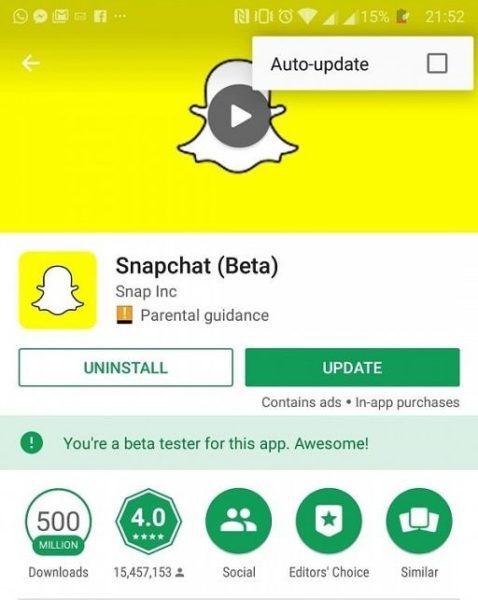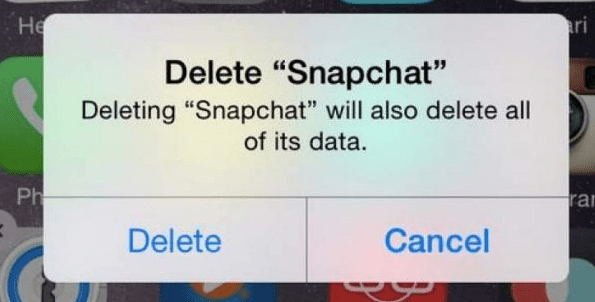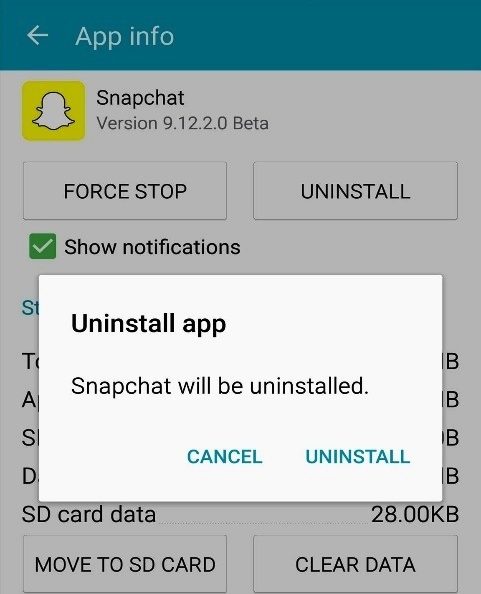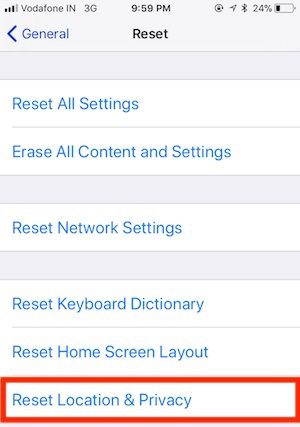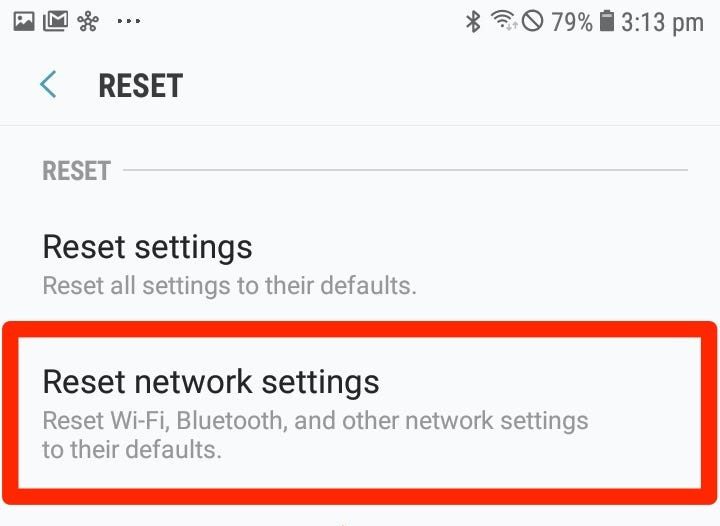Facing a Snapchat connection error? A lot of users are unable to get into the application, as every time they try to log in they get a Snapchat connection error. So we have made this guide that gives you all the best ways that you can use to eliminate this error. 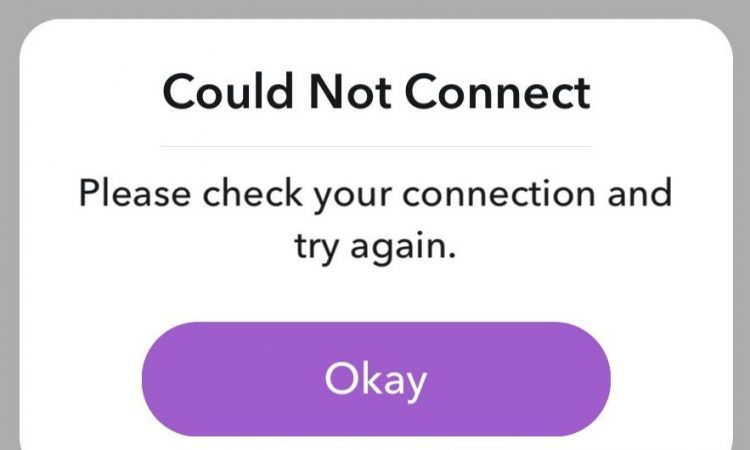 Snapchat comes under the top social media apps, according to an online statistical company it has more than 210 million active users. Snapchat is majorly focused on two things photos and messages.
Snapchat comes under the top social media apps, according to an online statistical company it has more than 210 million active users. Snapchat is majorly focused on two things photos and messages.
Unlike other social media apps, Snapchat photos, messages, and stories only stay for a limited period, and then they are not accessible or available to the recipients. Moving on to today’s guide we will be talking about a very common issue called Snapchat connection error.
Causes Of Snapchat Connection Error
Snapchat connection error can be caused due to a lot of reasons. Since a lot of users have been facing this error, we have gathered all the causes that can trigger the error. Below are all the possible causes of this issue.
- If you are using an outdated version, then the error might trigger.
- Your device might be having some network issues or your internet may not be working.
- Any third-party plug-ins installed.
- You are using any VPN.
- Your Account might have been locked.
Similar Types Of Snapchat Connection Error
- Snapchat connection error when logging in
- Can’t log into snapchat connection error
- Snapchat connection error 2020
- Snapchat login problem
- Snapchat connection failed story
- Snapchat not working
- Snapchat connection error login iPhone
- Snapchat support
- Snapchat for pc
- Snapchat twitter
Ways to Resolve Snapchat Connection Error
Now let’s go through all the possible ways that you can use to eliminate the Snapchat Connection Error within a few moments.
1. Check your Network
The first and the foremost thing you need to do is to check if your internet is working or not, most of the time it happens that the app and your smartphone is completely fine and the issue lies with the network. So head to your browser and try running some websites.
If the issue still persists we suggest that you should change the network, if you are connected to a Wi-Fi connection then disconnect and use your mobile data.
- Open the browser and visit some website to check if the Internet is working.
- If the websites are opening just fine, try changing the network. Use mobile data.
2. Update The Application
If you have checked the network and everything seems good, then check if the application has been updated or not. There have been various cases where the user was running an outdated version and at last, the app stopped working.
- Open up the Appstore or PlayStore (depending on your device).
- Now search Snapchat, you will see if there is an update available.
- If there is an update, go ahead and update the app, if not follow the next method.
3. Reinstall Snapchat
If the application is already running the latest version, then follow this method. There have been multiple cases where older cache and files made the app non-working and users were unable to log in to the application.
- Head to your smartphone settings.
- iPhone users: Scroll down and tap on Snapchat > again scroll and Delete the app.
- Android users: Go to Application > Manage Applications, locate Snapchat and uninstall it.
- Once uninstalled, go to the Appstore or PlayStore and search Snapchat.
- Download the application and try running it.
4. Reset Network Settings
If the issue still persists then you have to reset your network settings. To do that follow the below steps.
For Apple Devices:
- Go to Settings > General > Scroll down and tap on Reset.
- Here head to Reset Network Settings and tap on it.
- You will be asked whether to reset the network setting, simply proceed.
- Now Reset Location Settings as well.
- Now try logging in.
For Android Devices:
- Go to the menu and open up Settings > System.
- Scroll down and go to Reset options.
- Here Reset Wi-Fi, mobile & Bluetooth.
5. Disable VPN and Uninstall Third-Party Plugins
- If you are using any VPN program then you might experience a Snapchat login error, so turn off the VPN and your issue will be gone.
- If you are using any third-party plugins for Snapchat or modded application of Snapchat, then also you might get the same error.
Conclusion
In this guide, we have seen how different things that lead to Snapchat connection error, we have tried to cover all the possible ways to resolve the issue.
We hope your issue has been fixed, for more guide and tips follow us.
Frequently Asked Questions (FAQ)
1. Why is Snapchat giving me a connection error?
Snapchat might be giving you a connection error due to any reasons. Some of the reasons might be issue with network issues, app needing an update, or maybe your internet isn’t connecting.
2. Why does it say error on Snapchat?
Snapchat might be giving you a connection error due to any reasons. Some of the reasons might be issue with network issues, app needing an update, or maybe your internet isn’t connecting.
3. Why is my Snapchat not working?
Try updating the app or re-installing the app to resolve the issue.
4. Is Snapchat broken right now?
No, Snapchat is working just fine.