Microsoft Excel is one of the most used applications all over the world whether you are a student or any corporate professional. The application is very helpful in tracking records and performing some mathematical operations. Moving #num error in excel is not new there are a lot of users who face this issue and is one of the very common errors. If you are new to excel and do not know what this error is and why is it appearing. Well do not worry, we have tried to cover all the things that you need to know about fixing this issue within a few moments.
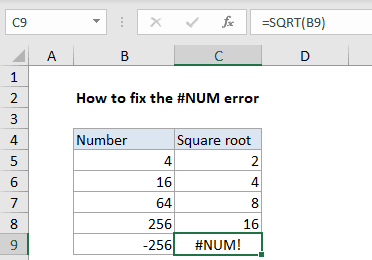
Causes of #Num Error In Excel Code Problem Issue
Talking about the causes of this issue there are many. Most of the time it’s all about the input data, there are very rare chances that the error requires any sort of fixes. Though there are some important points and things you must know if you are getting this error which we will be discussing in the solutions section. So the error is not actually an error it is a system return warning, that the data you have entered is invalid according to excel and it cant handle or perform the solution.
Similar Types of #Num Error In Excel Code Problem Issue
- Regression
- Xirr
- Datedif
- Null error in excel
- Excel error
- Value error in excel
- Ref error in excel
- Excel growth function num error
How to Fix #Num Error In Excel Code Problem Issue
In this section, we will be covering all the mistakes that the user makes, and some tips and methodologies to fix #num Error In Excel. Below are all the solutions. Make sure to through each of the tips and solutions.
1. Invalid Calculation
So the first #Num Error In Excel 2016 thing that you must know is to never perform any impossible calculations. To avoid there are two points to keep in mind that excel cant perform below of the two points.
-
The Square Root of a Negative Number
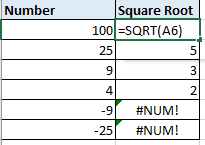
Excel cannot perform a square root of any negative number, that is if you are using the SQRT function to calculate the square root of a negative number, you will get this error.
-
Logarithmic of a Negative Number
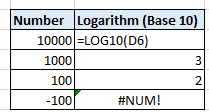
Excel cannot calculate the log value of any negative number, that is if you are using the LOG function to calculate the logarithmic value of a negative number, you will get #num Error In Excel.
2. A Number is Too Big or Too Small
So if you are performing any calculation that is returning a value which is quite large and goes out of the parameters of excel it will return #num Error In Excel 2016.
-
Largest or Maximum Number
So the biggest value that can be used in the excel is 1*10308. If your calculation exceeds that limit you will get the error. For E.G. if you are performing multiplication of 1000×500 the returned value is too big to handle and thus the error will appear.
-
Smallest or Minimum Number
Similarly, the smallest value that can be used in the excel –1*10308. If the calculation Deceeds that limit you will get the error. For E.G. if you try to perform multiplication of -1000×500, the resulted value is too small to and the #Num Error In Excel error will appear.
3. Iteration Formula Error
So iterations are the formulas that are used to perform a calculation again and again. Like Rate, IRR, and XIRR. When these functions are unable to find any results the error appears. However excel allows the user to make the changes in it, follow the #Num Error In Excel 2016 steps.
- STEP 1. While you are in the Excel navigate to below path
Options > Formulas > Calculation
- STEP 2. Once you reach here, Tick on Enable iterative calculation box
- STEP 3. Here you can alter Maximum iterations and Maximum Change numbers for getting rid of #Num Error In Excel.
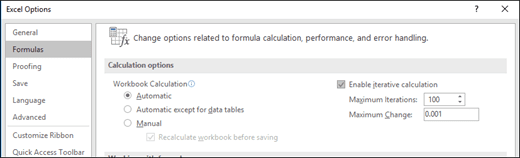
Conclusion:
In this troubleshooting, we have tried to cover all the possible reasons that you must keep in mind if you do not want to end up in #num Error In Excel. If you follow all the tips above you will not get into the error. However, if you’re facing the issue in some other scenario tell us in the comments.
We hope your issue is fixed. For more guides, tips tech stuff follow us. Thank you!

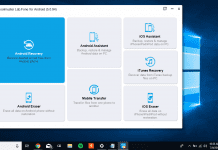

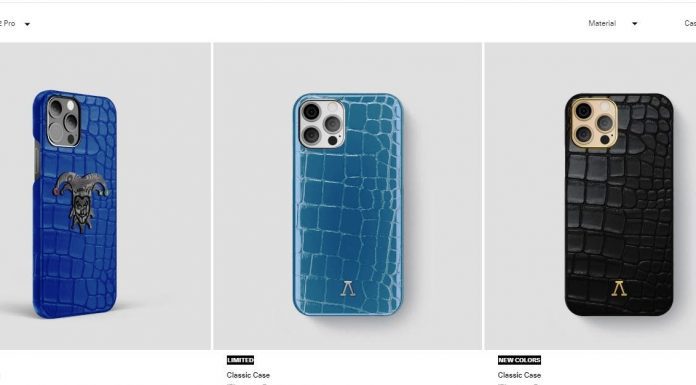


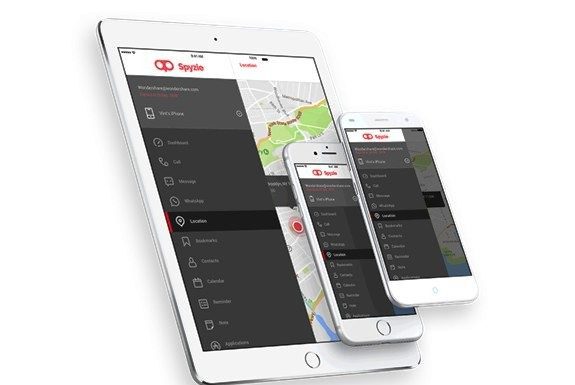








Thanks for sharing the valuable information.