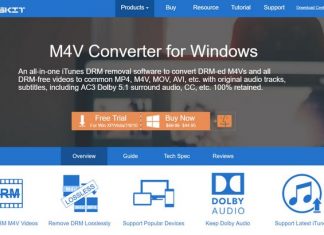A security package specific error occurred 1825 is an error that may occur in the windows while using some network-related services. Users have reported that the error appears while using event log viewer and remote connection services. The error has also appeared when using the computer management and Kerberos utility and some other third-party applications. This error prevents the user from performing the over network tasks and processes. Fixing this issue can be a complex process. For your ease, we have gathered some methods that have been working for users. But let’s first go through all of the possible causes of the issue.
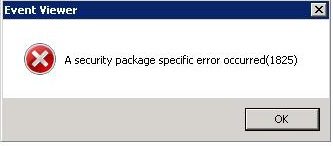
Causes of A Security Package Specific Error Occurred 1825:
Talking of the causes of A Security Package Specific Error Occurred 1825. On collecting the information about this error, we have found out that error occurs because of multiple reasons. In some cases, outdated windows were the cause of this issue. In some cases, misconfigured network settings that are DNS and IP addresses were the cause. While some users have reported that the incorrect date and time was the issue for them. Also, if your password and username are incorrect then also this error seems to appear.
- Outdated Windows
- Incorrect date and time settings
- Conflicting DNS or IP’s
- Invalid Authentication
Similar Types of A Security Package Specific Error Occurred 1825:
- Dcpromo
- Error code 721
- Error 1825
- 80070721
- In the transport layer
- Dfsr event id 5002 error 1825
- There was a failure in the last update for one of the dc specific dns records
- Quest
How to Fix A Security Package Specific Error Occurred 1825
If you are also experiencing A Security Package Specific Error Occurred 1825, you can try out the following methods which are explained using the step by step guide. In the first method, we suggest your restart your system and disjoin/rejoin the domain. The second method will be all about setting the correct time and date. In the third method, we will make sure that our DNS is configured right. Finally, in the fourth method, we will talk about turning off the firewall to fix the issue.
1. Disjoin/Rejoin the Domain –
In the first method, we will try to resolve the A Security Package Specific Error Occurred 1825 event viewer issue by firstly disjoint the domain and then again rejoining it. Follow the step to see how it is done.
- STEP 1. Kindly Login using the domain administrator account to the machine
- STEP 2. In the start menu click on my computer, now right-click on the My Computer and go to Properties
- STEP 3. Now on the right click on the Change settings link
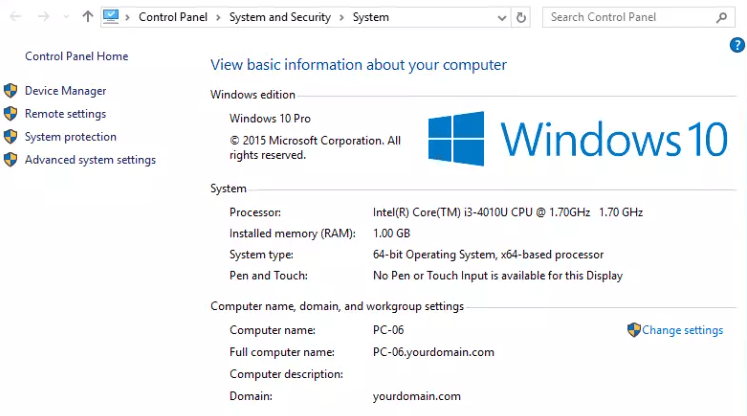
- STEP 4. A new window will open up, go to the Computer Name tab, click Change
- STEP 5. Here choose Workgroup option and give it any name, then Click OK
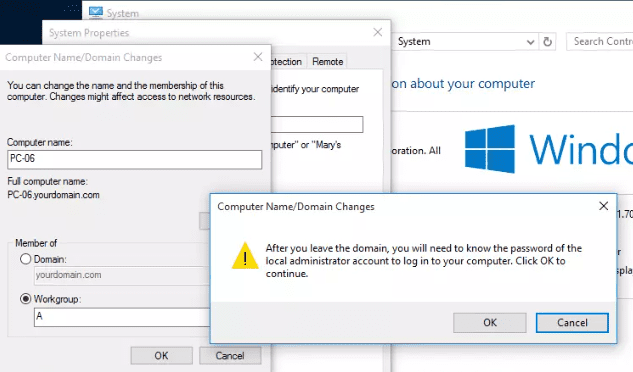
- STEP 6. Now restart your system
- STEP 7. Now we will again join the domain
- STEP 8. Follow STEPS 1-4
- STEP 9. Now under the member of, choose Domain, now put the name of your Domain, Click OK
- STEP 10. You will be prompted to authenticate yourself, provide the username and password
- STEP 11. Restart your system, and your issue will be resolved.
2. Correcting Date & Time Settings –
Users have reported that incorrect date and time settings are one of the reasons why this error 1825 A Security Package Specific Error Occurred 1825 error appears. Follow the steps to correct date and time settings.
- STEP 1. Go to the bottom right corner of taskbar, Right-click date and time located
- STEP 2. A small menu will open up, click on Change date and time settings
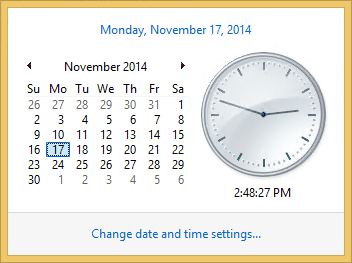
- STEP 3. Now set the correct date and time
- STEP 4. Also, make sure that you choose the right time zone from the drop-down menu
- STEP 5. Save all the changes, restart your system and check if the error persists
3. Verifying the Correct DNS Settings –
Another cause of the A Security Package Specific Error Occurred 1825 event viewer error is incorrect DNS settings. Follow the steps to check.
- STEP 1. Hold Windows+R key to open up the Run window
- STEP 2. In the search field of the Run box, put ncpa.cpl
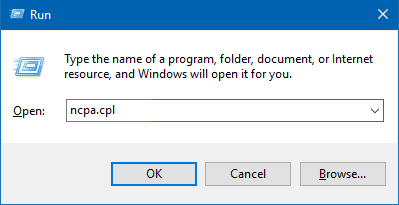
- STEP 3. A new window will open up. right-click on your Network and go to Properties
- STEP 4. Now locate IPv4 or IPv6 depending upon your network, select it and click on Advanced Button
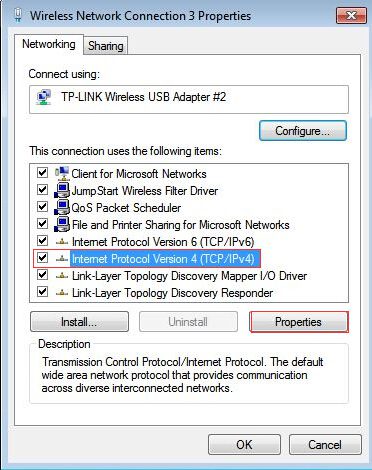
- STEP 5. Go below and check the DNS if it is correct
4. Turn OFF Windows Firewall –
If you have tried all of the above methods and still the error 1825 A Security Package Specific Error Occurred 1825 issue is not fixed. The chances are that firewall is the main cause of this issue.
- STEP 1. Open up the Run window, now put control firewall.cpl
- STEP 2. In the firewall settings, click on Turn off windows firewall on or off link
- STEP 3. Now disable the firewall for both public and private networks
- STEP 4. Once you disable, the firewall restarts your system, and your error will be gone.
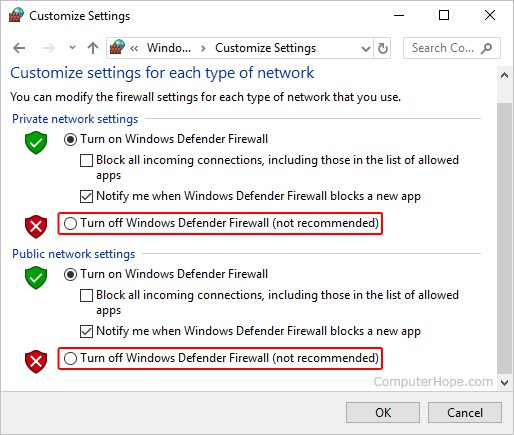
Conclusion:
By following the above methods, you can quickly resolve A Security Package Specific Error Occurred 1825. This article demonstrates all the ways using step by step approach. Furthermore, the article briefly talks about all the causes of the issue.
We hope this article resolves your issue. For more troubleshooting guides, follow us. Thank You!