If you are trying to connect to a server remotely, you are getting RDP The requested session access is denied Server 2012 R2 error. The error majorly occurs while using the windows default remote desktop connection application. Many users have been facing this issue in different versions of windows, and Vista is the most common that is prone to this error. Furthermore, the cause of this error can be the windows group policy, network issue, or lack of administrator privileges while using the remote desktop application. To fix this issue, we have gathered a few of the troubleshooting methods that have been found to be working. Let’s go through its cause in more detail.
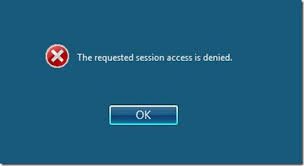
Cause of The Requested Session Access Is Denied Error Issue:
Talking of the causes in order to use Remote Desktop Connection while connecting to a system, your current user must be a member of the Remote Desktop Users local group. Furthermore, in some cases, RDP The Requested Session Access Is Denied Server 2012 R2 error still persists because there are still some dependencies and permissions lack even if you enable the ‘Allow users to connect remotely using Terminal Services policy.’
- Lack of Administrator Preveilage when using the remote desktop connection
- Issues with the group policy
Similar Types of The Requested Session Access Is Denied Error:
- Azure VM
- Server 2016 remote desktop
- Rds 2016
- Remote desktop windows 10
- Server 2012
- Hyper-v
- Rdp server 2016
- Remote desktop access is denied windows 2012 r2
How to Fix The Requested Session Access Is Denied Error Issue
Troubleshooting RDP The Requested Session Access Is Denied Server 2012 R2 Error can be done by the following three ways. Fixing the problem can be complicated; that is why we have stated a step by step guide for your ease. In the first method, we will talk about the administrator right while using the remote desktop application. In the second method, we will manually add the domain group to the Remote Desktop Users group with the help of Group Policy Editor. Finally, if the error still persists, we will have to reset the system.
1. Using the Administrator Account –
So if you are trying to connect to a server or a machine with the remote desktop application and getting RDP The Requested Session Access Is Denied mac error, you are most likely to be lacking the administrator right. So kindly log out the non-admin user account and log back in using the administrator account, and then you can try to run the remote desktop application. Many of the users have fixed this issue using this method. So we suggest you to before jumping right on to the other techniques go through this method first.
2. Adding Domain Group to the Remote Desktop Users Group –
In this method, we will manually add the domain group, which is causing RDP The Requested Session Access Is Denied server 2012 r2 issue to the remote desktop users group, which is located in the group policies of the windows. The method is a little lengthy, so follow carefully.
- STEP 1. In the Start Menu type Run and then hit Enter
- STEP 2. Now in the Run box type GPMC.msc, and then press ENTER.
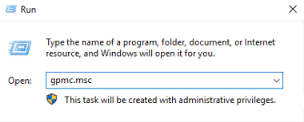
- STEP 3. Now firstly Create a GPO with the name ‘Restricted Groups’
- STEP 4. Link this GPO to the terminal server organizational unit (OU)
- STEP 5. Now Right-click the newly created Restricted Groups GPO, and then click Edit
- STEP 6. In the Group Policy Object Editor Put
Computer Configuration\Windows Settings\Security Settings\Restricted Groups\
- STEP 7. Again Right-click on the Restricted Groups > Add Group
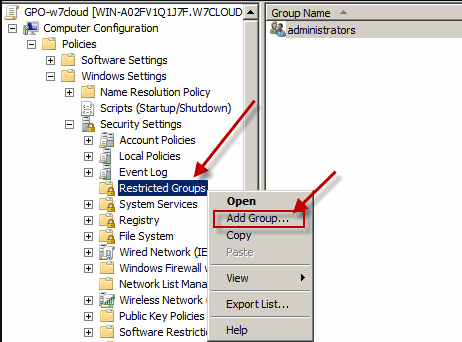
- STEP 8. Now Click on Browse > Locations, choose the desired location and click OK
- STEP 9. In the ‘Enter the object names to select’ put Remote Desktop Users
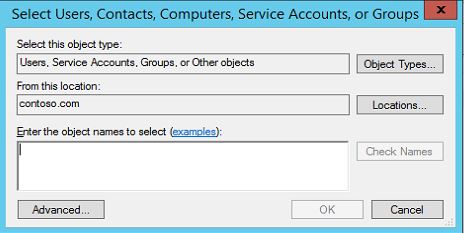
- STEP 10. Now on the right click Check Names.
- STEP 11. Alternatively, click on Advanced button, then click Find Now
- STEP 12. From the list locate and click on Remote Desktop Users group, then click OK
- STEP 13. Save all the changes and close Add Groups window
- STEP 14. Open up The Remote Desktop Users Properties go to Members of this group > Add > Browse
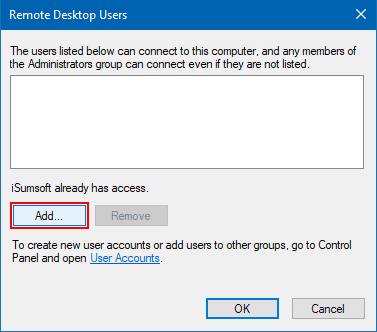
- STEP 15. Now in the Select Users or Groups window, put the name of the domain group
- STEP 16. Click ON Check Names, and then click OK
- STEP 17. Finally, save all the changes
- STEP 18. Now you have finish added the domain group to the Remote Desktop Users group, now check if RDP The Requested Session Access Is Denied Server 2012 R2 error still appears
3. Resetting the Windows –
If the above methods fail to work, the only way to get rid of RDP The Requested Session Access Is Denied server 2008 r2 error is by resetting the windows.
- STEP 1. In the Start menu restart your system by holding the shift + enter key
- STEP 2. Now Click on Troubleshoot then click on Reset this PC
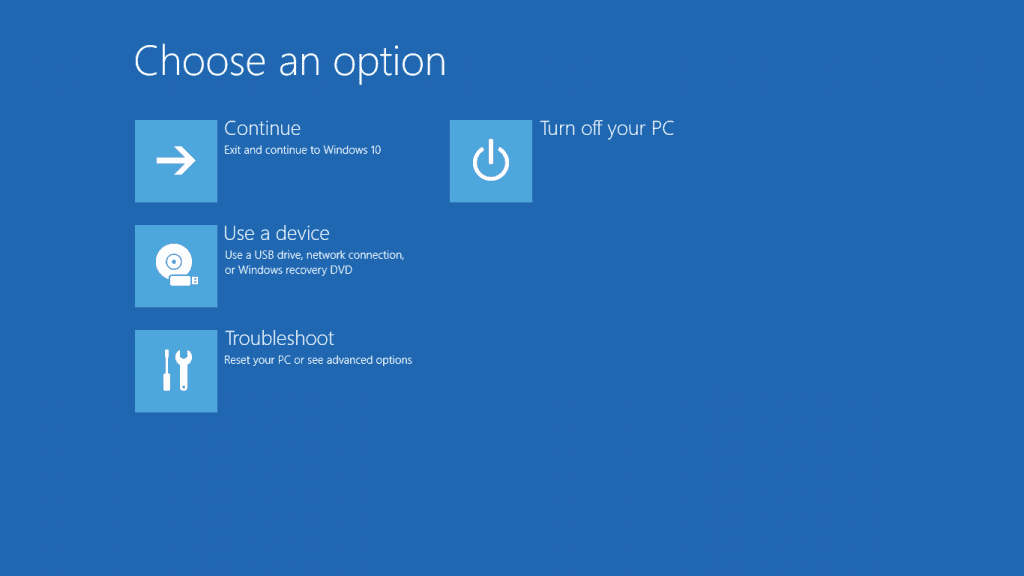
- STEP 3. Follow the on-screen instruction to Reset your system successfully for getting back of this RDP The Requested Session Access Is Denied server 2012 error.
Conclusion:
With this being the end of the article, we can conclude that by following the above methods, you will get rid of RDP The Requested Session Access Is Denied Server 2012 R2 Error. Furthermore, this article talks about all the causes, effects, and resolutions to fix the error.
We hope this troubleshooting guide gives you some knowledge. For more troubleshooting articles like this RDP The Requested Session Access Is Denied Server 2012 R2 follows us. Thank You!




![[Buy Now] PiPO W2S Review Tablet PC ‘Offer’ Price (Buying Guide) PiPO W2S](https://www.techinpost.com/wp-content/uploads/2017/12/sku_445868_1-324x235.jpg)






