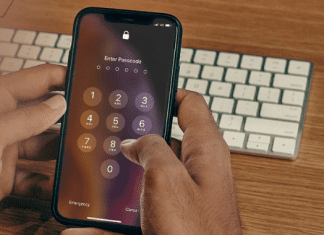Error 1726 The Remote Procedure Call Failed and Did Not Execute windows is an error related to the RPC (Remote Procedure Call) service. The error commonly occurs on Windows Server 2008-based terminal. Majorly the error occurs when multiple users try to log on/ log off from the terminal server simultaneously. Because of these continuous repetitions, the connection requests may get denied, and users get this error message. RPC service is responsible for helping applications to maintain communication among applications that do not exist on the same machine. With this troubleshooting guide, you will get valuable information that will help you in understanding the symptoms, causes, and resolution to eliminate the error from your system.
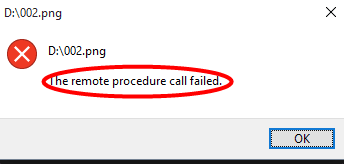
Causes of The Remote Procedure Call Failed and Did Not Execute Error:
Usually, the RPC protocol service maintains communication among programs that are not located on the same computer. Also, RPC is responsible for managing the DCOM and COM servers. It helps in performing object exporter resolutions and activation requests. Error 1726 The Remote Procedure Call Failed and Did Not Execute windows error majorly occurs while renaming, moving, and creating new files and folders on your computer system. The error may occur if the RPC service is altered, corruption in system files, presence of virus or malware in your system. Furthermore, the error also occurs due to some third party applications and cache files.
- Stopped/modified RPC service
- System files corrupted
- Virus or malware attack on the system
- Third-party application
Similar Types of The Remote Procedure Call Failed and Did Not Execute Error:
- Remote procedure call failed and did not execute windows 7
- SQL server
- Opening jpg windows 10
- Windows Server 2016
- And did not execute when opening a folder
- Windows 10
- And did not execute server 2012
- Remote procedure call failed windows 7 fix
- Remote procedure call failed and did not execute windows 7
How to Fix & Solve The Remote Procedure Call Failed and Did Not Execute Error
Troubleshooting this error can be done in the following ways. In the first method, we will resolve Error 1726 The Remote Procedure Call Failed and Did Not Execute windows issue by starting some essential services. The second method will be all about eliminating the error by performing a virus scan. In the third method, we will create a new user account to fix the issue. The fourth method will be based on registry tweaking. In the fifth method, we will talk about uninstalling problematic Softwares to uninstall. Finally, in the sixth method, we will elaborate on resetting and reinstalling windows.
1. Starting the Required Important Services –
In this Error 1726 The Remote Procedure Call Failed and Did Not Execute windows 7 method, we will make sure that all the essential services, including RPC services, are up and running.
- STEP 1. Simeltously Hold Windows and R key to open Run window
- STEP 2. In the search box type services.msc and press Enter
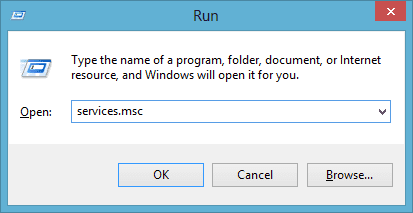
- STEP 3. In the Services Navigate to Remote Procedure Call
- STEP 4. Now Right-click on Remote Procedure Call (RPC) service and go to Properties
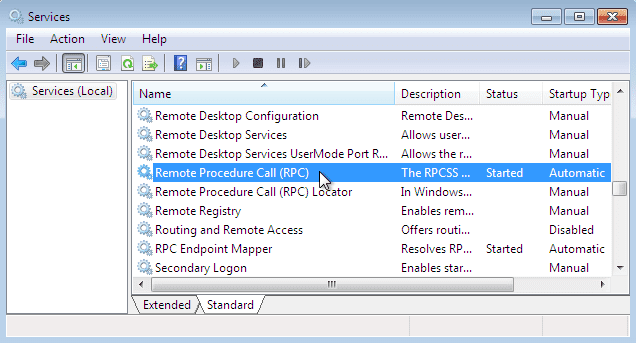
- STEP 5. Make sure to set the Startup type to Automatic
- STEP 6. Also make sure that the Service is running, if its Stopped Hit the Start Button
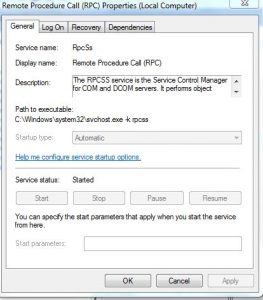
- STEP 7. Click Apply and then OK to save the changes
- STEP 8. Now in the services window Navigate to Remote Procedure Call (RPC) Locator service
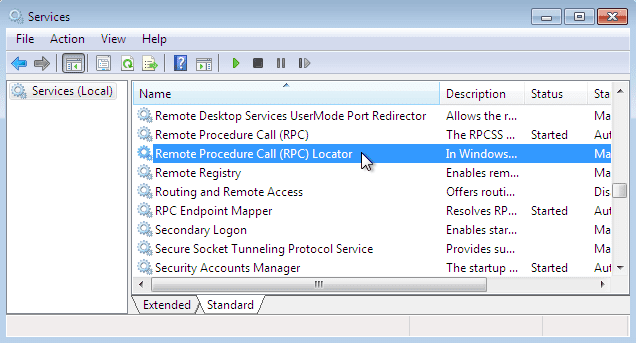
- STEP 9. Go to Remote Procedure Call (RPC) Locator Properties
- STEP 10. Put Startup type to Manual again make sure service is running
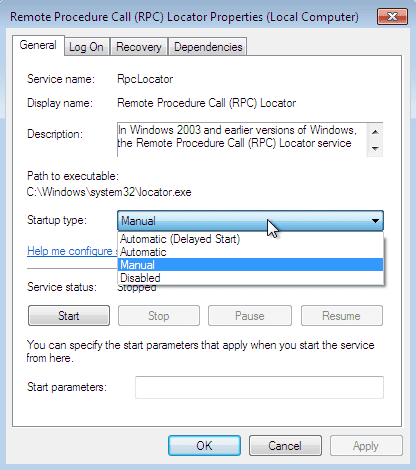
- STEP 11. Perform the same step for DCOM Server Process Launcher service and make
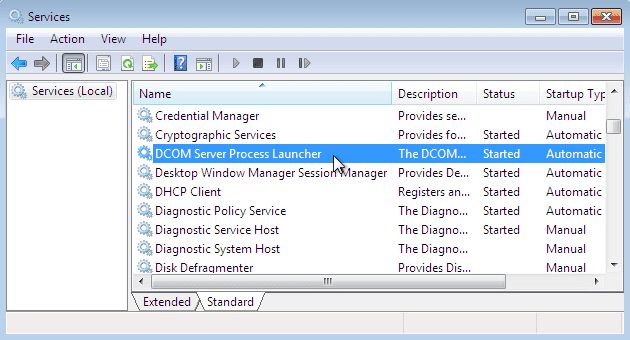
- Startup type to be Automatic and service status show running
- STEP 12. Now Restart your Windows and check if Error 1726 The Remote Procedure Call Failed and Did Not Execute windows 8 error persists
2. Scanning System for Virus & Malware –
In this Error 1726 The Remote Procedure Call Failed and Did Not Execute windows 10 method, we will make sure that our system is free of viruses and malware. Follow the steps now.
- STEP 1. In the Start menu type ‘Windows Security‘ and hit Enter
- STEP 2. Now in the Windows Security window, click on ‘Virus & threat protection.‘
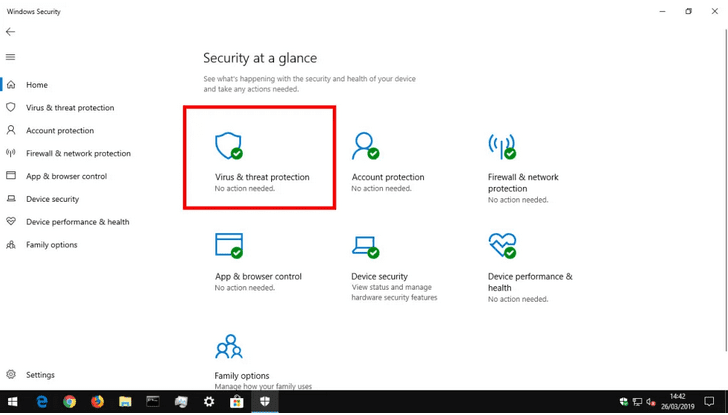
- STEP 3. Now on the right click on Quick scan button
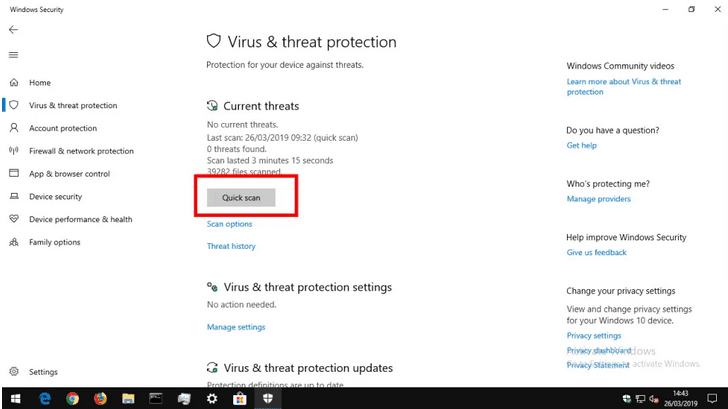
- STEP 4. After completing the scan ‘Current threats‘ screen will display the results
- STEP 5. We suggest you if the Quick scan doesn’t show any threat, Perform a Full scan
- STEP 6. Click on ‘Scan options’
- STEP 7. Now among all the options, choose ‘Full scan.‘
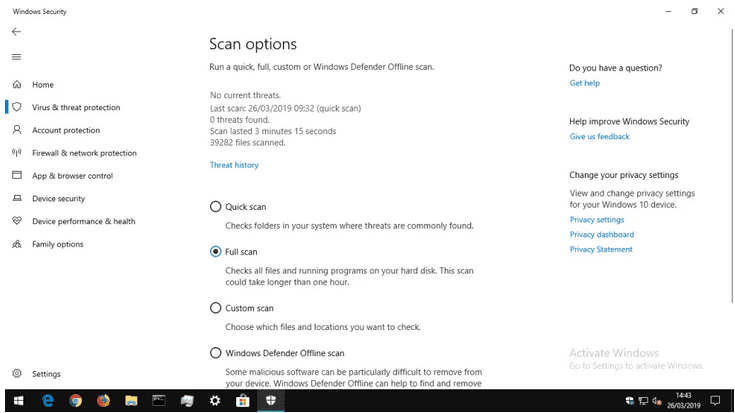
- STEP 8. Finally, perform the full scan to check for virus or malware
3. Create Another User Account –
In this method, we will eliminate Error 1726 The Remote Procedure Call Failed and Did Not Execute explorer.exe windows 7 error by creating a new user account. Follow the steps to create a new user account.
- STEP 1. Hold Windows logo + R key to open up the Run window
- STEP 2. In the run window type netplwiz and press Enter
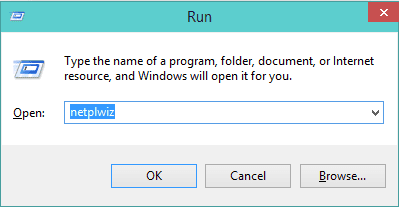
- STEP 3. In the User Accounts window, click on Add button
- STEP 4. Now click Sign in without a Microsoft account if you do not want to use your Microsoft account
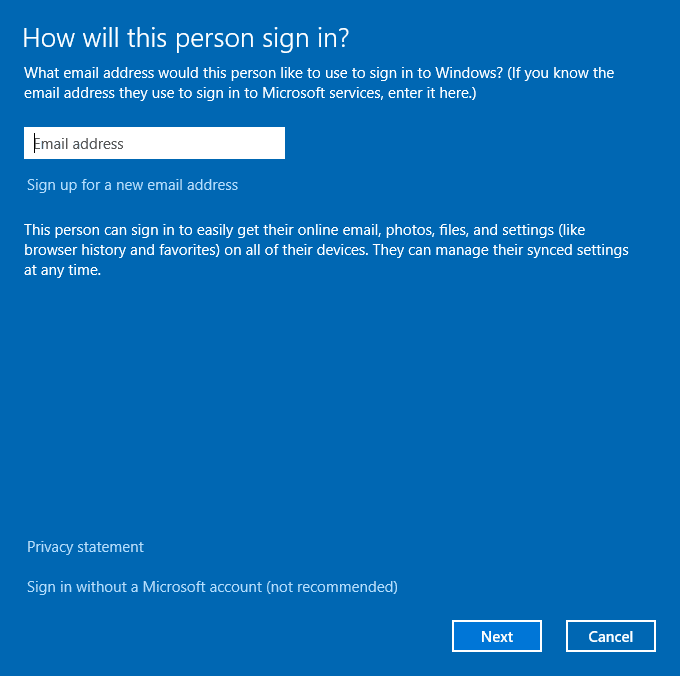
- STEP 5. Now Select Local account
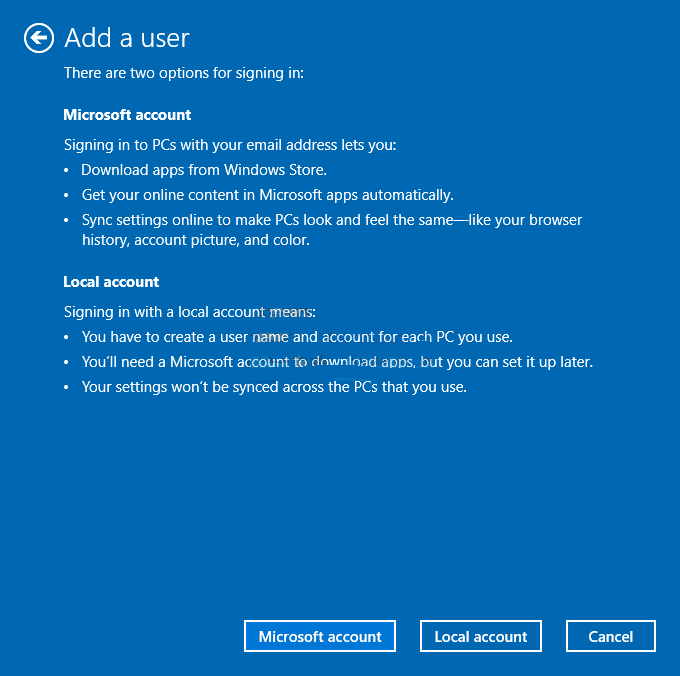
- STEP 6. Put the desired username, password and password hint then click Next and finish the account creation process
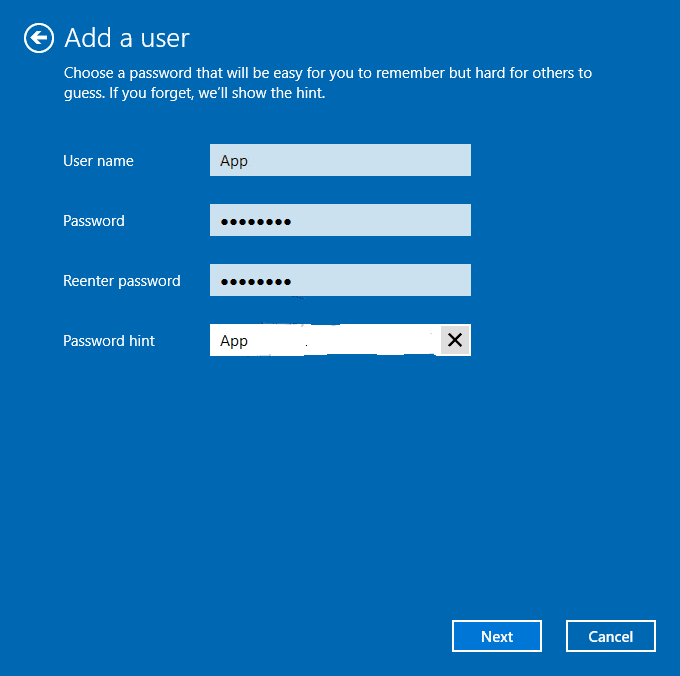
- STEP 7. Now Select your newly created account and click on Properties
- STEP 8. Navigate to the Group Membership tab
- STEP 9. Now Change account from Standard user to Administrator
- STEP 10. Save the changes
- STEP 11. Finally, restart your system and login with the new account
- STEP 12. Check if Error 1726 The Remote Procedure Call Failed and Did Not Execute SQL server error still exists
4. Using Registry –
In this Error 1726 The Remote Procedure Call Failed and Did Not Execute windows 10 login method, we will use the registry method. Make sure to follow each step carefully; wrong changes in the registry may cause system instability.
- STEP 1. Click on Start, type Run and hit enter
- STEP 2. Now in the Run window type regedit then hit enter
- STEP 3. In the registry, window navigate to
HKEY_LOCAL_MACHINE\SYSTEM\CurrentControlSet\Control\Terminal Server
- STEP 4. Now on the Right plane Right Click > Edit > New > DWORD Value
- STEP 5. Give it the name IgnoreRegUserConfigErrors, then hit enter
- STEP 6. Now right-click IgnoreRegUserConfigErrors, and then choose Modify
- STEP 7. In the Value, data put 1
- STEP 8. Save it, now restart your system
5. Uninstall Recent Third-Party Application & Video Codec –
If you have recently installed any third party program from the internet or Microsoft store. The chances are that software is creating Error 1726 The Remote Procedure Call Failed and Did Not Execute windows 8 issue. Kindly uninstall that software completely. If you get any issues while uninstalling, use the free official tool of Microsoft called ‘Program Install and Uninstall troubleshooter.’ Furthermore, if you have recently installed any audio or video codec software, kindly uninstall them.
6. Resetting or Reinstalling Windows –
If any of the above Error 1726 The Remote Procedure Call Failed and Did Not Execute windows 7 methods fail to work. The only resort to fix the issue is to either reset your windows or a fresh installation. We suggest you to kindly take the backup of all the essential data no matter whether you perform a fresh installation or reset your system.
Conclusion:
In this trouble, we have gone through the symptoms, causes, and resolution to eliminate Error 1726 The Remote Procedure Call Failed and Did Not Execute windows Error’ error from your system. If you still face any issues, tell us in the comments.
For more troubleshooting guides and fixes like this, Error 1726 The Remote Procedure Call Failed and Did Not Execute windows error, then follow us. Thank You!





![[Buy Now] Lenovo TAB 4 8 Plus Review Tablet PC Offer (Buying Guide) Lenovo TAB 4 8 Plus](https://www.techinpost.com/wp-content/uploads/2017/11/fingerprint-tab8plus-324x235.gif)