Generally, error 1624 Error applying transforms windows occurs when you try to install any third-party program or try to update windows. This error not just only stops the user from installing but also from updating the problematic software. This slows down the system and sometimes may result in BSOD. Majorly this error is caused due to issues with windows installer. Further, this error also occurs with registries issues, windows update services, and the program itself. Sometimes the problem resolves by a simple reboot, but sometimes it doesn’t. In that case, we have gathered a few troubleshooting methods that will help you out in removing this error. Let’s go through its causes in more detail.
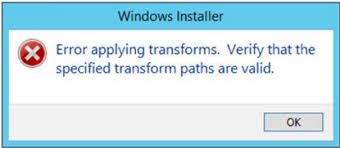
Causes of Error Applying Transforms Error Problem:
Generally, the major cause of this error is with the windows installer. But there are some other causes as well that led to this error 1624 Error Applying Transforms windows error. These causes include recent recovery from viruses or malware, recent updates, issues with the registry paths. Further, sometimes program files itself get corrupted, resulting in the error.
- Corrupted Windows Installer
- Windows Update service arent working properly
- The issue with the registry
- Virus or malware attack on the system
Similar Types of Error Applying Transforms Error Issue:
- Verify that the specified transform paths are valid AutoCAD
- Icue
- Db2
- Verify that the specified transform paths are valid office 2010
- Win 7
- Windows Server 2012
- Verify that the specified transform paths are valid adobe
- Verify that the paths are valid windows 10
How to Fix & Solve Error Applying Transforms Error Problem
Troubleshooting error 1624 Error Applying Transforms windows issues can be done by using the following methods. In the first, we will reregister the windows installer using run. The second method will be all about reinstalling the problematic program. In the third method, we will try to fix the issue by using the registry. The fourth will be about repairing the drive.
1. Reregistering the Windows Installer –
In this method, we will fix the windows installer Error Applying Transforms Autocad issue by re-registering the window installer. If the problem is related to the windows installer, this method will help you in getting rid of the problem.
- STEP 1. Click on start now type run then hot Enter
- STEP 2. In the run box, type msiexec /unregister and hit OK
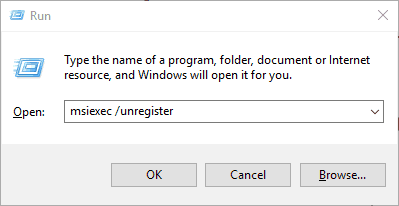
- STEP 3. After that type, type msiexec /regserver and hit OK
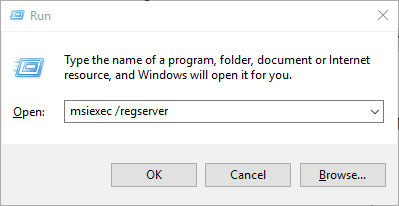
- STEP 4. You will not see any window opening or any acknowledgment, it all happens in the background
- STEP 5. Finally, try to reinstall the program and check if the java Error Applying Transforms verify that the specified transform paths are valid error resolves
2. Reinstalling the Problematic Program –
In this method, we will fix the windows 7 Error Applying Transforms verify that the paths are valid issues by reinstalling the program that is causing the problem. In most cases, a fresh reinstall helped in eliminating the error. Follow the steps to see how it is done.
- STEP 1. Click on Start, type control panel and hit enter
- STEP 2. Now in the control panel go to Programs > Uninstall a program
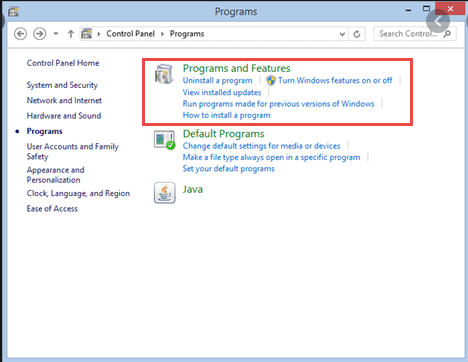
- STEP 3. Now you will see a list of programs choose the problematic program
- STEP 4. Now on the top click on the Uninstall button
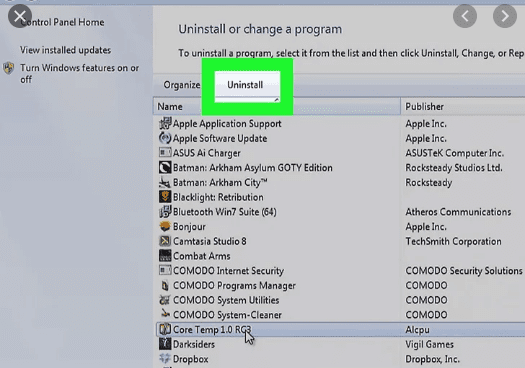
- STEP 5. After the uninstallation process completes, restart your system
- STEP 6. Now either download a fresh copy of the program and install it to fix this error 1624 Error Applying Transforms adobe issue.
3. Using the System File Checker –
If the above windows installer Error Applying Transforms Windows 7 methods don’t work, try to perform a file system scan to repair any errors related to your hard drive and file system.
- STEP 1. Simultaneously press Windows+X key, choose Run from the menu
- STEP 2. Now type cmd in the Run box and hit Enter
- STEP 3. In the command prompt window type the following command
sfc /scannow
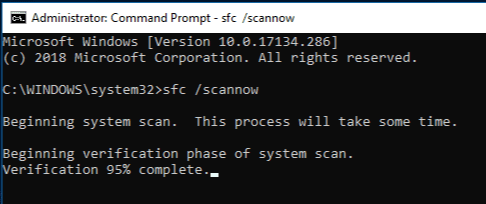
- STEP 4. The process may take some time
- STEP 5. After the process completes, restart your system to solve this java Error Applying Transforms QuickTime error.
4. Tweaking the Registry –
We request you to go through all the methods above kindly. If any of them doesn’t work, follow this windows 7 Error Applying Transforms windows installer method. Make sure to follow each step carefully to avoid any further errors and issues.
- STEP 1. Open the Run window by holding Windows+ R key
- STEP 2. In the run window type Regedit and then hit enter
- STEP 3. In the registry window, navigate to the following location
HKEY_CLASSES_ROOT\Installer\Products
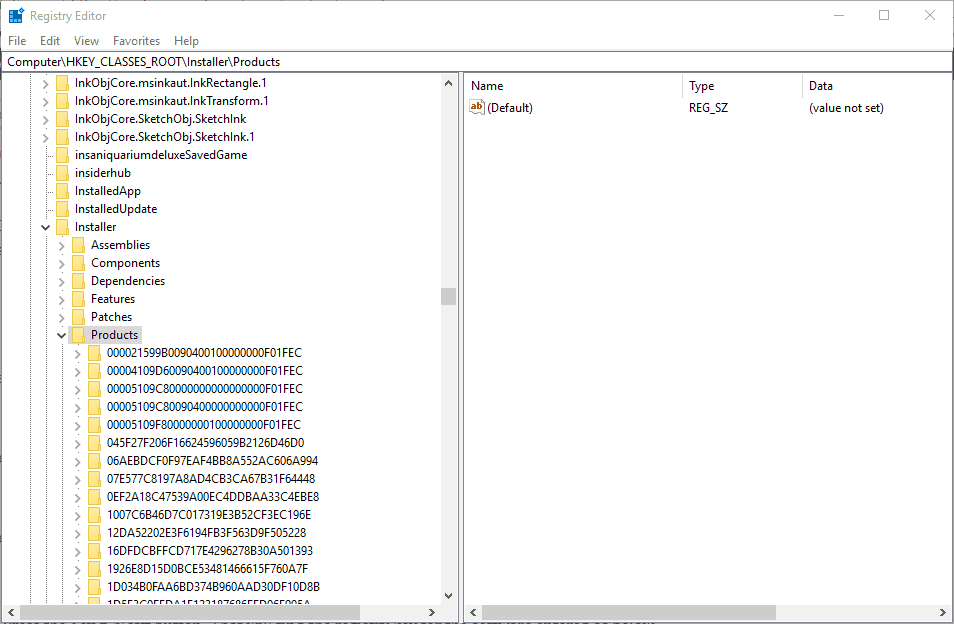
- STEP 4. Right-click on the Products key and click on Find
- STEP 5. Now make sure to tick on Keys, Values and Data checkboxes
- STEP 6. In the search bar type the name of the problematic program and click on Find Next button
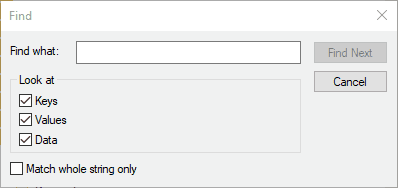
- STEP 7. The registry will automatically find the registry key for the problematic software
- STEP 8. Now on the right, delete the Transforms registry
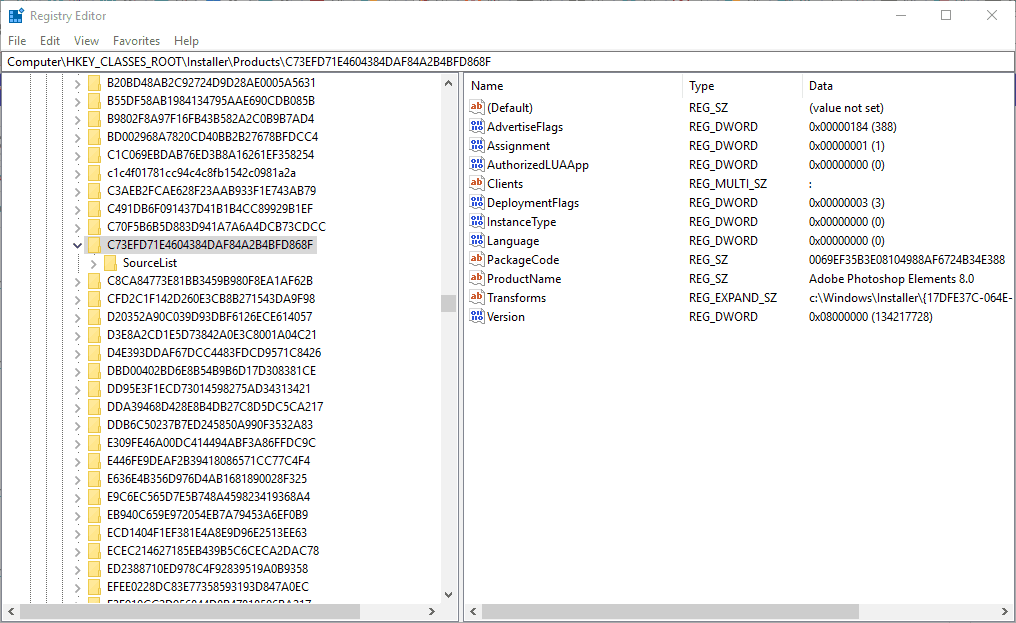
- STEP 9. If you are getting the error while updating, double click on Transforms
- STEP 10. Delete the data from Value data field
- STEP 11. Finally, save all the changes and reboot your system to get rid of this error 1624 Error Applying Transforms icue problem.
Conclusion:
In this error solving guide, we have gone through four different methods that will help resolve the error 1624 Error Applying Transforms windows error. All the techniques have been explained using step by step guide for better understanding. Furthermore, this guide also explained the different causes by which this error occurs.
We hope with this error 1624 Error Applying Transforms windows article, your problem resolves, for more troubleshooting guides, follow us. Thank you!











