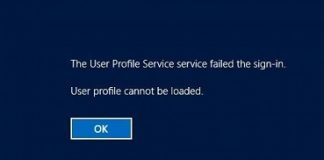Generally, when a user tries to uninstall a program, he/she gets an error saying Error opening installation log file windows. This error stops the uninstallation process with this error on the screen. When you install a particular program, a log file is generated containing all the information regarding the installation process, location of installation, and other important information. When this log file is either deleted or your program doesn’t find this log file, the error appears. The log file can be accidentally deleted either by your antivirus or while clearing out caches and temporary files. Now, this guide will help you in getting rid of the error using some troubleshooting methods. Lets first go through causes in a little more detail.
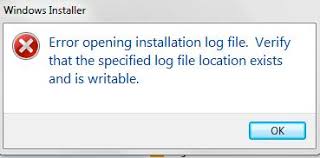
Causes of Error Opening Installation Log File Error Problem:
As the introductory part states that during the installation log file is generated and when your program does not detect it during the uninstallation process, this Error Opening Installation Log File windows error occurs. Apart from this, there can be some other cause, which includes the windows installer module, which fails to detect the log file. Furthermore, sometimes the uninstaller gets corrupted and throws this error; in some cases, windows explorer has also been found to be the possible cause.
- The logfile is either deleted or corrupted
- Uninstaller file is corrupted
- Issues with the Windows installer/uninstaller module
- Issues with Windows explorer
Similar Types of Error Opening Installation Log File Error Issue:
- You can verify the install by checking logs at windir tempcu_install_software name log
- Error 0xfffffc01 occurred while opening logfile
- Error opening logfile for msg si dll
- Unable to locate the installation log file
- Symantec
- Pulse secure windows 10
- Install log file
- Pdq deploy MSI error 1622
How to Fix & Solve Error Opening Installation Log File Error Issue
This error can be resolved using the following methods. Manually running the program’s uninstaller file, restarting the explorer.exe using the task manager. Furthermore, using some helpful commands and manually removing the log file from the installation directory. Let’s go through each method in more detail.
1. Manually Running the Program’s Uninstaller File –
Every time you install any third-party program, there is also an uninstaller file created. It is located in the installation directory of the program. By running that file, we will no longer be needing the log file. Thus, the Error Opening Installation Log File Windows 8 verify that the specified location exists and is writable error will be resolved.
- STEP 1. Open up My Computer
- STEP 2. Go to C: drive
- STEP 3. Here you will find two Folders namely Program Files and Program Files (x86)
- STEP 3. Now go to Program Files folder and search the Program Name folder
- STEP 5. If you don’t find it, go to the Program Files (X86) folder and look for the folder
- STEP 6. After finding the folder open it up, and locate the uninstaller file
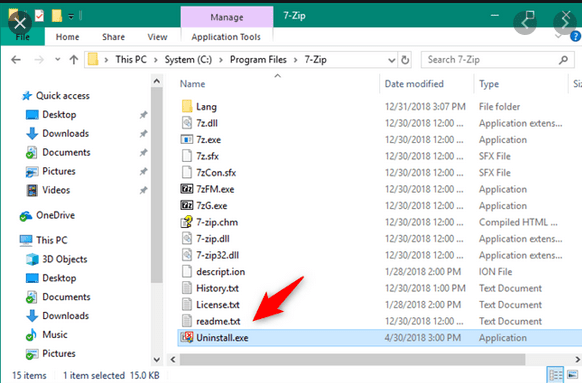
- STEP 7. Finally, double click the uninstaller file to start the uninstallation process
2. Restarting Explorer.exe –
Sometimes due to multiple processes, explorer.exe fails to respond, and the Error Opening Installation Log File Windows 7 error occurs. You can fix it by manually restarting the explorer.exe from the Task Manager.
- STEP 1. Press ALT+CTRL+DEL to open up the task manager
- STEP 2. You will be greeted with a blue screen with some options, choose Task Manager
- STEP 3. Now in the Process tab, under the Apps section locate explorer.exe or Windows Explorer
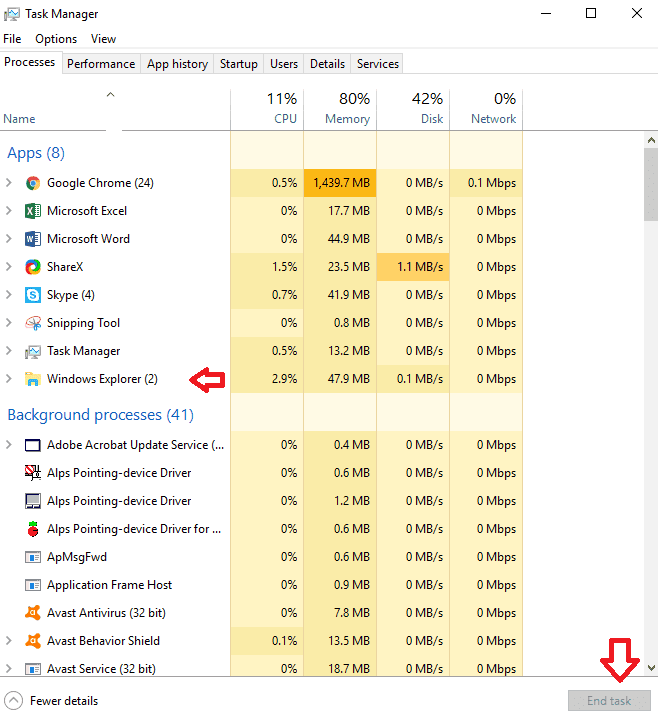
- STEP 4. Now click on End Task button, after that on the top, click on File > Run new task
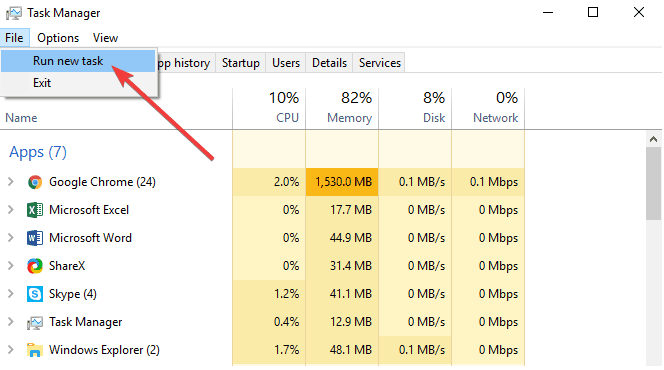
- STEP 5. In the name field type explorer.exe and hit OK
- STEP 6. After restarting the explorer.exe, now try to uninstall the program
3. Using Command Prompt –
In this method, we will be repairing the TMP and TEMP directory. The windows installer Error Opening Installation Log File error also due to the conflict between the TMP and TEMP files during the windows installer. Some useful commands can resolve this.
- STEP 1. Click on Start, type Run and hit Enter
- STEP 2. In the run window type CMD and then hit Enter
- STEP 3. Now in the command the type the following command
set TEMP+%tmp%

- STEP 4. After typing the command hit Enter
- STEP 5. Now retry to finish the uninstallation process
4. Manually Removing the Log File –
If your log file is corrupted, chances are the uninstallation will always show the Error Opening Installation Log File Symantec error for that particular program. To resolve this, manually remove the log file from the installation directory.
- STEP 1. Open up My Computer
- STEP 2. Go to C: drive
- STEP 3. Now among the Program Files and Program Files (x86) locate the Program Folder
- STEP 4. After finding the folder, locate INSTALL.txt and delete it
- STEP 5. Now try uninstalling the program
5. Using Third-Party Uninstaller –
If any of the above Error Opening Installation Log File Windows 7 uninstall methods fail to work, there are plenty of programs that are specifically made for uninstalling these problematic programs. With the help of these programs, you will be able to uninstall the program without any errors.
Conclusion:
With this being the end of the article on troubleshooting Error opening installation log file windows. We conclude that by following the above methods, you can resolve the issue. Furthermore, we have gone through all the causes and effects of the error on the system.
We hope this article resolves your issue, for more guides like this follow us. Thank You!