Error This installation package is not supported by this processor type Windows is a very common error. The error occurs only during the installation process. Whenever a user tries to install any program, this error occurs. Commonly this error has been found while installing Intel Graphics Driver, VMware workstation, and other OEM software. This error prevents the user from completing the installation right at the end of the installation process with the error message. Majorly the error occurs due to pending windows update, unstable version of windows. Also, this error occurs due to mismatching architecture and installer configurations. To remove this error, we have a few troubleshooting methods that can quickly fix the issue.
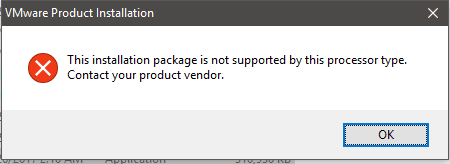
Causes of This Installation Package Is Not Supported By This Processor Type Error:
When it comes to the causes behind error This installation package is not supported by this processor type windows. There are multiple following reasons. Windows is not updated to the latest version, using pirated windows version. Furthermore, if you are installing a 32-bit application on 64 Bit system or vice versa, then also you may encounter this error.
- Pending Windows Update
- Using Modded Windows Version
- Installing 32 Bit Application on 64 Bit system and Vice Versa
- The system utilizing the Legacy Drivers
Similar Types of This Installation Package Is Not Supported By This Processor Type Error:
- VMWare workstation 14
- This installation package is not supported by this processor intel
- VMWare workstation 15
- Dell
- Ssms
- Contact your product vendor
- MySQL workbench
- Intel nuc
How to Fix & Solve This Installation Package Is Not Supported By This Processor Type Error
In this section, we will be talking about all the methods that are required to fix this windows error. Troubleshooting error This Installation Package is Not Supported by this Processor Type windows Error is very easy. We will see steps to fix the error by updating windows, making changes in the device manager, and by giving you some guidelines on installing system suitable installer files. Sometimes this error may lead to windows reinstall as well, so we have also included a windows installation method as well.
1. Installation Using System Suitable Processor Type –
If you are getting error This Installation Package is Not Supported by this Processor Type Windows 10 error while installing any application that means you are not installing according to system type. That is, if your system is based on 64Bit architecture, then a 32Bit application will not install. Similarly, if your system is of 32Bit architecture then the 64Bit application will not work. So make sure to download the installer file based on your system type. If you do not know what your system type then follows the steps.
- STEP 1. Press Windows+R key at a time to open Run window
- STEP 2. In the Run window type msinfo32 and hit Enter

- STEP 3. Now Click on System Summary and the right locate System Type
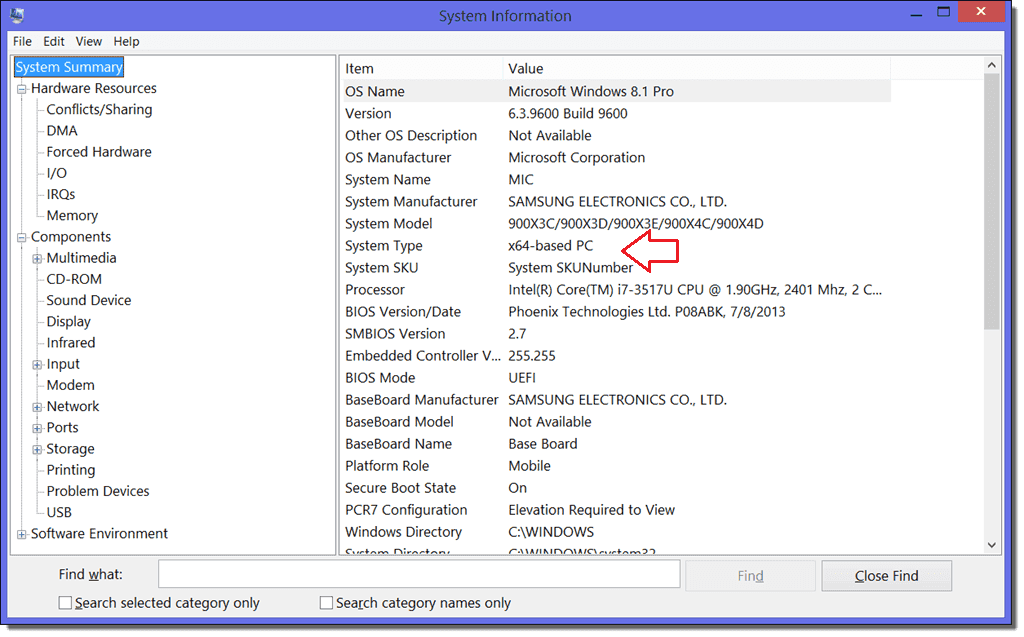
- STEP 4. If it’s x64, means your system supports the installation of 64Bit applications
- STEP 5. If it’s x86, means your system supports the installation of 32Bit applications
2. Updating Windows to the Latest Version –
If the above method fails to work, make sure to update your windows to the latest version. The older build of windows is very much prone to error This Installation Package is Not Supported by this Processor Type contact your product vendor error. So it is better to complete the pending updates, follow the steps.
- STEP 1. Click on Start and then click on the Gear icon to open Settings
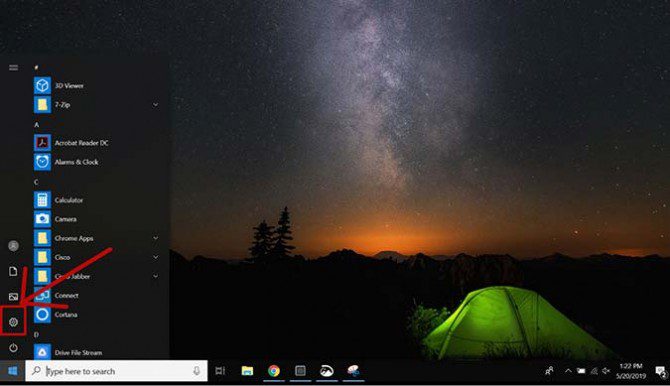
- STEP 2. Among options locate and click on Update & Security
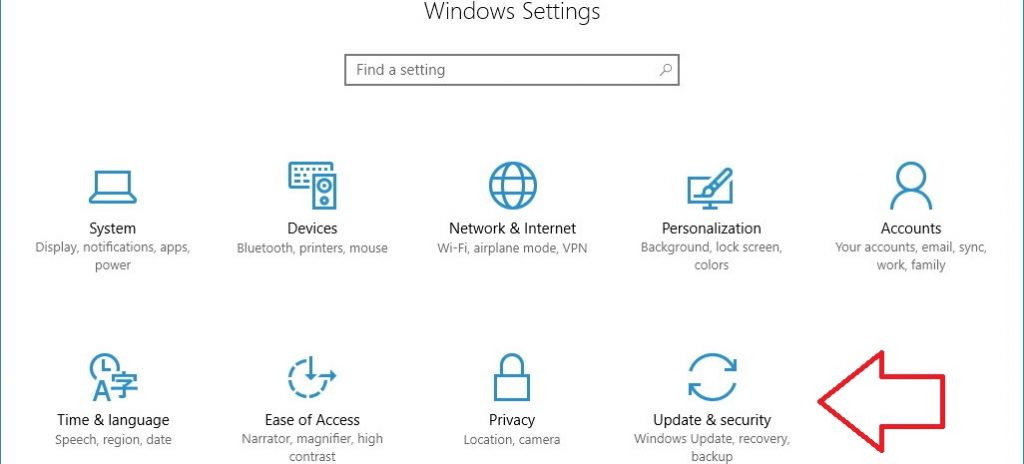
- STEP 3. Now on Left click on Windows Update
- STEP 4. On the right, click on Check for updates
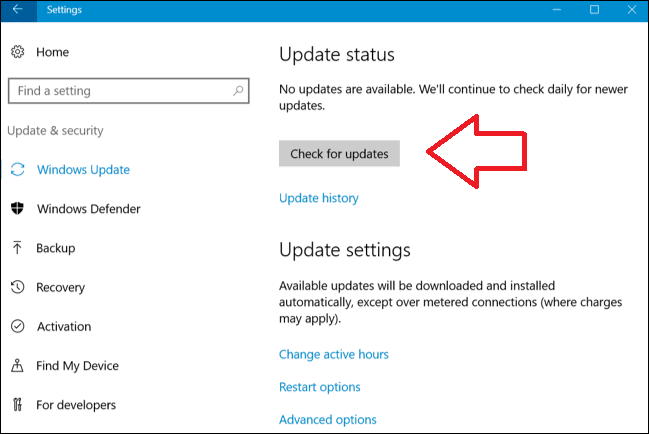
- STEP 5. Updating may take some time
- STEP 6. After updating, restart the system and check if the error still persists
3. Reinstalling the Graphics Driver –
In the method, we will fix Elgato This Installation Package is Not Supported by this Processor Type Windows 10 issue by reinstalling the graphics driver. Usually, when a user tries to install the graphics driver, the error occurs. But make sure to first go through the above methods.
- STEP 1. Download the latest DCH driver and save it on your system
- STEP 2. Disconnect your system from the internet
- STEP 3. Now uninstall Intel Graphics from the control panel
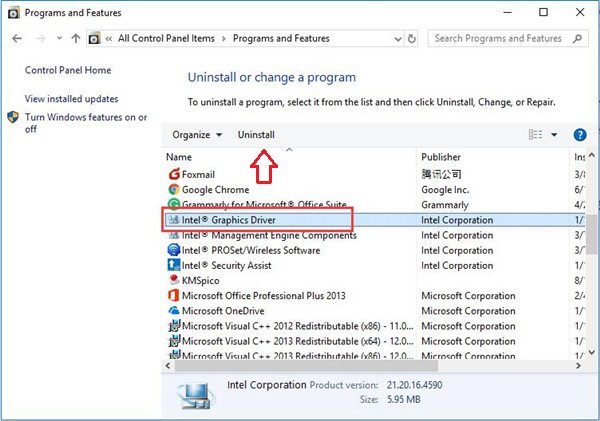
- STEP 4. Open up run by pressing Window+R key, now type devmgmt.msc & hit Enter
- STEP 5. Now remove the Intel graphic driver from here
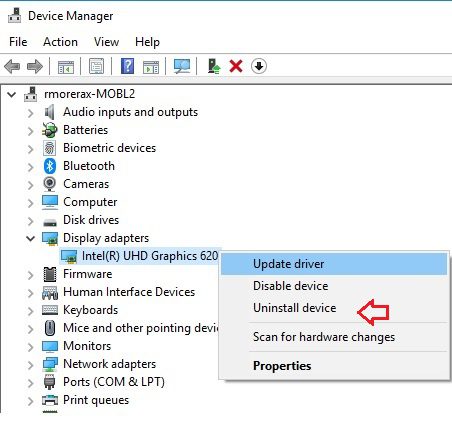
- STEP 6. Make sure is Video Adapters is showing Microsoft Basic Display Adapter
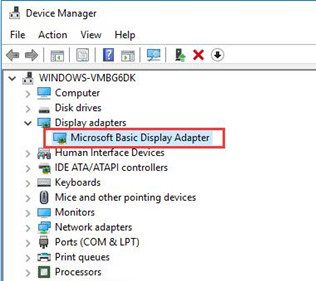
- STEP 7. If it is still showing Intel Graphics Driver Repeat Steps 4-6
- STEP 8. After uninstalling, install the downloaded DCH driver, and restart the system
- STEP 9. Check if the error still occurs
4. Reinstall the Windows –
Before proceeding to this step, make sure you have tried all of the above steps. In this method, we will reinstall the windows to fix error This Installation Package is Not Supported by this Processor Type MySQL workbench issue. If you have an installation media disk that installs from there. Otherwise, follow the steps.
- STEP 1. Download the media creation tool
- STEP 2. Double click to open the application
- STEP 3. Now follow the on-screen instruction to install windows 10
Conclusion:
In this article, we have seen different troubleshooting methods to fix error This Installation Package is Not Supported by this Processor Type windows error. This article covers all the ways that you can use to fix this error. Furthermore, in this article, we have discussed the causes and effects of the error on the system.
We hope this Error This Installation Package is Not Supported by this Processor Type Windows article is helpful to you if you find any complication in following the guide to tell us in the comments, for more troubleshooting guides, follow us. Thank You!



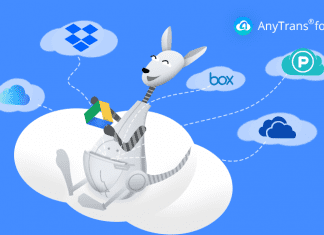

![[Buy Now] Anycubic PHOTON Complete 3D Printer Review ‘Offer’ Price Anycubic PHOTON](https://www.techinpost.com/wp-content/uploads/2018/02/2018-02-19_151248-324x235.png)





