Error The specified network provider name is invalid windows is a very common windows network error. This error may occur in certain scenarios. If you are trying to access or share files over your homegroup network or maybe you are trying to connect to the domain running on a server. Also, while you are trying to connect to a wireless printer to your home network, in all of the above scenarios, you can experience this error. Now, this error prevents you from connecting to the domain, system, or device. This error can occur due to stopped/disabled services, windows firewall, third party antivirus, etc. In order to fix this issue, we have gathered a few troubleshooting methods. Using these methods, you will definitely get rid of this error.
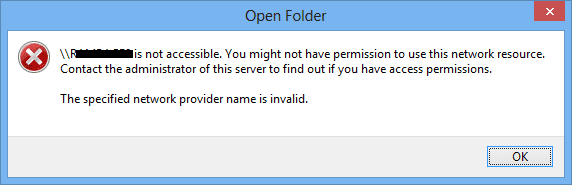
Causes of The Specified Network Provider Name Is Invalid Error:
Majorly this error occurs because of certain reasons. These causes can be disabled services, windows firewall. Disabled ‘Client in Microsoft networks’ or disabled LAN Manager authentication level is also a possible cause. NIC driver is also a cause behind this error The Specified Network Provider Name Is Invalid windows.
- Disabled important network services
- Enabled windows firewall
- Disabled Client in Microsoft networks
- NIC driver
- Disabled LAN Manager authentication
- Bad Network
- Systems Are connected to different networks
Similar Types of The Specified Network Provider Name Is Invalid Error:
- The specified network provider name is no longer available
- You might not have permission to use this network resource
- You might not have permission to use this network resource the handle is invalid
How to Fix & Solve The Specified Network Provider Name Is Invalid Error Issue
To fix error The specified network provider name is invalid windows; we have some of the best working methods that you can try. The first method will be about removing the windows credentials from the credential manager. In the second method, we will try to fix the issue by installing and setting the client for Microsoft network. Thirdly we will make some changes in the policy editor. In the fourth method, we will verify a few essential network services. Finally, in the fifth method, we will talk about disabling the windows firewall and reinstalling the NIC driver to resolve the error.
1. Removing the Windows Credentials from Credential Manager –
In this method, we will fix the hellfire The Specified Network Provider Name Is Invalid error by removing the credentials that automatically gets generated by the system for authentication purpose. Removing them will fix the issue.
- STEP 1. In the start, menu click on the Control Panel
- STEP 2. Change the view to small and locate and click Credential Manager
- STEP 3. Now under the Windows credential check if any network-related credential is present
- STEP 4. Remove the credential
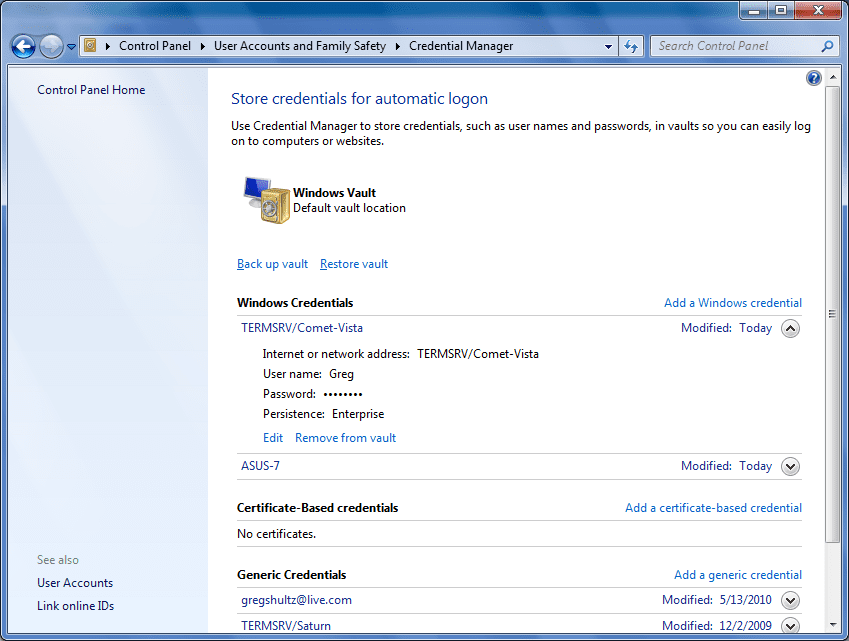
- STEP 5. Finally, try to connect to the network device and see if the error is still there
2. Installing & Setting Up the Client for Microsoft Network –
In this error The Specified Network Provider Name Is Invalid Windows 10 method, we will demonstrate the steps on how to install enable and set up the client for Microsoft network. Follow the steps to see how it is done.
- STEP 1. Open up Control Panel from the Start Menu
- STEP 2. Go to Network and Internet then Network and Sharing Center
- STEP 3. On the left panel click on Change Adapter Settings
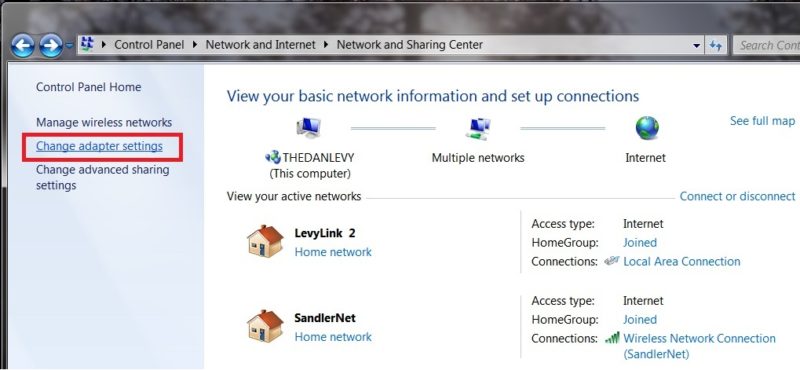
- STEP 4. Now select your adapter and right-click on it then go to Properties
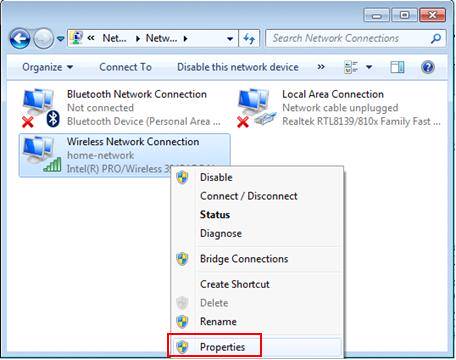
- STEP 5. Here you have to install the Client for Microsoft Network
- STEP 6. To install simply click on any property and click Install Button
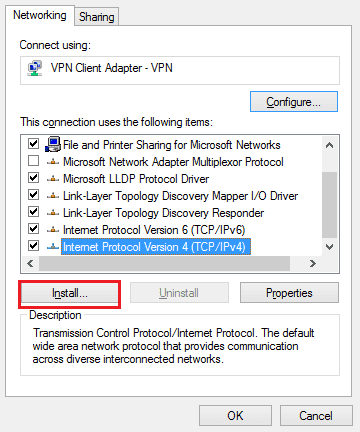
- STEP 7. In the pop-up menu choose Client right after that a new popup window will appear
- STEP 8. In the new pop up window click on Client for Microsoft Network and click OK
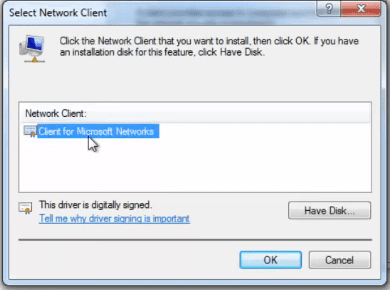
- STEP 9. Now you can see Client for Microsoft Network in properties and make sure it’s checked
- STEP 10. Make sure to restart your system to make changes effective
3. Tweaking the Local Policy Editor –
In this method, we will try to fix the error The Specified Network Provider Name Is Invalid Windows 8.1 issue by enabling the LAN Manager authentication level in the local policy editor.
- STEP 1. Open Control Panel from the Start Menu
- STEP 2. Navigate to System and Maintenance and click on Administrative Tools
- STEP 3. Now locate and Double-Click on Local Security Policy
- STEP 4. Expand Local Policy then expand Security Options in the left plane
- STEP 5. Now on the right locate Network security: LAN Manager authentication level
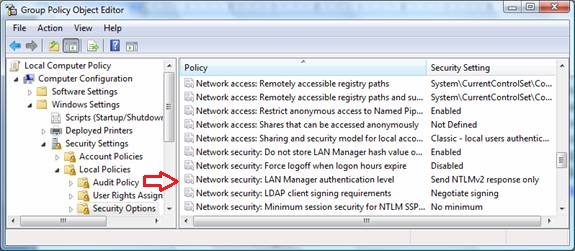
- STEP 6. Double click on it and select Send LM & NTLM responses > Click OK
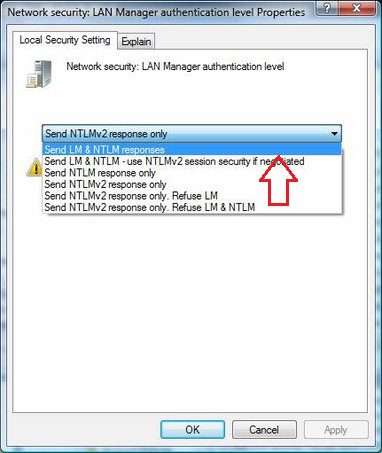
- STEP 7. Restart your system and check if the error is still persists
4. Check if the Services are Running –
In this method, we will make sure that all of the essential services are running. Disabled or stopped services are responsible for windows 7 The Specified Network Provider Name Is Invalid error.
- STEP 1. In the start, menu type run and hit Enter
- STEP 2. In the run box type services.msc and hit Enter
- STEP 3. In the services, window locate SSDP Discovery service
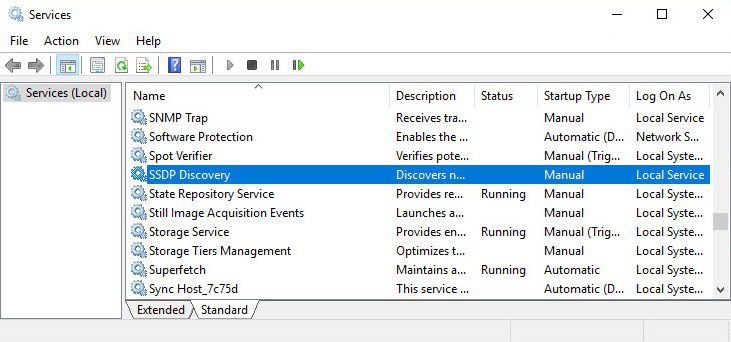
- STEP 4. Right Click and go to Properties
- STEP 5. Make sure beside the Service Staus Started is Written
- STEP 6. If not then Click on Start
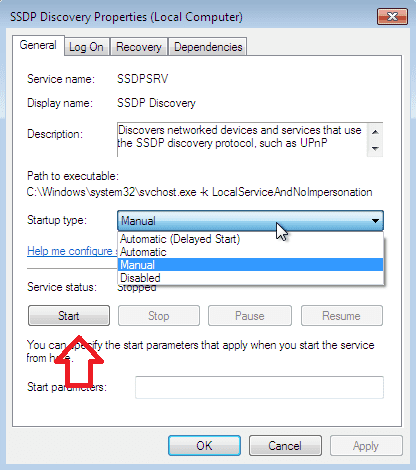
- STEP 7. Now make sure that the following services are running
- DNS Client
- Function Discovery Provider Host
- Function Discovery Resource Publication
- Peer Networking Grouping
- HomeGroup Provider
- HomeGroup Listener
- UPnP Device Host
- STEP 8. After starting the services, you can connect to the device in your network
5. Disabling the Firewall & Reinstalling the Network Driver –
Now finally, make sure that Symantec Firewall Driver is not installed on your system. Apart from this, try to reinstall the network adapter driver. Disabling the windows firewall is also another way to fix windows 7 The Specified Network Provider Name Is Invalid error issue. You can disable the windows firewall by going into the control panel > System and Security > Window firewall.
Conclusion:
With this being the end of this troubleshooting guide, we conclude that by following these methods, you will surely get rid of error The Specified Network Provider Name Is Invalid windows. In this article, we have given you useful information regarding this error. We have also talked about its causes and how you can fix those.
For more articles like this error The Specified Network Provider Name Is Invalid windows on troubleshooting and tech stuff follow us. Thank You!



![[Buy Now] BBEN G17 Review Notebook “Offer” (Buying Guide) BBEN G17](https://www.techinpost.com/wp-content/uploads/2017/12/image001-1-324x235.png)







