When you insert any Pendrive, connect a USB device, SD card, or connect an external hard drive, you get the error the volume does not contain a recognized file system windows error. With this error on your screen, you get stuck because you cannot access the contents of the device. Now, if you have essential data, it becomes a headache because sometimes the system asks you to format the drive, and you have no idea how to get rid of this error. So today, in error solving guide, we will be fixing error The Volume Does Not Contain A Recognized File System windows error.
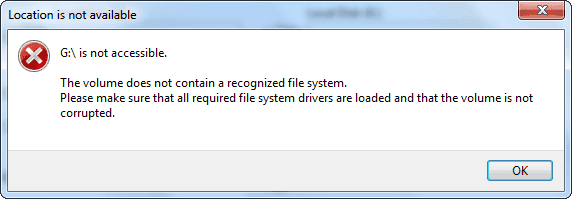
Causes of Error The Volume Does Not Contain A Recognized File System Windows:
According to this error, your system is unable to recognize the device that you have attached to, and it can be because of the corruption of the filesystem. Sometimes it detects the drive and asks for either formatting the drive or removing it. Now there are multiple reasons behind this error lets take a look at each of them.
- Filesystem is corrupted
- Disk drivers are outdated
- Virus, Malware or Adware attack on the system
- Hardware Failure
Similar Types of Error The Volume Does Not Contain A Recognized File System Windows:
- Bitlocker
- Cmd fix
- Raspberry pi
- H :\ is not accessible
- Using cmd
- Command prompt
How to Fix & Solve Error The Volume Does Not Contain A Recognized File System Windows Issue
Now let’s go through some of the methods to fix this error The Volume Does Not Contain A Recognized File System windows error. We have gathered a couple of working methods that will be demonstrated using step by step guide. Let’s proceed.
1. Doing a Hardware Check –
First and foremost, try reinserting your device or switch to a different port, sometimes due to hardware failure, the port connection loosens or wiring gets disconnected. Keep your system ports clean, as dirt gets attached to it, which results in failure of connection. So always make sure that all the ports are working fine.
2. Formatting the Drive –
Lets first start with formatting the drive. Now some of the users will not prefer this error The Volume Does Not Contain A Recognized File System fixboot method because it will delete the entire contents of the drive. But sometimes, formatting is the only way to get rid of this error.
- STEP 1. Kindly insert your Pendrive, hard drive or card
- STEP 2. Go to My Computer and Right-click on the drive
- STEP 3. Now in below click on Format
- STEP 4. Choose Files system type FAT32/NTFS, make sure to check on quick format
- STEP 5. Finally, click on Start
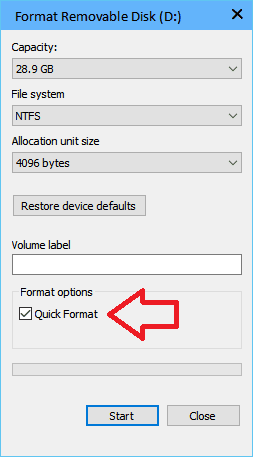
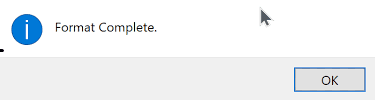
- STEP 6. Now reinsert you drive, you will find it is opening now
3. Updating the Drivers –
Due to corrupted or outdated drivers, this error The Volume Does Not Contain A Recognized File System USB error may show up, so kindly update the drivers by following the steps below.
- STEP 1. Click on Start, type Run and Hit Enter
- STEP 2. In the run box type devmgmt.msc and Hit Enter
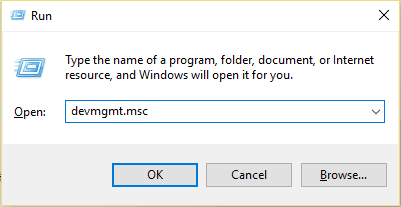
- STEP 3. In the device management window, look for Universal Serial Bus controllers
- STEP 4. Expand it, and right-click on the USB driver
- STEP 5. Now simply click on Update Driver Software
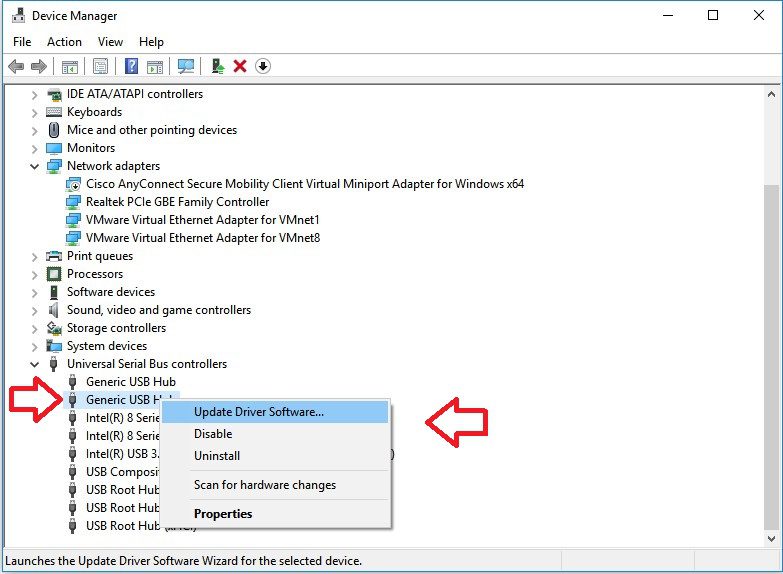
- STEP 6. It will automatically download and install the update from the Internet
4. Using Command Line –
In this error The Volume Does Not Contain A Recognized File System Windows 10 method, we will scan and fix the drive using chkdsk utility. Please write or copy the command as it is.
- STEP 1. Click on Start, type Run and Hit Enter
- STEP 2. In the run box type cmd and Hit Enter
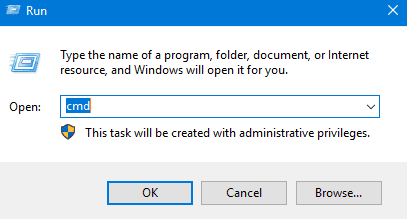
- STEP 3. Insert your drive, go to my computer and check its drive letter
- STEP 4. Now type the following command chkdsk f: /f and Hit Enter
**NOTE: Instead of f: put your drive letter
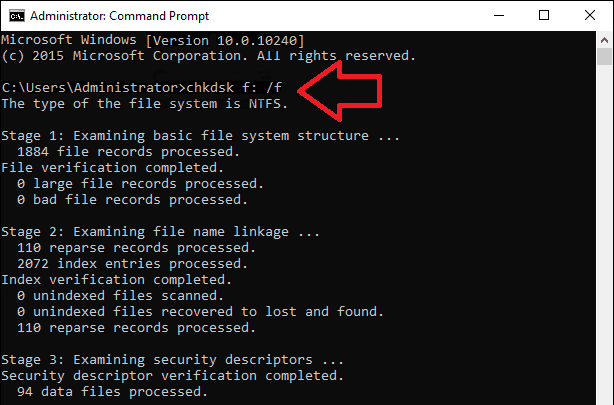
- STEP 5. It may take a few minutes after that reinsert you drive to check
5. Using Third-Party Programs –
Kindly proceed to this error The Volume Does Not Contain A Recognized File System windows 10 fixboot method after you have tried all of the above methods, there are various third-party programs that you can find on the internet. These programs can be used to fix this error without losing any data.
Conclusion:
This article gives you all the methods with steps that you require to fix the error the volume does not contain a recognized file system windows. We have covered all the essential information along with the effects, causes, and methods to fix this error. However, if you still find any problem, please mention it in the comments below.
We hope this error The Volume Does Not Contain A Recognized File System windows article is helpful to you; if you have some other method to fix this error, kindly mention in the comments below. For more error and troubleshooting related articles follow us. Thank You!

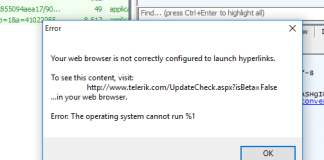
Great content! Super high-quality! Keep it up! 🙂