An Unexpected Network Error Occurred Windows Error is a network related issue that some Windows 10 and 8 users have encountered when transferring large files from a network drive to the desktop or laptop. During moving, sometimes they get the error message, which says 0X8007003B. So today, in this article, we are going to tell you some ways with the help of which you can get rid of this windows error.
This shows an error code message like,
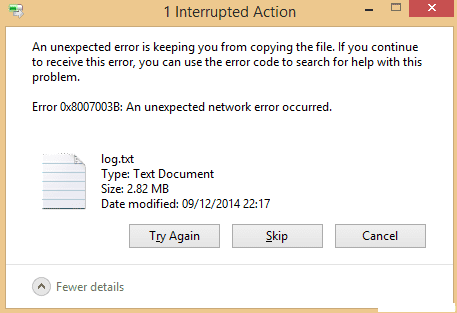
Causes of An Unexpected Network Error Occurred Windows Error:
- Virus or malware within the system can cause this error.
- Conflicting Antivirus program or interference by Firewall.
- Bad sectors in the Drive which you are trying to copy.
- Some software or hardware change to the system can also cause this error.
- The file system format of the drive may be set to FAT32.
- You have a misconfigured network connection or server.
Similar Types of An Unexpected Network Error Occurred Windows Error:
- Windows 10
- Veeam
- Network error when copying files
- Error 0x8007003b when copying files
- Error 0x8007003b FreeNAS
- Error 0x8007003b VPN
- The document could not be saved
- Adobe
How to Fix & Solve An Unexpected Network Error Occurred Windows Error
We all know that viruses or malware can cause multiple errors to occur on the system, and they can also be the reason behind the Error, and in the meantime, users mostly think that there are some problems with their software, operating system, or even hardware. So to solve this issue, we have told some ways with the help of which you can get rid of this error.
1. Disable Windows Firewall –
The main cause of the Network Connection An Unexpected Network Error Occurred Windows 7 Error can sometimes be the Windows firewall, which can interfere with file transfer. So in this method, we’ll disable the windows firewall and check if the error has got removed or not.
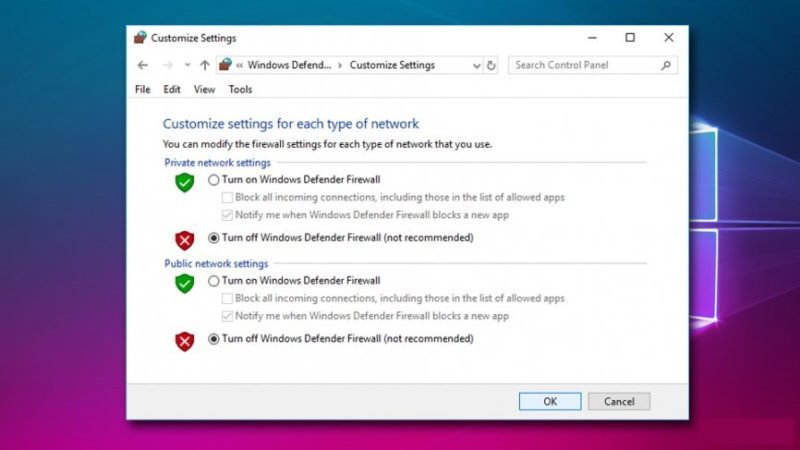
- Click on Start button and type in Control Panel
- From there, go to System and Security
- Click on Windows Defender Firewall
- On the left pane, click on Turn Windows Defender Firewall on or off
- Turn off Firewall and click OK
- Restart your PC
2. Turn OFF Windows Search –
If you use the search on rare occasions, do not hesitate and disable Windows Search to fix Network Connections An Unexpected Network Error Occurred While configuring the Network Bridge Windows 8 Error on Windows 10. To turn off windows search, you must follow these steps:
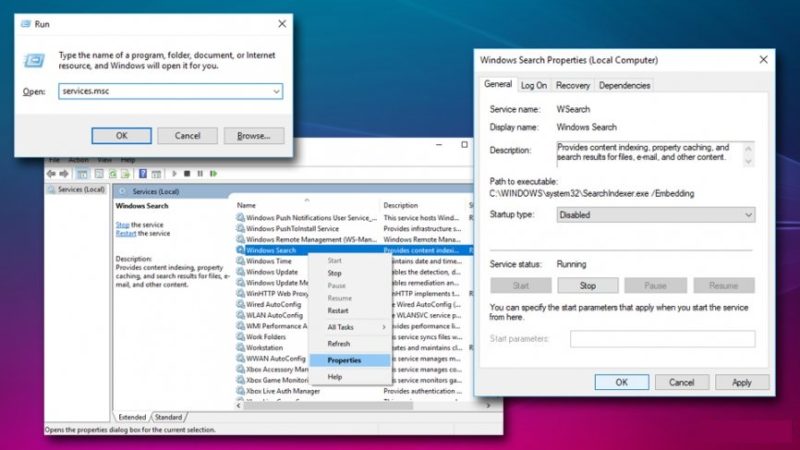
- Firstly you have to press Windows key + R and type in services.msc.
services.msc
- In the Services window, scroll down and locate Windows Search
- Right-click on it and select Properties
- Under Startup type, pick Disable and OK
- Do not reboot your PC
3. Disable the Antivirus –
Sometimes new updates within the security-based programs in your PC tend to make issues with the system. Antivirus programs can’t recognize the “good” and the “bad” usage of these applications; in this manner, they may warn you about blocking them or even delete them. So that it will solve this, Network Connections An Unexpected Network Error Occurred Windows 8 issue.
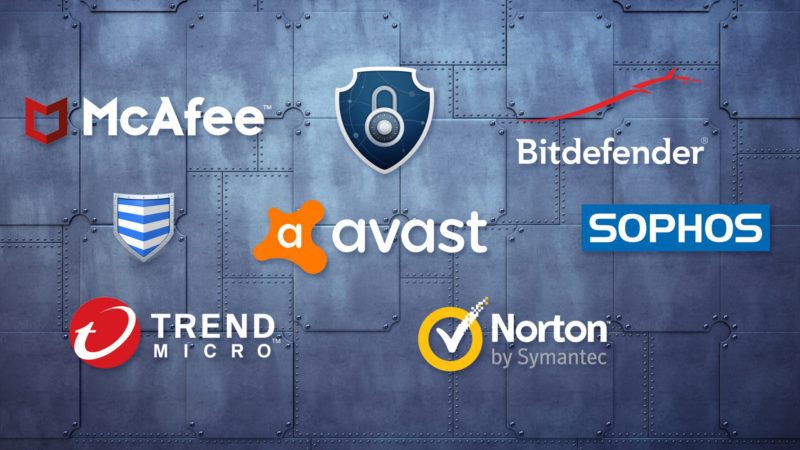
In most cases, the way to disable the antivirus is by locating it in the right corner of your taskbar. After you find your antivirus icon, right-click it. You should get a dropdown menu and click on disable. This will disable your antivirus while you are working on installing the new updates.
4. Run SFC Scan –
System File checked is a built-in Windows tool that is capable of finding and fixing various system errors. So for Network Connection An Unexpected Network Error Occurred Windows 10 Error, we can run an SFC scan to get rid of this error. To run the SFC scan, you must follow the steps which are mentioned down below:
- Press Start and type in Command Prompt or cmd
- Right-click on the search result and select Run as administrator
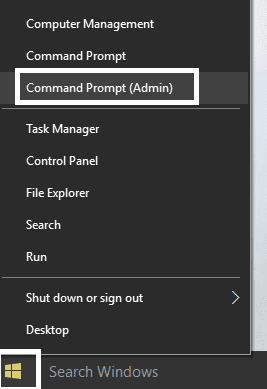
- Type sfc /scannow and hit Enter
sfc /scannow
- If Windows find any errors, then it will fix them automatically.
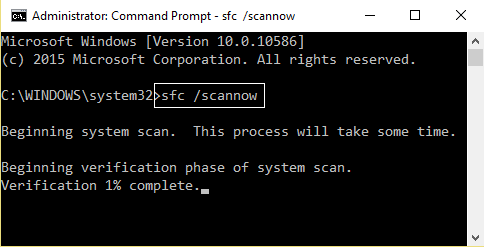
Conclusion:
As far as we know, there is no defined method to correct An Unexpected Network Error Occurred Windows error because there may be a different combination of causes that cause this error. So try all the methods listed above, and there is no guarantee that if something works for others, it can work for you because it depends on PC to PC.
In this article, we have told the solution regarding An Unexpected Network Error Occurred Windows error, and if it helped you in resolving this error, then we would love to know about it, and you can do that by commenting down below.






![[Buy Now] Chuwi Hi9 Review Tablet PC “Offer” Price (Buying Guide) Chuwi Hi9](https://www.techinpost.com/wp-content/uploads/2018/01/image003-5-324x235.png)




