In Windows operating system, print operations are not directly sent to the printer. Instead, they come first in the spooler. Before going further, let us talk about what a spooler is, so it is a program that manages all the print-related operations which are currently sending to a printer. This program makes it possible for a computer user to delete a print operation in process or change the order of the pending print operation. In this article, we are going to tell you the methods which can help you with how to clear printer queue.

What is Printer Queue?
Printers run on software that is programmed within parameters on what it can deliver. It also includes a program that allows the users to print series of kinds of documents one at a time, and this program is called queueing. Even though the program cannot be fooled, but it is still not perfect, and sometimes it can cause the printer not to print anything at all. A struck print operation could be behind a queueing malfunction. Although there is an option provided within the software, which is a kind of an escape mechanism configured by clearing the printer queue, it sometimes fails to delete the stuck document.
Here are Some Methods on How to Clear Printer Queue
A printer is an electronic piece of equipment that helps you in performing printing operations. The printer can produce text or graphics of the documents, which are stored in electronic form on print media such as paper or transparencies. It could be either connected to a single computer or could be shared in the network. The sharing of the printer facilitates you in performing the printing tasks to a greater extend. The single printer could be shared by all the computers interconnected in a network.
1. Using the Control Panel
Before heading towards the method on how to clear printer queue, we have to tell you that one way to clear the spooler is by using the Control Panel.
- Click on the Start button.
- Type control panel in the search box.
- Open the Control Panel app.
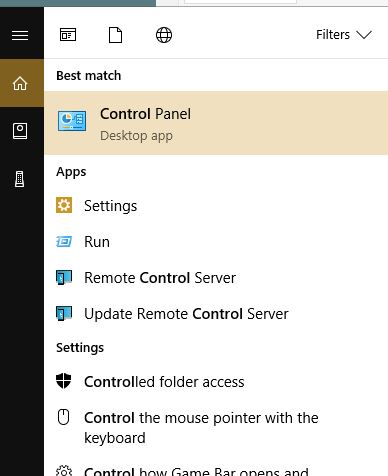
- Type printer in the search box.
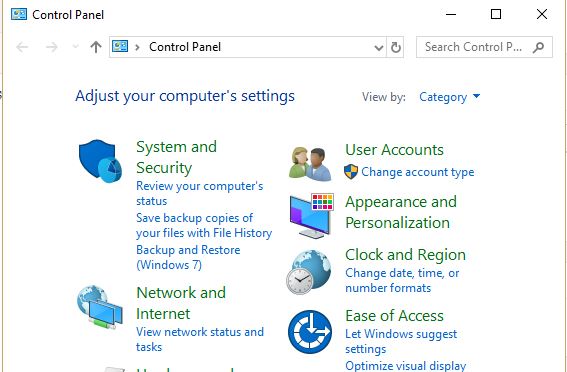
- View Devices and printers.
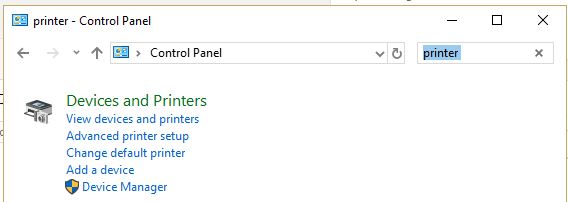
- Right-click on your printer.
- Click See What’s Printing.
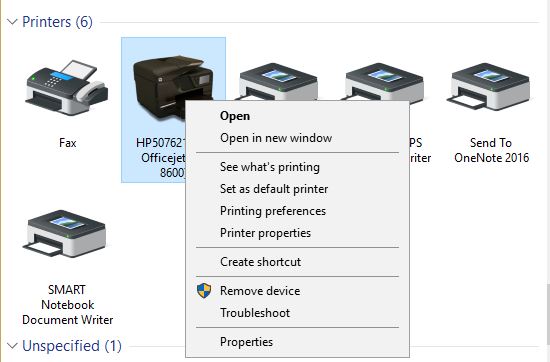
- Click on Printer in the menu bar.
- Select Cancel all documents.
2. Using the Management Console
Follow these directions to use the management console of the system, which will further help in stopping the spooler, clearing it out, and restarting it. Doing all this will help with how to clear printer queue.
- Use the keyboard shortcut Win+ R to open the Run menu.
- Type
services.msc
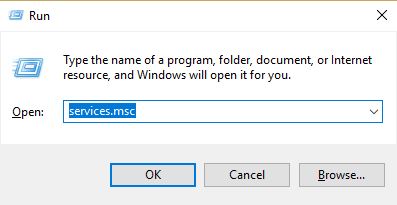
- Scroll down until you find the print spooler.

- Click on the print spooler.
- On the left side of the window, click on Stop the Service.
- Leave that window open and launch File Explorer.
- In the address bar of that window type
C:\Windows\System32\Spool\Printers
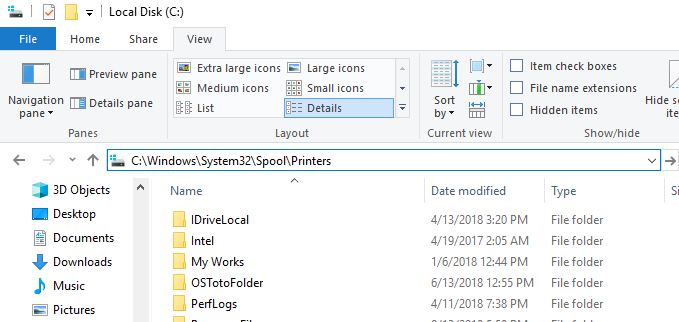
- Highlight the files in the folder which you want to delete.
- Right-click on the files and click Delete.
- Go back into the Print Spooler service window.
- Click Restart the Service.
Conclusion:
Every user of Windows will most likely face any problem with your printer and want to that how to clear printer queue. Luckily, as we’ve seen and got a way to get rid of it, it’s not usually a complicated problem to fix. But if you are facing this queue problem on a regular basis, then you must check that the drivers for your printer are up to date.
In this article, we have worked on the problem which most of the power users face once or more than once in their lives. It is how to clear printer queue, and if this article has saved you or helped in getting rid of that problem, then we would love to come to know about it, and you can do so by commenting down below.

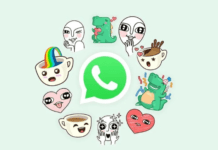

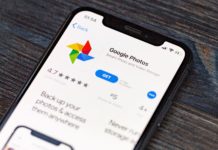



![[Buy Now] Chuwi Hi9 Review Tablet PC “Offer” Price (Buying Guide) Chuwi Hi9](https://www.techinpost.com/wp-content/uploads/2018/01/image003-5-324x235.png)




