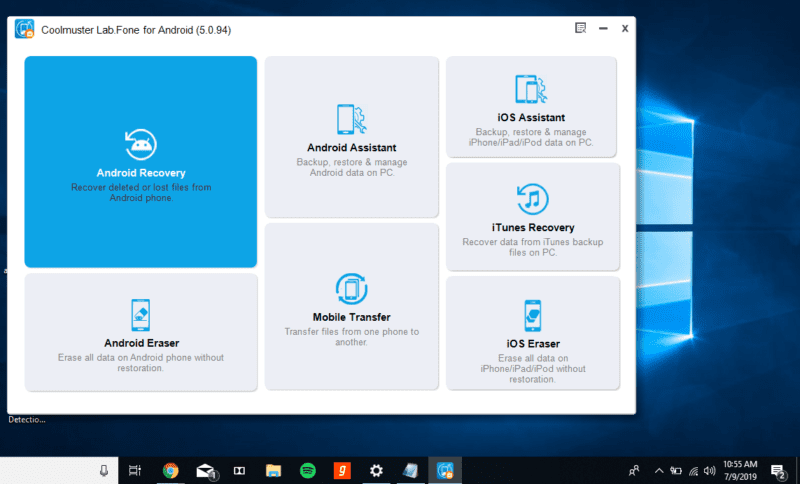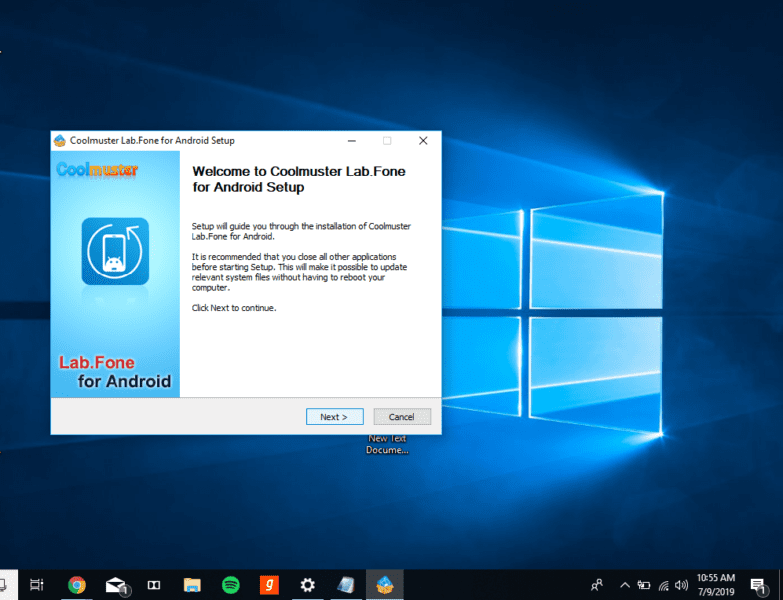Almost all of us have an Android device with us these days. Apart from just making phone calls and playing games, we also use our device to store sensitive data such as personal photos and videos, bank account details, official documents, and much more.
Regardless of how new or powerful your Android device is, there is always a risk of losing the data stored on your device either by wrecking your device beyond repair or due to some software-related issues. Once damaged, then it becomes quite difficult to recover data from your device unless you have already created a backup of it. If a backup isn’t created, then the next best way is to make use of a data recovery tool for Android.
A simple search will fetch you a lot of Android data recovery tools. Still, most of them are unreliable or will have a cumbersome user interface that is quite difficult to understand and navigate.
If you are in search of a functional Android recovery tool with a simple interface, then look no further than Coolmuster Lab.Fone for Android. Using Lab.Fone, you can recover deleted or lost files, manage data, backup contacts, and data as well as recover deleted contacts from Android devices.
In this Coolmuster Lab.Fone for Android article, we will be taking you through a detailed review of the Lab.Fone for Android tool to give you a better understanding of how the software works.
(Review) Coolmuster Lab.Fone for Android: The Best Overall Android Recovery Tool
Installation:
Installing the Coolmuster Lab.Fone Android data recovery tool is a straightforward process. All you need to do is visit the official Coolmuster Lab.Fone download page by clicking here.
Once you visit the webpage mentioned above, the .exe file for the Lab.Fone tool will be downloaded to your computer. Double-click on the downloaded file and proceed through the further steps to complete the installation.
After completing the installation, you will be greeted with a new window of the Coolmuster Lab.Fone toolbox, as shown in the image below.
Within the toolbox window shown above, click on the Android Recovery option, which will then launch a new window featuring the Coolmuster Lab.Fone Android Recovery tool.
User Interface:
Now that you have finished installing the software let us talk about its user interface. The Lab.Fone for Android tool has a minimal yet functional user interface that makes sure that you understand what each button stands for.
All the options and buttons are clearly labeled with enough description that even a newbie using an Android recovery tool can also get their way through the software. Moreover, all adequate features that you come to expect from Android data recovery software are offered here.
Features –
Let us now quickly go through the two features that are offered by the Lab.Fone Android recovery tool.
- Android Recovery: Ability to recover lost and deleted files from your device.
- Backup Android Data: You can back up all the data or data of your choice from your Android device to your PC with just a single click.
- SD Card Recovery: Insert your SD card onto your PC and recover deleted or lost files from the card using the SD card recovery tool.
How to Recover Data on your Android Device using Coolmuster Lab.Fone for Android?
To recover data that has either been deleted or lost from your Android device, all you have to do is follow these steps:
- Launch the Coolmuster Lab.Fone for Android toolkit on your PC.
- Click on the Android Recovery button.
- Connect your device to the PC with the help of a USB cable and wait for the device to be recognized by the software.
- In case any prompts appear on your device or PC, accept them.
- Now, under the Android Data Recovery section, pick the type of data you are trying to recover from your device.
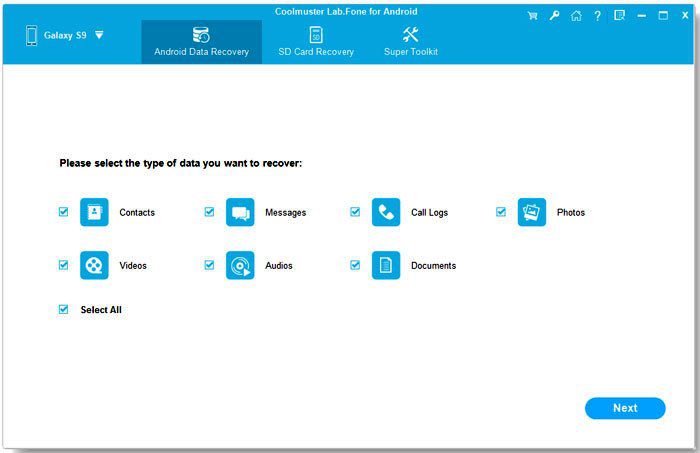
- After selecting the type, a scan will run to find and list the deleted or lost data of the file type mentioned by you.
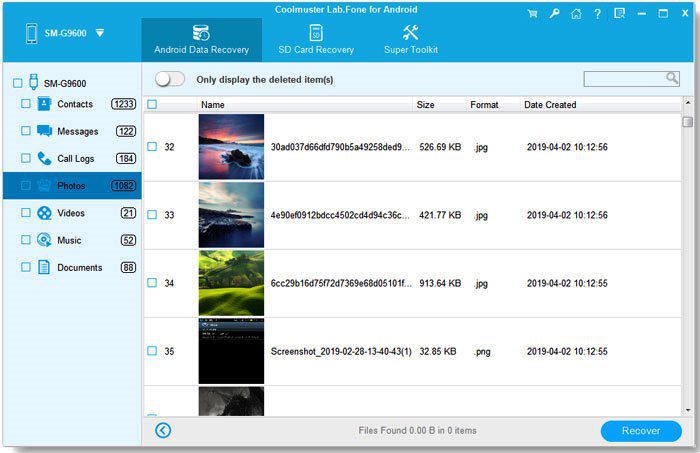
- After the scan is completed successfully, all the data recovered from your Android device will be shown within the Coolmuster Android Data Recovery window. You can then pick the data you wish to recover and then click on the Recover button to save the data to any location of your choice on the computer.
How to Recover Data from SD Card using Coolmuster Lab.Fone for Android?
In case you wish to recover lost or deleted data from an SD card, then below is how you can achieve the same using the Coolmuster Lab.Fone for Android recovery tool.
- Launch the Coolmuster Lab.Fone toolkit on your PC.
- Now, click on the option that says Android Recovery.
- Within the new window that appears, switch to the SD Card Recovery tab.
- Insert your SD card to the PC.
- Now, within the Coolmuster Android Recovery window, click on the Next button located at the bottom right corner of the window.
- On the next page, select the SD card drive connected to your PC and click on Next.
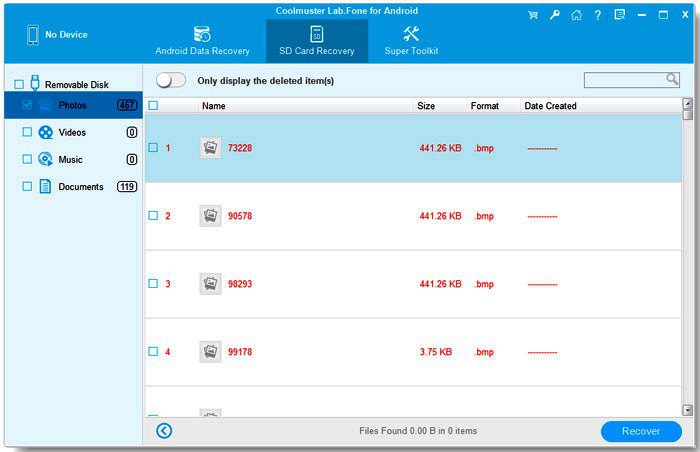
- Now, wait until the scan is completed for all the deleted and currently present files on your SD card.
- If you wish to only view the deleted files on your SD card, then turn ON the slider next to the Only display the deleted item(s) option on top of the search results.
And that is it. All deleted or lost files on your SD card will now be listed. You can then select the data you wish to recover and then click on the button labeled Recover placed in the right bottom corner of the window to save the data to any location of your choice within the computer.
Final Words:
Coolmuster Lab.Fone for Android is definitely one of the best and easiest android data recovery tools available out there. The additional SD card data recovery feature it offers, along with its support for both Windows and macOS machines, makes it an excellent overall software investment.
We hope you found our review informative and helpful. In case you have any queries, feel free to ask us in the comments section below, and we will surely help you out.