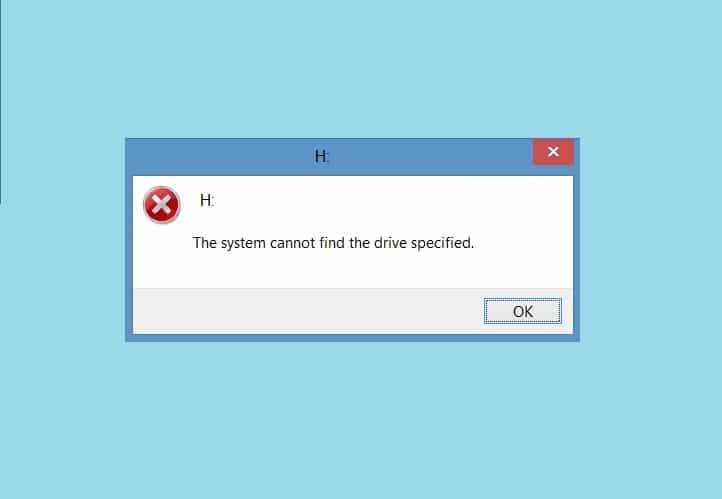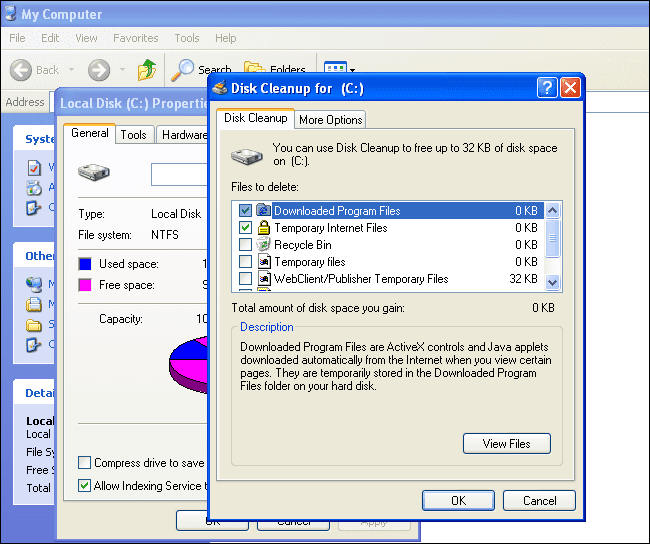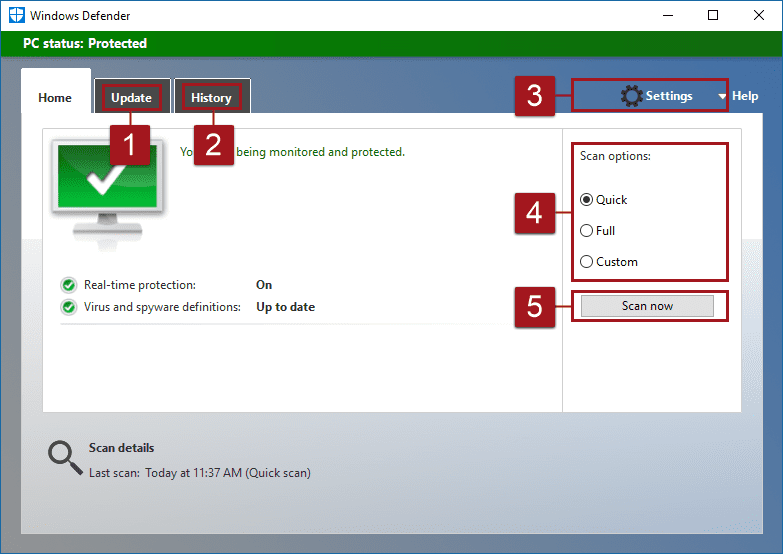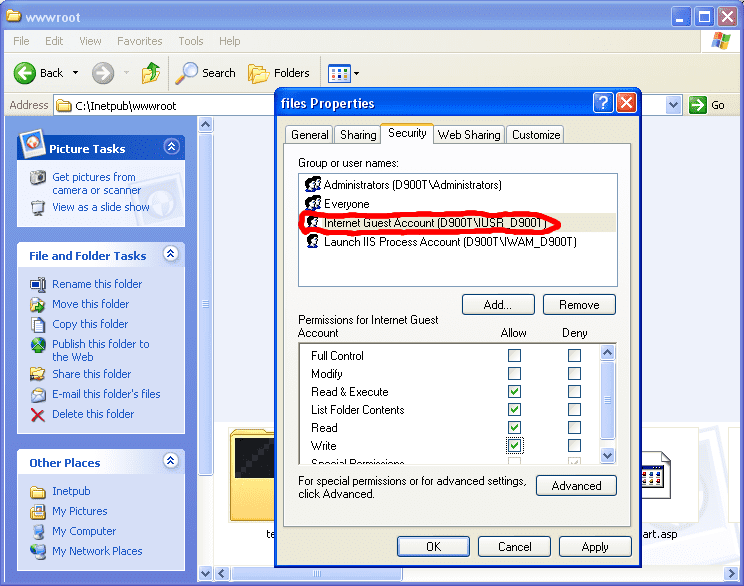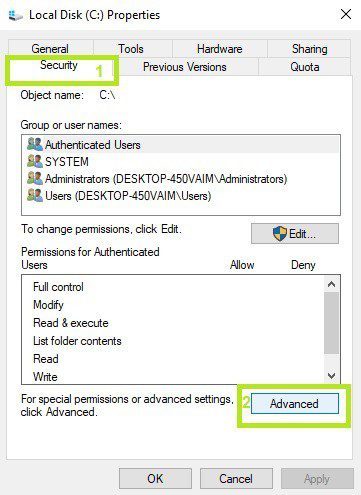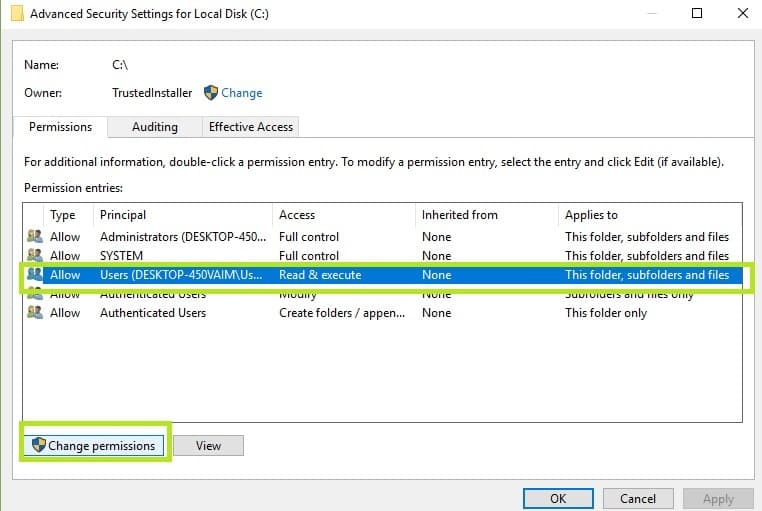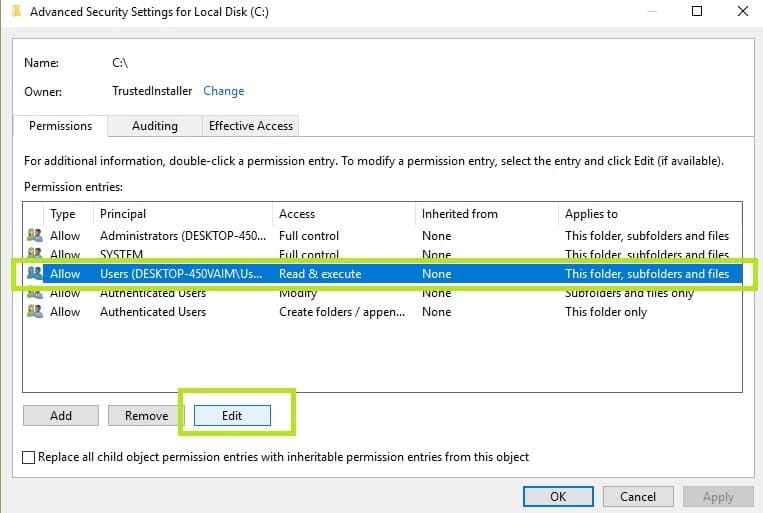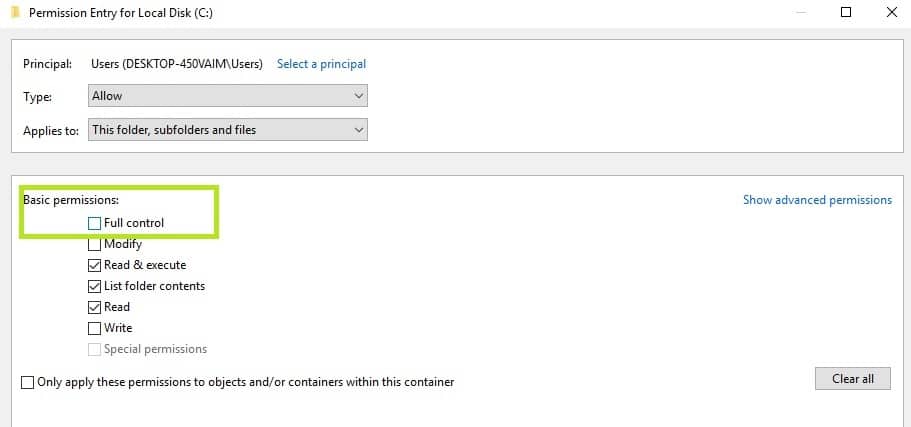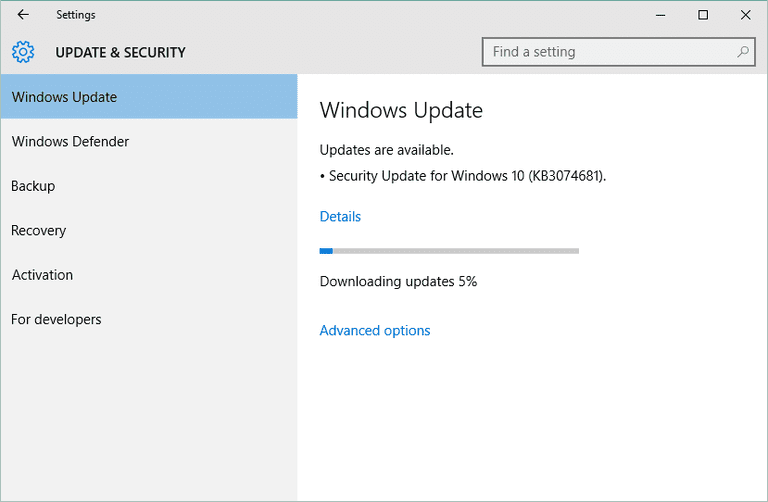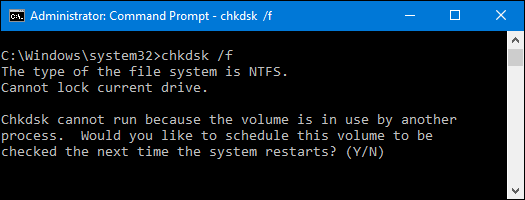There are times when you’re trying to log into a particular file but can’t. Also, when you try to access a location on your computer, you get an error message The System Cannot Find The Drive Specified Windows. This error may occur in Windows 7, 8, 10, or XP. Additionally, this error comes with Error code 15, which is associated with ERROR_INVALID_DRIVE. In this article, we’ll walk through the most used and practical solutions for this error message. We’ll make emphasis on what this error is and What are its causes. Chiefly, we’ll talk about the most straightforward solutions for this problem.
What is The System Cannot Find The Drive Specified Windows Error?
The error 15 occurs for windows users when they are trying to access files on a particular location or a drive. ERROR_INVALID_DRIVE could be the Error code associated with it. However, the Drive that you’re trying to access becomes unavailable. Likewise, several reasons trigger this error message. Even though the drive is plugged in and you can see the file. The moment you try to execute it, you get The System Cannot Find The Drive Specified Windows Error message.
Causes of The System Cannot Find The Drive Specified Windows Error:
There are times when you’re working on your Hp computer, and you get HP error while trying to access a file. Similarly, there are other softwares and machines on which you get this error message like Dymo. Jenkins, hp recovery, and Error 15. Here are the possible reasons behind this error message.
- Corrupted Files on your computer
- Virus attack on System
- Malware slipped in while Surfing
- Software Issue with your Windows Machine
- Not updated computer for a long time
- Issues with a third party software
- File Permission not granted
How to Fix & Solve The System Cannot Find The Drive Specified Windows Error Issue
If you’re getting the error message, uninstall and want to fix it as soon as possible. Follow the listed Solutions that works every time for this error message.
1. Clean Temporary Files –
The First and foremost way to steer clear of this The System Cannot Find The Drive Specified uninstall error message is to do away with the temporary files and temporary folders in your computer. The Best way to do so is to use the Inbuilt Disk Cleanup tool of windows that comes free of cost.
- Go to Start button
- Go to the search tab
- Type Disk Cleanup
- Open this tool
- Next, choose the file you want to Clean
- The Tool will show you how much space you can clean up
- Select Cleanup System Files
2. Run a Full Scan on your Computer –
As i mentioned in possible causes, The System Cannot Find The Drive Specified HP recovery could happen because of a virus on your machine. A sign of relief is that Windows comes with an inbuilt windows defender antivirus which protects your windows free of cost. Follow these steps to run the Windows Defender.
- Log into your computer
- Search for Windows defender in search box
- Hit enter key
- Open the windows defender antivirus
- Look for full system scan
- Perform a full windows scan
3. Check Files Permission –
You can witness dymo The System Cannot Find The Drive Specified error message can’t access mapped drive from Command prompt Because you don’t have the appropriate permissions to access a file. In this case, what you can do is check and modify the File Permissions. Follow these steps to do so.
- Select the Drive with this problem
- Click right on it and go to properties
- Next, open the Security tab and go to advanced settings
- Tap on Users
- Press Change Permissions button
- Select Users for the second time and visit Edit Panel
- Look for Basic Permissions
- Check whether you have Full Control Set to OK
Hence you’ve granted yourself full control to the drive and can access any folder or file easily.
4. Update your Computer –
This The System Cannot Find The Drive Specified Jenkins error message could appear due to an old and not updated Computer. What you need to do here is download and install the latest updates to fix this error from persisting again in your computer.
- Log into your Windows computer
- Tap on the Start Button
- Visit the Search box
- Type Updates and Press Enter
- Open Check for Updates
- Tap on Search for Updates
- Install the updates you see
- Restart your computer
5. Check your Disk for any Error –
It’s a surprising way to Check your Disk for any issues, and Xcopy The System Cannot Find The Drive Specified problems. You can view and check every fragment of the disk for any error. Here’s how you can do it quickly.
- Tap on the Start button
- Search for Command Prompt
- Open it as administrator
- Type this command
Chkdsk C: /f
- Press Enter (Replace C by the Name of Disk you have Issues with, If Applicable)
- Done!
Conclusion:
In this article, we went through every method that can resolve The System Cannot Find The Drive Specified Windows error message.
I hope you like what we did in this The System Cannot Find The Drive Specified Windows article, Comment below if you face any challenge in following these steps. Have a beautiful day!