If you get Error 1719 Windows Installer Service could not be accessed code problem again and again on your PC, check out this short below post, and This error occurs when you are trying to install new software or driver program on your Windows PC. There are also the many several other ways that can cause this Error code 1719 problem on your PC.
This shows an error code message like;
Error 1719 Windows Installer Service could not be accessed. This Error Code 1719 can occur if the Windows Installer is not correctly installed.
Windows 10 users are mostly getting this error nowadays, and the issue is the same which is with the windows installer. This Error can also occur if the windows installer service is not correctly installed & if you are running your Windows in safe mode. You cannot install or uninstall any applications or software from this error. This Error 1719 Windows Installer Service could not be accessed and can seriously damage your Windows. It also seems that it has now also ported over to Windows 10.
Causes of Error 1719 Windows Installer Service could not be Accessed Code Issue:
- Windows installer server error
- Missing or corrupt file
- Outlook error issue
- Microsoft Office error
So, here are some guide solutions for fixing and solving this type of Error 1719 Windows Installer Service could not be accessed code problem from your PC permanently.
How to Fix Error 1719 Windows Installer Service Could not be Accessed Code Problem
1. Unregister & Re-register the Windows installer –
- Go to the start menu
- Type this in the search menu
” service.msc “ - & press Enter there
- Now, double-click on the Windows installer
- Set the startup type of the windows installer to manual
- Click start to start the service
- Then, click OK there
- Now, close the tab &
- Again click on the start menu
- Search or open ‘RUN‘ there
- A Pop-up will open there
- Type this below the following command there
” msiexec / unregister “ - & then click OK there
- Now, again open the RUN there
- Type this below the following command there
” msiexec / regserver “ - & then click OK there
- After running these commands, the operation is complete
- After finishing, close the tab
- & Restart your PC once
(Now, try your Windows Installer-based program again)
By unregistering and Re-register the Windows installer can solve Error 1719. Windows Installer service could not be an accessed problem quickly and easily.
2. Fix by Running the ‘Regedit’ Command in CMD (Command Prompt) –
- Go to the start menu
- Search or go to the ‘RUN‘ there
- Type “regedit” & press OK or Press Enter there
- A pop-up will open there
- In the registry editor there,
- Expand the various levels until you reach the windows key in the path above
- On the right side of the editor,
- Double-click on the ‘LoadApplnit_DLLs value.’
- Change it to ‘0‘ & press OK there
- Exit the registry editor,
- Close all tabs &
- Restart your PC once
- That’s it, done
3. Execute the sfc /scannow Command in the CMD (Command Prompt) –
- Start your Computer in Safe Mode
- Open Command prompt with administrative privilege
- Enter this ‘sfc/scannow‘ command there
- Wait for the scan to complete
- Find the Corrupt file
- Find a new copy
- Install the new copy
That’s it, and it will run an sfc scan on your PC to fix this Error 1719 Windows 7 problem.
4. Run a chkdsk /f Command in the CMD (Command Prompt) –
- Go to the start menu
- Search or go to the Cmd (Command Prompt)
- A Pop-up will open
- Type the “chkdsk” command there in the Cmd
- Press Enter to start it
- That’s it, done
By running a chkdsk command in the command prompt, you will quickly fix this Error 1719 Windows Installer Windows 7 code problem.
5. Run a full Malware/Virus Scan of your Windows PC –
Run a full malware scan of your PC by your antivirus can fix this Error 1719 Windows Installer code problem.
” OR “
- Go to the start menu
- Search or go to the ‘Microsoft Security Essentials.’
- Click on it and opens it.
- Choose the full option to run a full scan of your PC
- Now, click on the “Scan Now” option there to start
- After finishing, close the tab
- That’s it, done
Running a full malware scan of your computer can quickly fix and solve this Error Code 1719 Windows Installer problem.
6. Update your Windows Drivers –
- Go to the start menu
- Search or go to the Control Panel
- Scroll down & go to the ‘Windows Update‘ options
- Check for any newly available drivers. Are there any
- If any are available, then update them fast
- Or, you can set them as ‘Install updates automatically.’
- For that,
Go to the left side ‘Change settings’ options
Click on it & opens it
Click on the drop-down menu there & select the ‘Install updates automatically option.
Now, Click on the OK button there to save it - That’s it, done
So by trying the above helpful tips, you will get back from this Error Code 1719 Windows 7 issue altogether.
” OR “
- Go to the start menu
- Search or go to the ‘Device Manager.’
- Click on the driver who has an error sign there
- Right-click on it &
- Click on the ‘Update Driver Software‘ option there
- Now, wait for some time for updating
- That’s it, done
By trying these, any two methods can also quickly fix this error 1719 Windows 10 problem.
Conclusion:
These are some of the top best ways to quickly get rid of this Error 1719 Windows Installer Service could not be accessed code issue from your Windows PC completely. Hope these methods will help you to get back from this error problem & Hope this Error Code 1719 post will surely help you!
If you are facing this Error 1719, Windows Installer Service could not be accessed code problem or any problem while fixing it or any other problem, then comment down the problem below so that we can fix and solve it too by our tricky guide solutions.

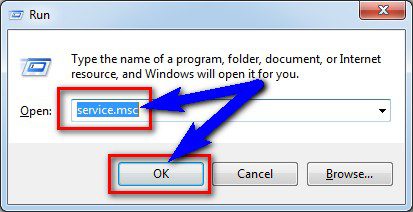












![[Buy Now] Gobook Y1102 Review Notebook “Offer” Price (Buying Guide) Gobook Y1102](https://www.techinpost.com/wp-content/uploads/2017/12/Gobook-Y1102-vista-frontal-324x235.jpg)




