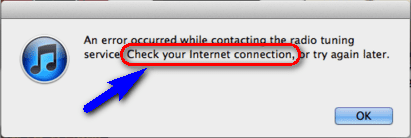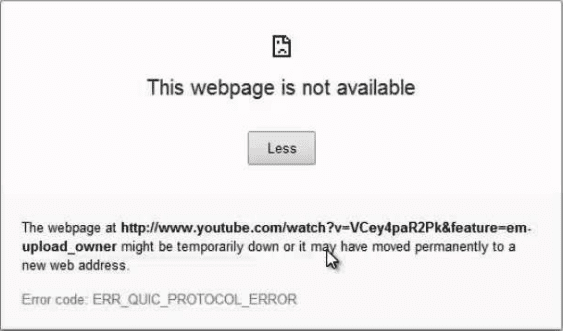If you were facing the NET ERR_CONNECTION_REFUSED Chrome Windows error code problem on your browser again and again then today you are at the right website because we are here going to show you the solutions for this NET ERR CONNECTION REFUSED Chrome Windows error problem.
NET ERR CONNECTION REFUSED
This webpage is not available
NET ERR_CONNECTION_REFUSED
This NET ERR CONNECTION REFUSED error problem means that the server rejected the connection. This error occurs whenever I try to load a page from the local server you suddenly get this error code problem on your browser. This error is a very annoying error problem for the windows google chrome browser users. This NET ERR_CONNECTION_REFUSED error mostly is shown on the Windows PC and in the Google Chrome web browser.
Causes of NET ERR_CONNECTION_REFUSED Chrome Error Issue:
- Windows PC error problem
- Corrupt error
- Virus or Malware error
- Google Chrome error issue
- Registry error
- Refused to connect Chrome
How to Fix & Solve NET ERR_CONNECTION_REFUSED Error Issue
So, here are the guide and the methods solutions to quickly fixing and solving this type of Windows ERR_CONNECTION_REFUSED Chrome error code problem from your PC completely.
1. Clear your Internet DNS Resolver Cache in CMD (Command Prompt) –
- Go to the start menu
- Search or go to the Cmd (Command Prompt)
- Click on it and opens it there
- A Pop-up will open there
- Type this command there
” ipconfig /flushdns “ - Press Enter and wait for some seconds to run it
- After completing, close the tab there
- That’s it, done
By clearing your DNS resolver cache can fix and solve this error ERR_CONNECTION_REFUSED Chrome code problem from your browser.
2. Clear your Internet Browser Cookies & Cache –
- Go to your Browser
- Click on the Settings tab or click on the History option
- Go to the “Clear Browsing Data” option there
- Tick the ‘Cookies‘ and ‘Caches‘ options there
- If you want any more to delete then tick that option too
- Now click on their drop-down menu
- Select the ‘from the beginning‘ option there
- Now, click on the “Clear Browsing Data” button there
- Wait for some minutes to deleting it
- Now, close the tab
- That’s it, done
By clearing the browsing data of your browser can get rid of this error ERR_CONNECTION_REFUSED Google Chrome Windows 10 code problem from you.
3. Run a Full Scan of your Windows PC –
- Go to the start menu
- Search or go to the ‘Microsoft Security Essentials.’
- Click on it and opens it
- Tick the ‘Full‘ option to run a full scan of your PC
- Now, click on the “Scan Now” option there to scan your PC
- Now, wait for some minutes to scan it
- After completing, close the tab
- That’s it, done
By scanning and running your PC for malware/virus by the Microsoft Security Essentials can quickly fix and solve this error ERR_CONNECTION_REFUSED Windows 10 problem.
4. Check your Internet Connection –
Check any cables and reboot any routers, modems, or the other network devices you may be using. So that it may quickly fix this error ERR_CONNECTION_REFUSED Chrome problem.
5. Change the Adapter Settings –
- Go to the start menu
- Search or go to the Control Panel
- Scroll down & go to the ‘Network and Sharing Center.’
- Go to the left side option there
- Click on ” Change Adapter Settings ” there
- A Pop-up will open there with “Properties” options
- Go to the ‘Advanced” tab & change the settings which you want
- After finishing, close the tab
- That’s it, done
By changing your adapter settings may also quickly fix and solve this error ERR_CONNECTION_REFUSED Chrome code problem from your PC.
6. Check your Internet Proxy Server Settings –
Check your proxy settings or contact your network administrator to make sure the proxy server is working for getting rid of NET ERR_CONNECTION_REFUSED error. If you don’t believe you should use a proxy server then,
- Go to the Google Chrome menu
- Click on the Settings tab there
- Click on the ‘Show Advanced Settings‘ option there
- Click on the “Change Proxy Settings” tab there
- Now, go to the “LAN settings” and deselect the
“ Use a Proxy server for your LAN “ - After deselecting, close the tab there
- That’s it, done
By checking your proxy settings, you can quickly get rid of this error ERR_CONNECTION_REFUSED localhost code problem from your browser.
7. Turn Windows Firewall Features ON or OFF –
- Go to the start menu
- Search or go the Control Panel
- Scroll down and go to the ‘Windows Firewall.’
- Now click on it and opens it
- Go to the left side option
- Click on the “Turn Windows Firewall On or Off” options
- Close the Tab
- That’s it, done
By changing the firewall settings of your PC can fix and solve this error ERR_CONNECTION_REFUSED Chrome code problem.
Conclusion:
These are some top best tips and tricky methods guide to get quickly rid out of this Windows ERR_CONNECTION_REFUSED Chrome error code problem from your PC permanently.
If you are facing this Windows ERR_CONNECTION_REFUSED Chrome error code problem while fixing it or any error code problem then comment down so that we can fix and solve it too in the next post or mail you about the tricky solutions of that error code problem.
Thanks,
Visit us again and again !!