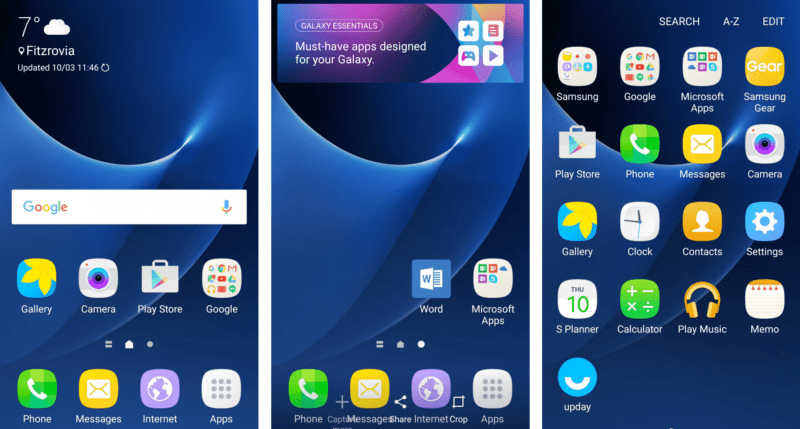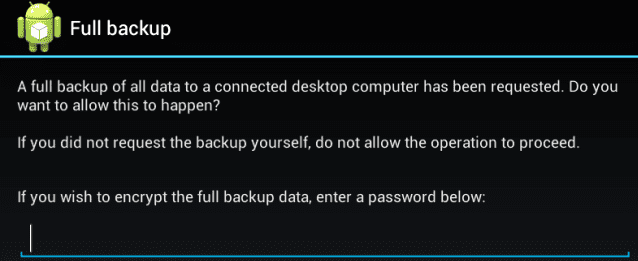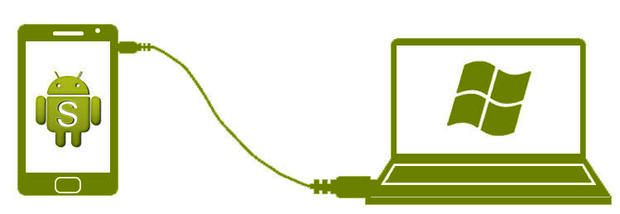There’s hardly a chance that you can buy a smartphone with pure or stock Android. As a rule, manufacturers don’t leave it without skins. An Android Skins is a manufacturer’s customization of Android. There’s HTC’s Sense, Samsung’s TouchWiz, Motorola’s MotoBlur, Meizu’s Flyme, and others.
Android Skins are a sticking point for users and manufacturers. On the one hand, Android users are howling about how great a smartphone would be without a skin – just with stock Android. And on the other hand, manufacturers believe that their customizations add more value to the user experience.
In our today’s article, we’re going to discuss what Android skins are and how to get rid of them. So let’s start with the basics.
What Do Skins Stand For?
Firstly, Google brings out the latest version of pure Android, and then phone manufacturers customize it. And these Android Skins completely change the feel and look of Android. From the perspective of manufacturers, the skin is an inappropriate term to use. It’s better to use a third-party UI. But since the users prefer saying Android Skins, we’re going to use Android Skins instead of third-party UIs as well.
Though a skin was designed to enhance the user experience, it turns topsy-turvy. In most cases, the manufacturer’s Android Skins have nothing to do with user experience and comfort. They’re bulky and half-baked, but let’s delve deeply into Android Skins and what they do for users.
Samsung’s TouchWiz –
TouchWiz was designed to help the users navigate through the Android interface and make control easy. Samsung decided to place power controls in the notification panel for easy access to commonly used settings without leaving any app. It’s quite convenient, isn’t it?
TouchWiz can help you save battery life. It checks if someone is looking at the phone. If no one looks at the screen, TouchWiz will shut it down. Moreover, Samsung’s skin allows using SD cards, while stock Android hasn’t supported them since the Nexus One.
HTC’s Sense –
HTC has also developed Sense to level up the user experience. Sense evolved to help users control their smartphones with gestures. And with some years to come, developers added more advanced features to Sense.
Now with HTC’s Sense, you can:
- Make a call directly from your calendar
- Run a search
- Take a countdown selfie
But what to do if I don’t like all those Android Skins or want to use my own? Here’s the answer – root your Android device and customize it anyhow you’d like. Don’t know how to root? More information on rooting you can find here.
(Guide) How to Root Android Smartphone Device?
One of the easiest ways to root any Android is to use an app or refer to the rooting experts from Safe Root. There is a wide range of rooting apps available on the Internet. You can take advantage of KingRoot, BaiduRoot, OneClick Root, or Firmware.mobi.
These apps can root your Android device in seconds. But there are some restrictions regarding Android versions. Not all apps support older versions of Android. Before going for rooting, make sure that you’ve done your homework.
Create Full Backup –
It’s essential to create a backup of important information stored on your device. Since something may go wrong, and all the data will vanish into thin air. Moreover, it’s recommended to back up even the ROM of your phone every time you flash a new one.
Charge your Device –
Never start rooting when your battery is low. It’s better to charge it before rooting. Since the process of rooting may drain your battery. And if your device shuts down while being rooted, there is a high chance of bricking.
Install the Android SDK –
Rooting may require the Android SDK tool. Make sure you have them all on your computer before rooting. In case you miss something, go to the XDA Developers forum. It’s the best community resource where you can find everything related to rooting, custom ROMs, and modding. Moreover, you can find detailed how-to guides that will lead you through rooting.
Download Drivers –
To ensure a flawless connection between your computer and your Android device, you have to install appropriate USB drivers. As a rule, you can download official drivers from a manufacturer’s website.
Here is the List of the Most Popular Android Manufacturers:
- Asus
- Acer
- Alcatel
- Coolpad
- Google/Nexus/Pixel
- HTC
- Huawei
- Lenovo/Motorola
- LG
- OnePlus
- Samsung
- Sony
- ZTE
Unlock Bootloader –
Before you can root your Android device, you’ll have to unlock the bootloader. Putting it simply, the bootloader is the program that loads the operating system. It chooses which apps should run during the startup process of your tablet or phone.
Root your Android –
Once you’ve taken those steps, you’re ready to unlock the hidden possibilities of Android and get rid of all those Android Skins. Just follow the instructions appearing on your screen or refer to the experts and get your phone rooted in a few minutes.
Short Bio:
Helen Morrice is a Technical Writer. She helps the users get the grips with rooting. Helen explains geek facts in plain English. With 200+ articles on rooting, she knows how to uncover the hidden potential of any Android device.