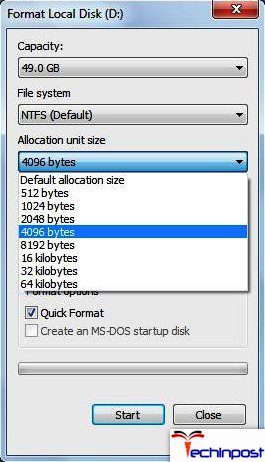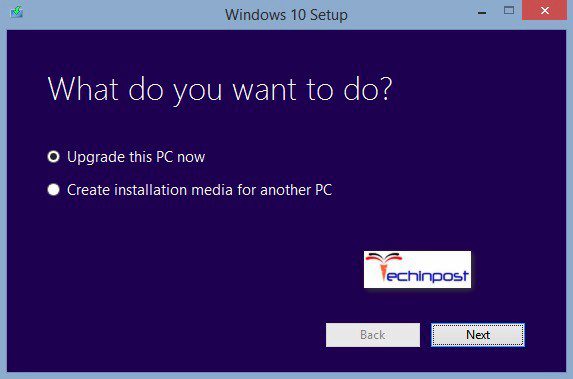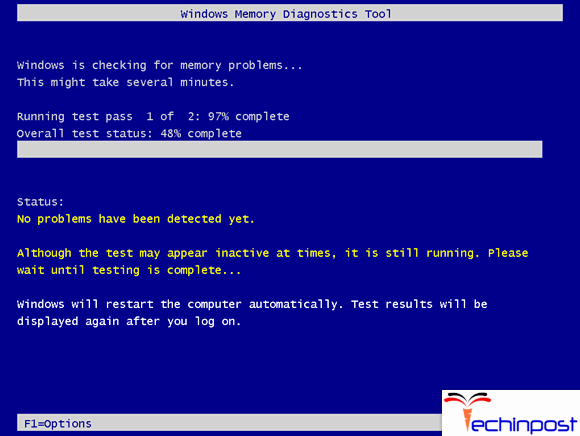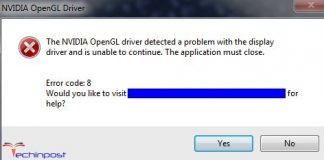As we all know, Windows 10 has given us many new perks. Still, it has also been a really hard system to update, as well as operate, owing to the number of errors that consumers encounter while the installation of Win 10. Error 0x8007025D is one of the many errors faced by users, which states Windows Cannot Install Required Files Windows The File may be Corrupt or Missing Error It halts the installation of the application after some time and cancels the installation.
This shows an error code message like,
What is Windows Cannot Install Required Files Windows Error?
0x8007025D stands for ERROR BAD COMPRESSION BUFFER. USB 3.0 uses MSI, also known as the Message Signalled Interrupt mode, which is used by the system for communications purposes. While the USB 2.0 or older uses a much older IRQ, also known as the Interrupt Request system. There is one new feature of this new MSI (Message Signalled Interrupt) system that is being used by several devices which support USB type 3.0 for asynchronous handling of the data transfer between device and system. This feature needs a buffer for streaming it at high data rates. This is then decoded with the help of your system. If you are receiving the error 0x8007025D, then the reason behind Windows Cannot Install Required Files Windows is mostly bad or corrupted data, which is being sent by your PNY devices to the buffers. This leads to the choking of your device’s buffers, and it can’t decode the received data properly. Which finally results in the error. The main reasons for which you might be getting this error are as follows.
Causes of Windows Cannot Install Required Files Windows Error:
-
Corrupted Data:
The Corrupted Data on your USB drive can result in this Windows Cannot Install Required Files error, as this means that the data isn’t decoded thus and adequately giving this error the only option your windows has. The corrupted data can also be because of the other corruption.
-
ISO Files:
ISO image files are used for creating the bootable USB drive. At times, the file that is to be copied can be missing or corrupted, and this will lead to the error Windows Cannot Install Required Files Windows.’
-
Bad Flash Drive:
This issue can also arise from using the bad flash drive, which is corrupt or unreadable in some sections. In this case, you may have plugged in a USB device that is being read as some other disk drive; thus, the data that is being sent to the buffer by these devices can cause the error of Windows cannot install required files Windows.’
How to Fix & Solve Windows Cannot Install Required Files Windows Error Issue
So here are the methods that can help you to solve these Windows Cannot Install Required Files The File may be Corrupt or Missing Windows PC issues.
1: Unplug other External Devices –
Unplug every USB device plugged into your PC and all other peripheral devices along with the internet cable. Generally, the Windows installation can throw this Windows Cannot Install Required Files 0x8007025d error because of a bad hardware driver or an outdated driver. So, removing all these devices would probably fix this error.
It also turned out that sometimes, after copying all the files to your device, the Windows installation may not need the USB drive anymore. Just unplug it and see whether the installation is continuing from where it had left off.
2: Reduce the Size of your HDD Disk Space & then Format it –
You will be needing around 20GB of space for installing Windows 10. We recommend you to reduce your installation partition size to around 125 GB. This reduces the chances of the space you are installing the windows in, of being corrupted. Disk space can be reduced by clicking on the extend option after you choose to custom install the Windows 10.
If a clean installation is being done, then make sure to format the partition where you are installing your new windows. This will remove the bad sectors of your destined disk. For formatting your separation, you should choose the customized option and then click on the Format button to format the drive.
After doing so, you have to retry the installation. And the Windows Cannot Install Required Files Windows 8 PC error you faced previously will be fixed.
3: Download a Fresh Windows 10 ISO File –
There are chances that the image file that you downloaded is having a corrupted file that can’t be decoded, which is quite common due to many duplicates available on the internet. You need to download the Windows 10 ISO file again and create a USB installation drive once again and now retry the installation. To download the Windows 10 .ISO file you should go to the Microsoft page and follow the instructions on how to download the Windows 10 official version and then use the media creation tool for creating a bootable USB drive.
4: Try to Write the Image to another USB Drive –
In case that the USB drive is corrupted or has an unreadable section, the buffering technology will come up with this Windows Cannot Install Required Files error. The file does not exist error, and the Error 0x8007025D Windows 7 will show up on your screen.
Therefore you will now need another USB drive for the installation. Try creating the installation files into another new drive and then retry the installation. If you create the installation drive on a different computer, then it might resolve this Windows Cannot Install Required Files 0x80070002 issue.
If you had been using USB 3.0 earlier, then try using the USB 2.0 port as it uses a different technology from that of USB 3.0 for reading the data.
5: Running a Memory Diagnostic on the RAM & Replacing a Bad RAM Stick –
It seems that Windows 10 setup would not work if it finds a bad RAM and crashing every time after the installation.
If you have two RAM sticks, try removing either one at a time and retry the installation. Also, check for the RAM & Windows Cannot Install Required Files Windows 10 0x80070570 errors using memory diagnostics tool in the BIOS by –
- Tap on F8 immediately on booting your PC repeatedly for entering the BIOS setup window.
- Use the Arrow keys to select the Diagnostics.
- Now choose the Memory Test and press enter to begin the test and take note of the errors
If the Windows Cannot Install Required Files 0x8007045d error still prevails, then you will have to replace your RAM and then retry this installation.
Conclusion:
The methods mentioned above will probably fix the error Windows Cannot Install Required Files The File may be Corrupt or Missing Windows PC Error, but if the error still prevails, feel free to ask us anything through commenting below.
If you are facing or getting any error issue while trying to solve this Windows Cannot Install Required Files The File may be Corrupt or Missing Windows PC Error then comment down the error problem here in the below comment section so that we can help you to get rid of that issue too from you.