Did you ever stuck in Windows Can’t Open Add Printer. The Local Print Spooler Service Is Not Running please restart the spooler or restart the machine Windows Error problem? Or if you are facing this type of error issue on your PC regularly then not get much frustrated from now because we are going to fix this problem from our below article.
Windows can’t open Add Printer. The Local Print Spooler Service Is Not Running Please restart the spooler or restart the machine.
There are lots of causes of this print spooler service not running error issue. Most of the Trojans virus does target the print spooler service to corrupt. They can also corrupt the registry of the print spooler service because the Print spooler service is only the 1 service which will affect most of the users who use the printer.
Causes of The Local Print Spooler Service is not Running Issue:
- Print spooler keeps stopping
- Printer spooler service not running Windows 7, Windows XP, Windows 8, Windows 10, Vista
- Restart Printer Spooler
” Print Spooler is a service that gives the print command to your printer. It manages multiple print commands & gives it to the printer one by 1 when the last print is complete. “
How to Fix & Solve The Local Print Spooler Service Is Not Running Error
So, here are some guides and the methods for quickly fixing and solving this type of Windows Can’t Open Add Printer. print spooler service Not running Windows PC Error code problem.
1. By the Service.msc Properties on your Windows PC –
- Go to the Start Menu
- Search for ‘Component Services their & Open it
- In the Component Services, Go to Services (Local)
- Search for Print Spooler there & Right clicks on it
- Press ‘Stop‘ or ‘Restart‘ there
(If you press ‘Stop,’ then Click on Start to again start it)
That’s it, and It will fix this The Local Print Spooler Service Is Not Running automatically in Windows 7 code problem.
2. Change the Startup Type to Automatic on your Windows PC –
- Go to the Start menu
- Press “Windows Key+R” there to open ‘RUN.’
- Type “service.msc” there &
- Press OK to open that
- Double click on the “Printer Spooler” service
- Change the Startup type to “Automatic” there
- After completing, close all the tabs
- That’s it, done
By changing the startup type to automatic can quickly fix this error Windows can’t open add printer. The Local Print Spooler Service Is Not Running Windows 8 code issue.
3. Restoring the Default Printer State from your Windows PC –
- Clear the print queue
- Update printer drivers
- Delete your printer
- Remove the printer driver
- Reinstall your printer
- Remove reappearing printers with print management
- Click Printers in the left lane
That’s it, done it will fix this The Local Print Spooler Service Is Not Running Windows 10 code problem.
4. By Changing the Print Spooler Properties from your Windows –
- Open your printer spooler properties
- Stop & start the spooler
- Set the Spooler to start automatically
- Modify the recovery options
- Forbid interaction with desktop
- Restart & try again
- Check dependencies
That’s it, done it will fix this The Local Print Spooler Service Is Not Running computer code problem.
5. By Scanning the System Files (sfc/scannow) on your Windows –
- Start your Computer in Safe Mode
- Open Command prompt with administrative privilege
- Enter this ‘sfc/scannow‘ command there
- Wait for the scan to complete
- Find the Corrupt file
- Find a new copy
- Install the new copy
That’s it, done it will fix this error print spooler service Not running Windows 10 problem.
**NOTE:–
- Many downloadable tools try to fix your print spooler automatically.
- You can also Download a Fixer from the Microsoft Support Website.
- Windows XP & Windows 2003 can encounter a bug that prevents the computer from receiving print jobs from an individual printer.
- Only download files from a reputable source or your PC could become injected with lots of viruses.
Conclusion:
These are some of the top best tips and tricks to fix and solve this Windows Can’t Open Add Printer. The local Print Spooler Service Is Not Running please restart the spooler or restart the machine Windows PC Error Problem. Hope it will help you surely to work around this error problem quickly.
If you are facing any problem while fixing this Windows Can’t Open Add Printer. print spooler service Not running please restart the spooler or restart the machine Windows PC error code problem, then comment down the error, so that we can quickly fix it here that problem.

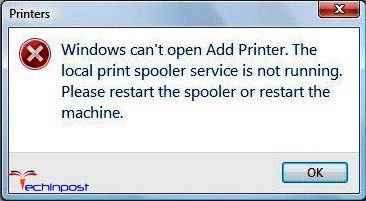
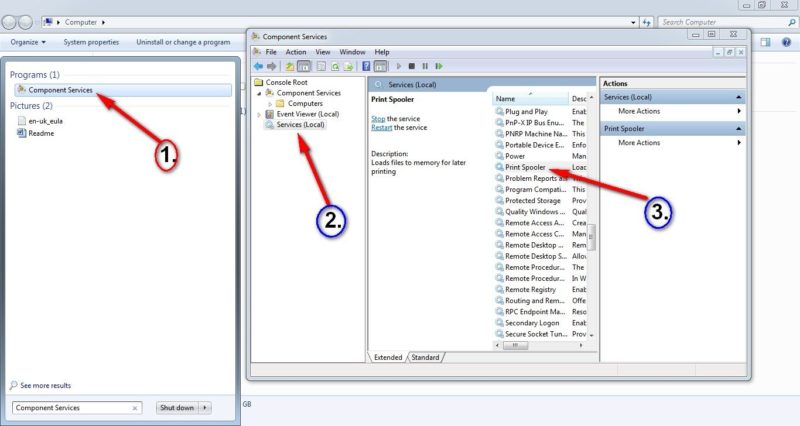
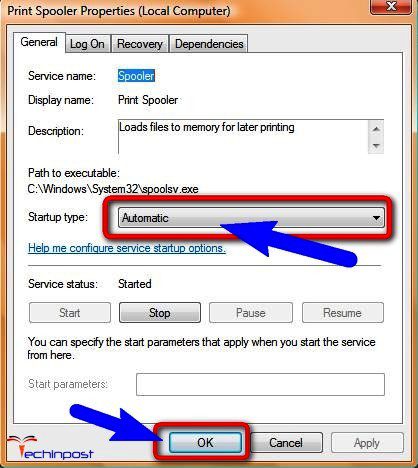
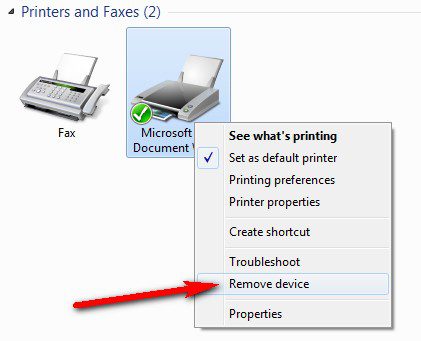
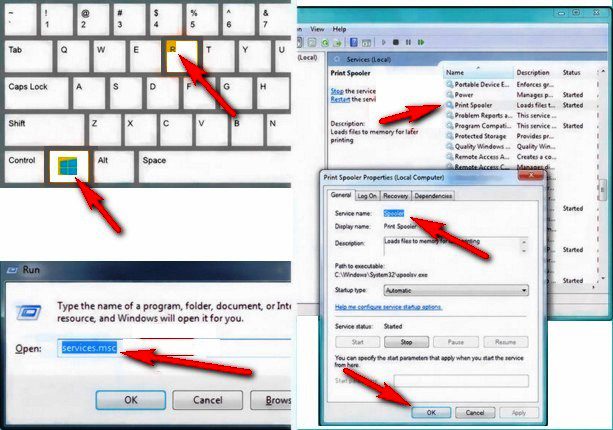
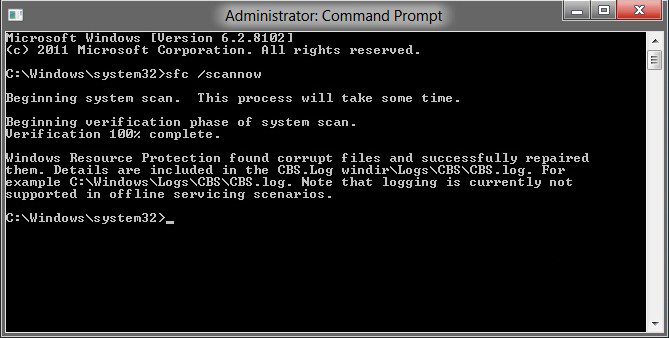




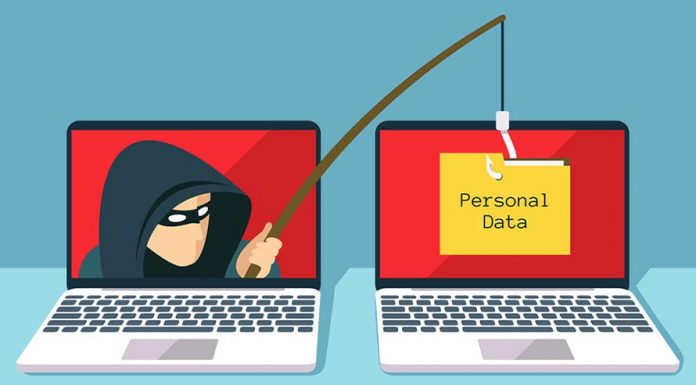







Hey Thanks for sharing this valuable information with us. I will come back to your site and keep sharing this information with us
Helpful website with useful information.
Thanks for sharing here an awesome, and it’s extremely useful. The quality content here you have managed is a gifted opportunity to the readers. Keep it up and continue.